If you get given a code for the Epic Games Store, here's how to redeem it.
Getting games using the Epic Games Store doesn't necessarily mean you bought them from there. Redeeming codes used to be a messy affair. Now, thankfully, regular updates to the Epic storefront means that it's now possible to do in a couple of ways. That now includes going directly through the Epic Games Store launcher on your PC.
Epic has some of the best PC games among its continually growing catalog, so it's definitely a store to pay attention to. If you've been gifted a code, here's how to add it to your library.
How to redeem codes from the Epic Games Store on the web
You'll only need to do this if you acquired your Epic Games Store PC title, such as The Division 2, from a third-party. You also don't use the PC client for it.
-
Head to the Epic Games Store in your web browser.
- Log in to your account.
- Click on your username in the top right-hand corner.
-
Click on redeem code.
- Enter the code into the box and click redeem.
- Ensure the code matches the game you're buying and click confirm.
To install your game, you now have to go back to the Epic Games Launcher on your PC, where you'll find it listed in your library.
How to redeem codes from the Epic Games Launcher on Windows 10
Epic Games has been pretty open about its development roadmap for its store, likewise pushing out regular updates to make our lives that little bit more pleasant when using it.
And that now includes being able to use the launcher on Windows 10 to redeem game codes bought elsewhere.
- Open the Epic Games Launcher.
- Click on your username in the bottom left corner.
-
Click redeem code.
- Enter your code.
-
Click redeem.
The game you bought will now appear in your Epic Games library ready to install on any of your devices.
While you're at it, it's also a very good idea to add two-factor authentication to your Epic Games account to make sure you keep your private information, and your games library safe.

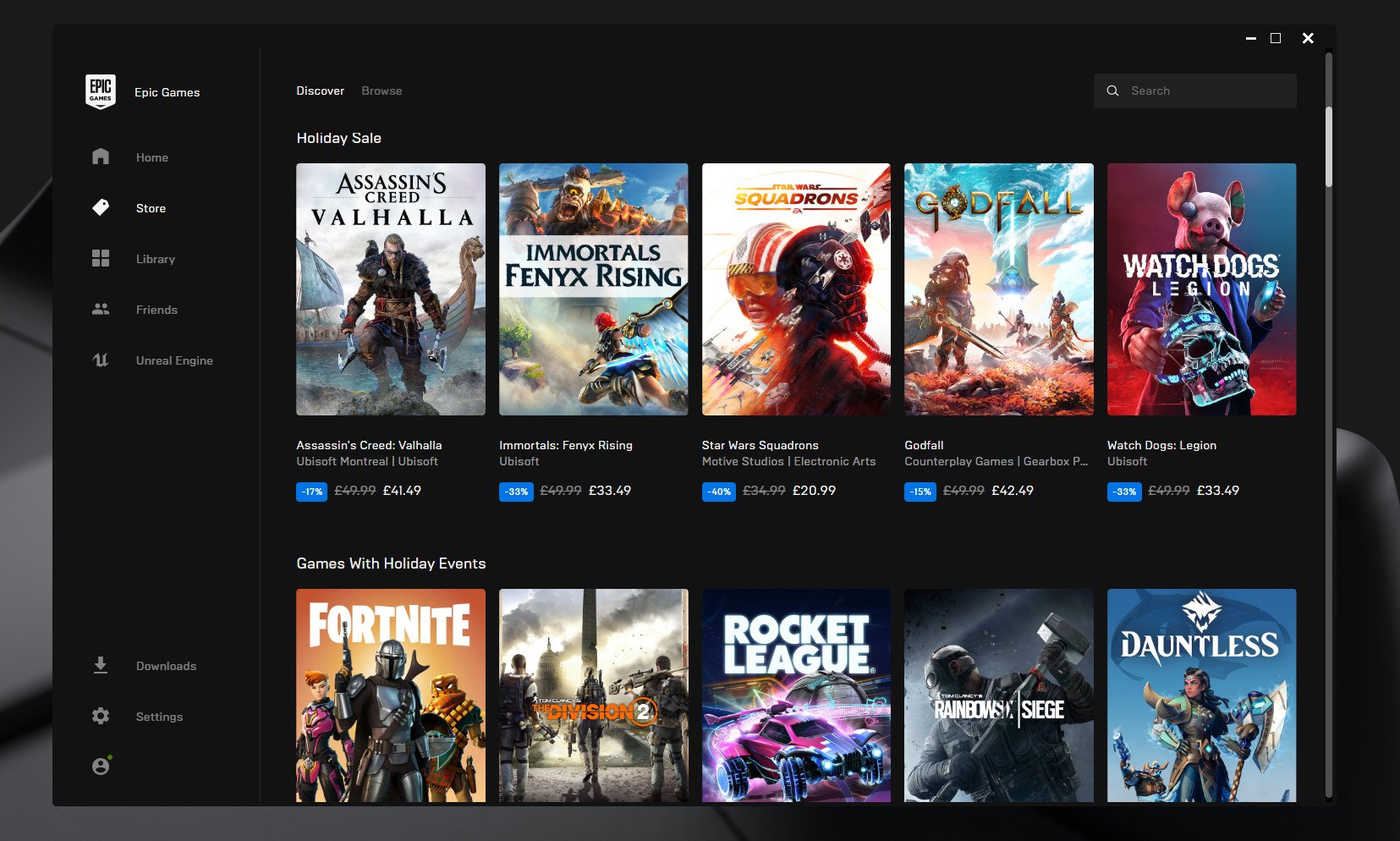
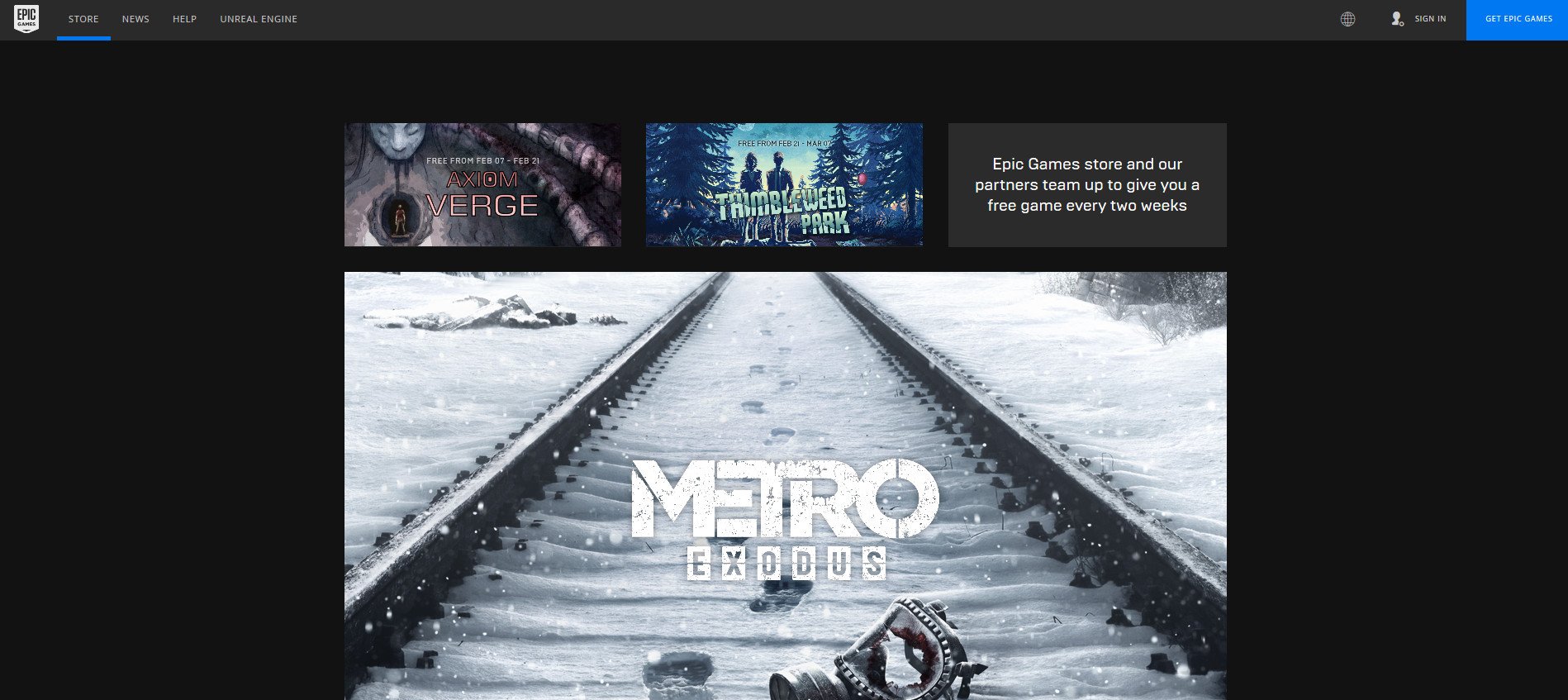
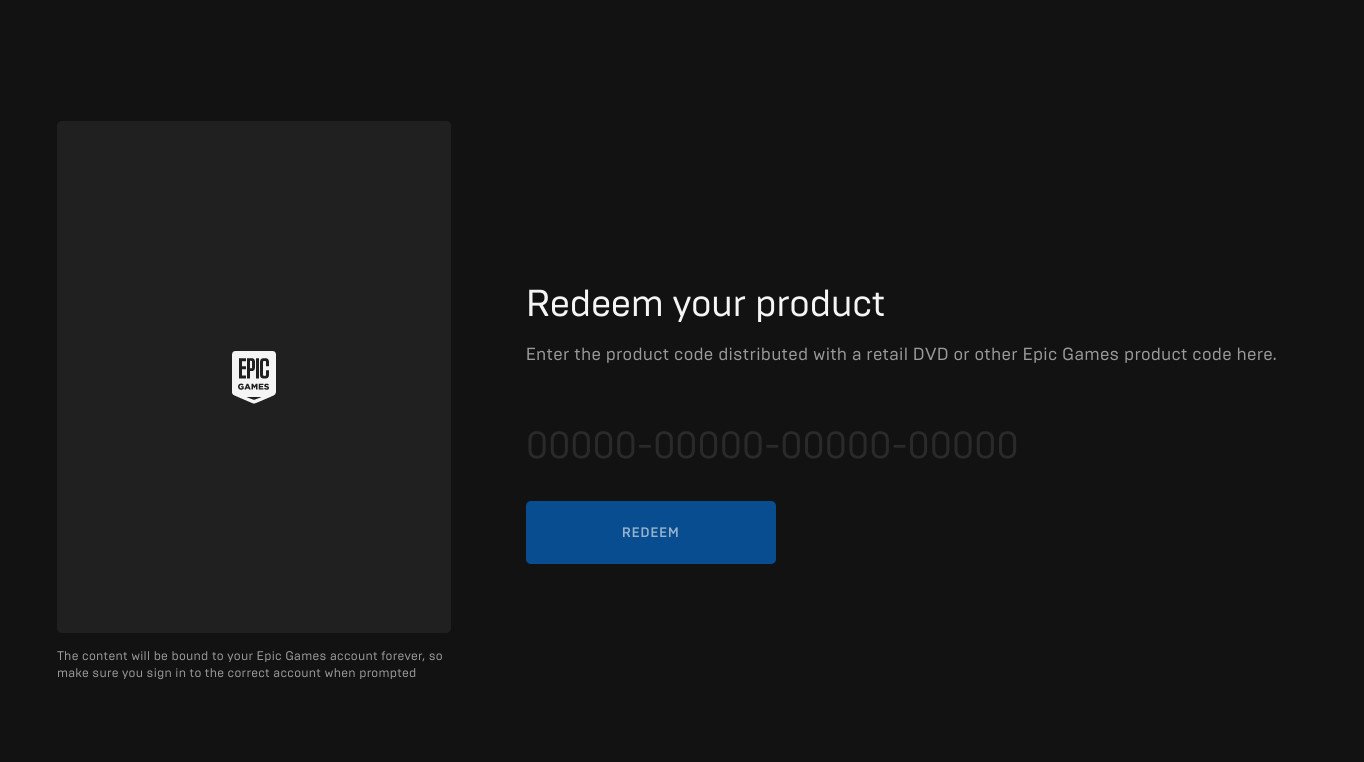
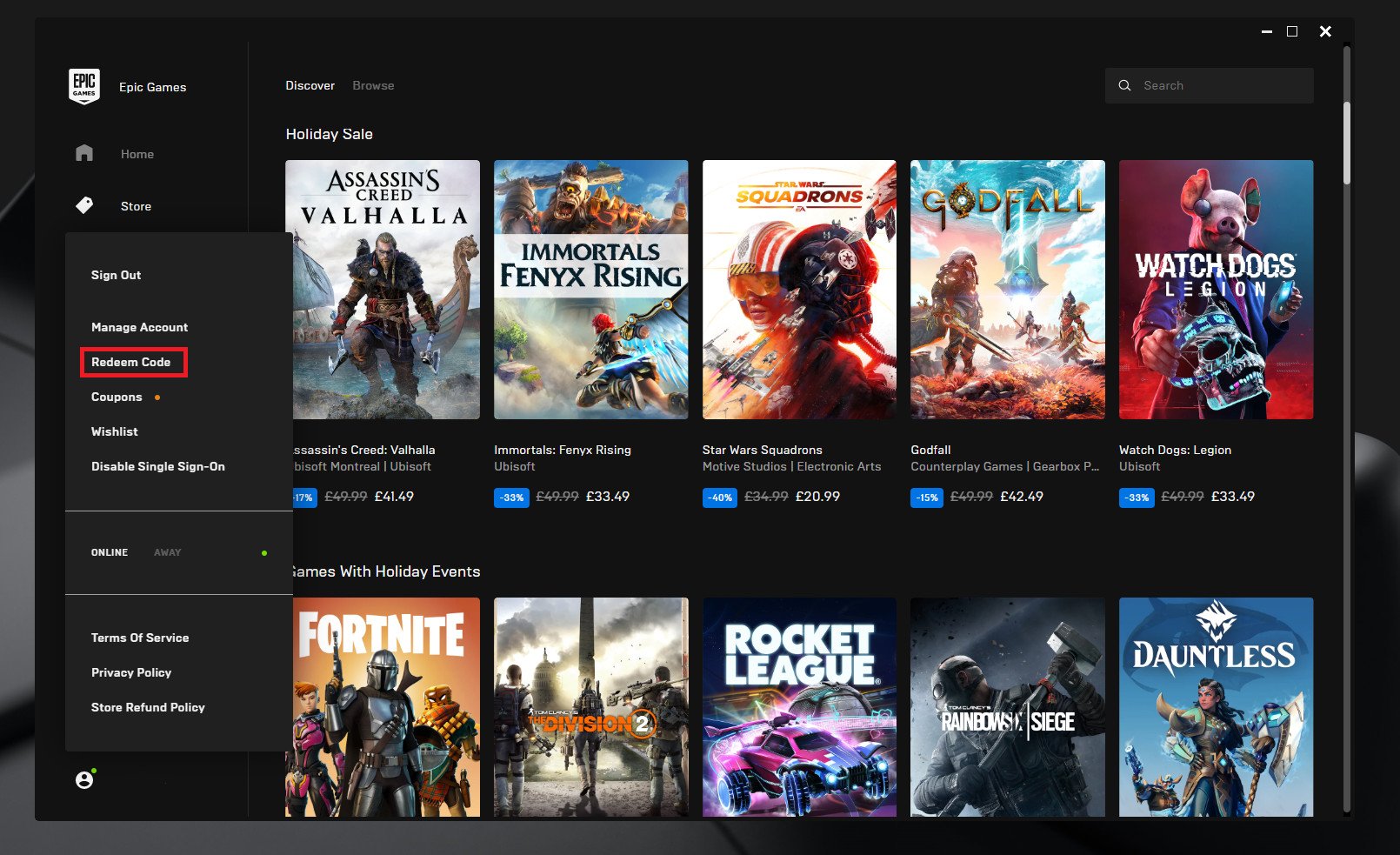





0 comments:
Post a Comment