Office from Microsoft 365
Ongoing payments
Pros
- Up to six people can use
- Access to all apps
- Free upgrades
- Customer support
- Windows 10, 8, 7, macOS support
Cons
- Monthly/yearly payments
- Overwhelming changes
- Cost for unnecessary features
- Limited functionality if service issues
Microsoft 365 (formerly Office 365) is the best option for anyone who wants access to all the Office apps and everything the cloud service has to offer. When you join the service, you can share the benefits with up to six people. It's also the only offering that provides continuous updates and upgrades at a low cost of ownership. However, there are monthly or yearly costs, and you could end up paying for features and benefits you will never use.
Office 2019
Pay once and forget
Pros
- One-time payment
- Core apps access
- Traditional experience
- Security updates
- Windows 10 and macOS support
Cons
- One device license
- Limited features scope
- No upgrades
- No customer support
- No older Windows support
If you only need the core apps, Office 2019 might be all you need since it includes all the necessary tools (Word, Excel, PowerPoint, and Outlook) to get work done at work or school. The caveats are that paying upfront can be costly, you have to pay again to upgrade, and you do not get additional features.
If you're new to Microsoft Office or plan to upgrade, you will stumble upon two options: Office 2019 and the Office from Microsoft 365 (formerly known as Office 365), which can make the decision a little more complicated. Although these offerings give you access to the same set of apps, the difference comes down to the list of benefits and cost of ownership.
What you need to know about Office 2019
Microsoft Office 2019 is the name for the standalone version of the suite of apps that does not require a subscription. This means that you own the copy forever after the one-time purchase.
The standalone version (also referred to as the "on-premises" or "perpetual" version) allows you to install and update the Office apps on one device, but you won't be able to upgrade to a newer version. This means you can continue to use the apps for their lifecycle (usually five years) and beyond (without updates). However, if you want to upgrade from Office 2019 to the upcoming Office 2021, for example, you will need to purchase a new license.
Office 2019 comes with all the essential apps (Word, Excel, PowerPoint, and Outlook) but only includes a smaller scope of features and lacks many of the benefits of a Microsoft 365 subscription. For example, you won't find cloud and AI-based features, along with other services, such as Outlook.com premium, 1TB of OneDrive cloud storage, and free monthly credits to make calls to landlines using Skype.
Who should buy Office 2019?
The Microsoft Office 2019 package was designed for commercial customers that use volume licenses and are not ready to transition to a cloud-based version of Office and have specific requirements to use the apps on-premise. However, anyone can still choose this offering.
Although anyone can purchase Office 2019, this version has been designed for certain commercial customers.
If you are a regular consumer, this option only makes sense if you want to continue with a more traditional approach and can afford the upfront cost. It is also a good choice if you only plan to use the apps on one computer, you don't need additional features, or you're not ready to switch to Microsoft 365.
While you're getting one license for a Windows or macOS-based device using the one-time purchase option, you can also install the core apps on mobile devices, but the functionalities will be limited.
Office 2019 comes in two editions: Office Home & Student 2019 and Office Home & Business 2019, and they are usually priced at $150 and $250 per device, respectively. Office Home & Student 2019 comes with Word, Excel, and PowerPoint, while Office Home & Business 2019 includes Word, Excel, PowerPoint, and Outlook.
Unlike previous releases, Office 2019 is only supported on Windows 10 or one of the three most recent macOS versions. If you want to install Office on Windows 7 or Windows 8.1, you will have to use a Microsoft 365 subscription.
What you need to know about Microsoft 365
Microsoft 365 is the new brand for the paid service that replaces Office 365. While the service has a new marketing name, you are still getting the same apps available with Office 2019 and the same benefits from the previous name. However, you now also get a lot of new extras.
Microsoft 365 is the new brand for the paid service that replaces Office 365.
Since this is a subscription-based service, you will be paying a monthly or yearly fee to access the suite of apps, such as Word, Excel, PowerPoint, Outlook, Publisher, Access, and others on all your devices (PC, Mac, tablet, and phones) — as long as only six devices are accessing the account at the same time.
Also, if you get the Family subscription plan, you can share the benefits with up to five additional users for a total of up to six people with one account.
The best part about the service is that you never have to worry about upgrades. When you install the Office apps with Microsoft 365, you are always in the most recent version. This means that once the apps are installed on the computer, they will automatically receive security and maintenance updates, improvements, and new features.
You will also have access to cloud-based features (such as AI and real-time collaboration) to stay even more productive in school, office, and across devices (Windows, macOS, iOS, and Android). Every person you share the account with will get 1TB of OneDrive storage (up to 6TB in total with the Family subscription) and Skype minutes. The subscription also gives you access to the Microsoft support line to resolve any issue with the apps.
If you have a lot of pictures and video files, in addition to the already 1TB of cloud storage, you can purchase up to 1TB of additional OneDrive storage on 200GB increments for an extra $1.99 per month, doubling the total storage capacity to 2TB (1TB already included with the plan and 1TB with the additional plan) for $9.99 per month. The option is available for Microsoft 365 Personal and Family members. However, if you have the Family plan, only the primary account holder can purchase the separate terabyte.
Who should buy Microsoft 365?
If you need everything that the suite has to offer, Microsoft 365 (Office 365) is the best option since you get all the apps to install on every device (Windows 10, Windows 8.1, Windows 7, and macOS). It's also the only option that provides continuous updates and upgrades at a low cost. In contrast, Office 2019 only allows you to install the apps on one computer running Windows 10, and you have to pay again for upgrades.
If you need access to the suite of apps, Microsoft 365 is perhaps your best choice.
The cloud service comes in two flavors. If you are the only one using the apps and cloud services, you can get the "Microsoft 365 Personal" (formerly "Office 365 Personal") plan for $70 a year (or $7/month), which gives you access to all the apps, alongside 1TB of OneDrive storage and Skype minutes.
If you want to share the subscription with family or friends, the "Microsoft 365 Family" (formerly "Office 365 Home") plan is your best option. It costs $100 per year ($10/month), you can share the apps and benefits with up to six people, and everyone gets 1TB of OneDrive storage.
Regardless of the plan, you will also have access to the additional services, including Microsoft Family Safety to manage screen time, app and game usage, share location, monitor driving behavior for young drivers, and much more.
Other premium features include Microsoft Editor to check grammar, spelling, and writing style using AI assistance (similar to Grammarly) and other AI-based creative tools. For example, PowerPoint Presenter Coach to help you practice presentations and Designer to help you create effective slide presentations. Resume Assistant to craft the best resumes in Word with insights powered by LinkedIn. And Money in Excel to view, track, and organize household finances. You will also be getting access to creative content like stock photos, icons, premium templates, and fonts.
Furthermore, the subscription will unlock the premium version of Outlook.com, including everything available with the free version, plus 50GB of storage, no ads, message encryption, and enhanced security.
Some services bundled with Microsoft 365 are also available without a subscription using a Microsoft account, but they have limited functionalities that can only be unlocked with a subscription.
When you choose one of the subscriptions, you should get the yearly plan to save money in the long run, plus you do not have to worry about payments for a least a year.
If you are a student or teacher, Microsoft also has a free subscription plan, which you can obtain joining with a valid school email address. This plan lets you install Word, Excel, OneNote, PowerPoint, Microsoft Teams, and other school tools on your device at no extra cost.
Windows 7 is no longer supported, but Microsoft will continue to offer security updates for the Office apps until January 2023. However, new features won't be available until you upgrade to Windows 10.
Office 2019 vs. Office 365: Which should you buy?
The ultimate decision will depend on how much you need the apps and services. If you plan to stay with Office for years to come, getting a Microsoft 365 subscription is perhaps the best option. The reason is that with the subscription, you will get full access to the apps and benefits at a low cost of ownership.
Subscription-based
Microsoft 365
Get more and increase productivity with the latest features
Microsoft 365 (Office 365) gives you access to all the Office apps and extra features, such as 1TB of OneDrive, Outlook.com premium, Skype minutes, and AI-based features. You can also install Word, Excel, PowerPoint, Outlook, and other apps on up to six devices, and you can share the subscription with up to six people (with the Family plan).
One-time purchase
Office 2019
Pay once and use it forever
Office 2019 includes all the popular apps, such as Word, Excel, PowerPoint, and Outlook, with all the features you need to get the work done.




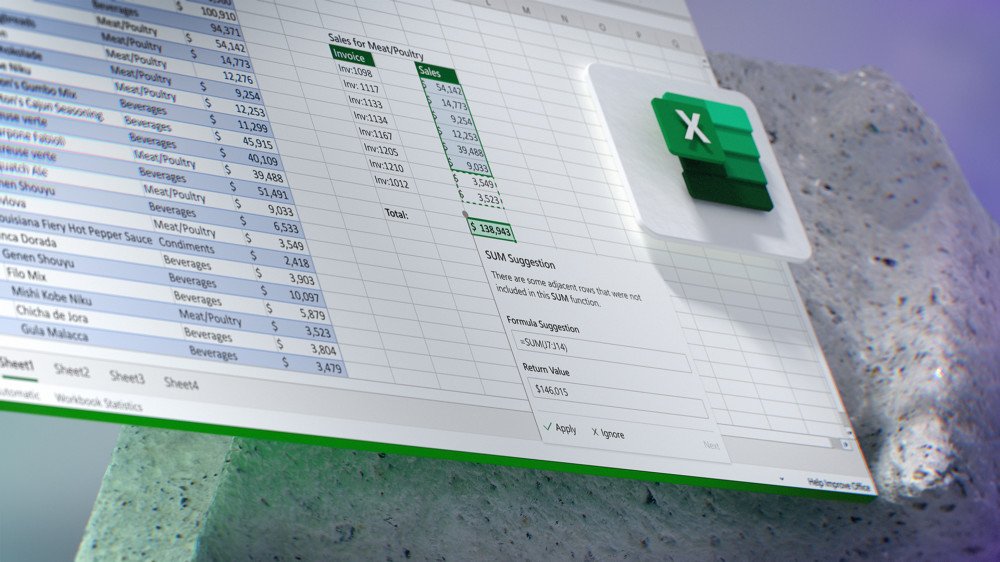

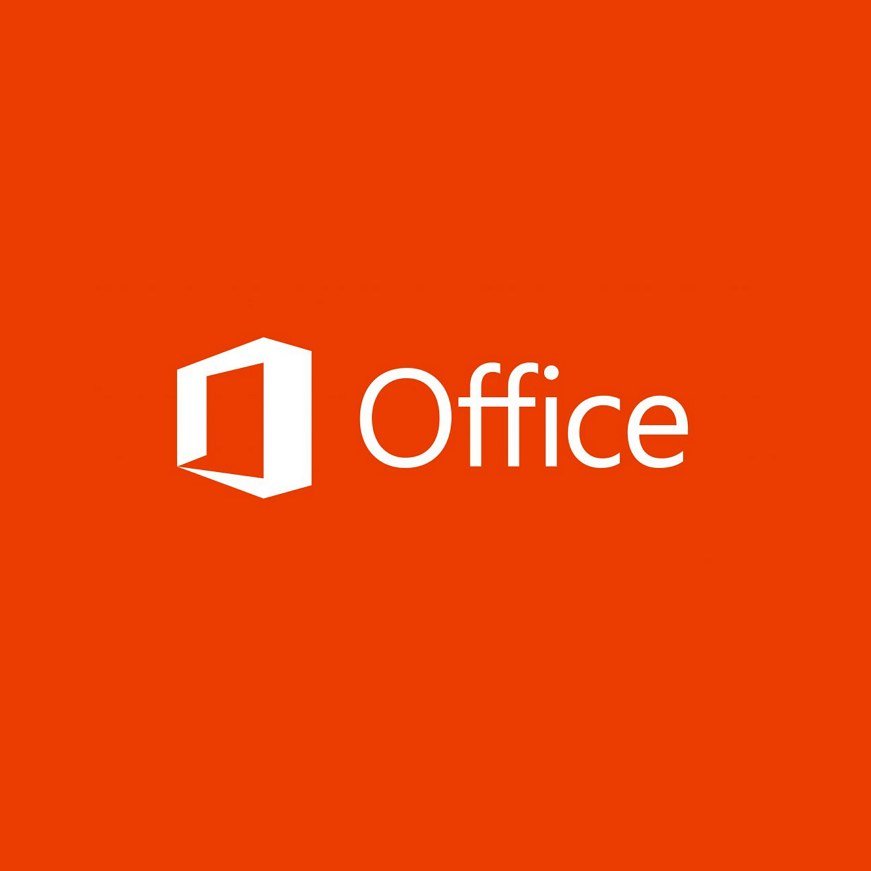



0 comments:
Post a Comment