helloSystem is a completely new desktop operating system based on FreeBSD. It is created by the founder of AppImage technology for GNU/Linux, Simon Peter, a software developer from Germany. Its look and feel mostly designed to be like MacOS but ten times simpler. The application packages are also bundles too similar to AppImages we often use on Ubuntu. We are fans of AppImage and we would love to try out the helloSystem even though now it's still in alpha development stage. A good news for everyone is that it is Free/Libre Open Source Software and the project allows everyone to participate in the development. You can read the rest of our little adventure in this article. Happy reading!
Subscribe to UbuntuBuzz Telegram Channel to get article updates.
About helloSystem
Quoting the website:
The developer himself is the founder of another technology, called AppImage, that helps GNU/Linux both users and developers adding and distributing applications for computer in simple ways. We use helloSystem version 0.7 on ThinkPad Core i5 6GB T430 to do the test.
Similar OSes
helloSystem is one of Unix-like operating systems family and mostly identical with the BSDs.
- FreeBSD
- OpenIndiana
- Apple MacOS
- GNU/Linux
This goes without saying that helloSystem is not similar to Microsoft Windows and any other OS outside of Unix family.
Appearances and Display
File Access
On helloSystem, the user accesses the filesystem using Filer. This is comparable to Finder (MacOS), Nautilus (Ubuntu), Dolphin (Kubuntu) and Explorer (Windows). Following the design principles, this file manager works in a very simple way. Open a folder, a window will pop up. Open another folders, they show up with their own windows. Its appearance is consisted of its own window and contents of the folder being opened, no more. It means there is no sidebars, no toolbar, no statusbar either (while menubar is on global menu of course). We have tried all file managers on GNU/Linux and this one is simpler than them all.
helloSystem's filesystem is similar to Unix filesystem, everything is file, every address of file started with slash ( / ) and separated also with slash ( / ), with directories as place to store information either it is file or another directory. However, helloSystem works similar to MacOS when the user access the filesystem as by default it shows only user's directory, hiding system's directory, through Filer.
How to access deepest filesystem? On helloSystem, we run Filer then click the menu Go -> Go To Folder -> a dialog will show > enter a directory address like /usr -> Go -> Filer will show the directory. We do this to access various directories in the filesystem such as /media and /boot.
Alternatively, we did a trick: run Filer -> press Alt+Up several times -> Filer shows root directory ( / ) -> right-click -> Show Hidden Files -> all filesystem shown. That's it.
Desktop
The work space, people call it the desktop, of helloSystem is consisted of the panel to top, the wallpaper in background, the drive icons to right, and the dock of applications to bottom. This desktop layout is today known similar to Apple MacOS and elementary OS. The simplicity of this desktop is visible everywhere. For example, each disk drive is presented as icon on desktop and its giving the user ability to Rename and Format it by right-click. Most existing desktop environments on GNU system including KDE cannot do it to this date.
Global Menu
Browsing the internet
helloSystem detects and connects our laptop to the internet. It works without installing any additional software (drivers, firmware) first. To do so, we access the menu System -> Applications -> Preferences -> Wireless Networks -> Scan -> select the wifi name -> enter wifi password -> connect. We surf the web using default browser Falkon (formerly QupZilla) which already empowered with adblock. Ah, and one thing, we confirmed that drag and drop works perfectly from Filer into Falkon as we write this article.
Audio and Video
Terminal
Applications
Add/Remove Application
System Settings
Preferences:
- Boot Environments
- Desktop
- Fonts
- Keyboard
- Mouse
- Print Settings
- Screen Settings
- Sharing
- Shortcut Keys
- Sound
- Users
- Wireless Networks
Utilities:
- Android File Transfer (MTP)
- Calculator
- Calendar
- Create Live Media
- Hardware Probe
- Help
- Install FreeBSD
- Logs
- QTerminal
- Remote Assistance
- Tasmota Device Manager
- Zeroconf
Miscellaneous and Potentials
Under Constructions:
There is a category under System menu containing new, unfinished products. They are among others:
- Battery, to help the user with power management.
- Disk first aid, to check disk drive health and repair them if needed.
- Disk Utility, to format disk partitions and manage disk storages.
- Download Applications, to add/remove applications more conveniently.
- Install Debian Runtime, for software applications from GNU/Linux to run on helloSystem. Think about GNU/Linux subsystem of FreeBSD.
Distributed (decentralized) communication system:
helloSystem features Tox as the network technology that empowers its Remote Desktop feature. This will surely attracts many people (for instances, those in the Fediverse).
Privacy promises:
helloSystem via its Welcome screen promises privacy that it will not track the users, not send advertisements, not sell user profile data etc. It is certainly impressive to everyone as now the world became more aware about user privacy everyday. See for example https://prism-break.org.
Issues
There are issues and they have been expected. For example,
- The most severe is we always find helloSystem reboots instantly when doing installation of any of applications under System menu or doing it using pkg command.
- The search functionality in Filer is not our taste (Filer -> Tool -> Find Files). We need file search like Dolphin's, Explorer's, or Finder's where we just type something and it displays results instantly without opening any additional window.
- We work everyday with Windows key, and we do not find it works.
- We also are not Mac users, so we are accustomed to Ctrl+Z, Ctrl+Y, Ctrl+C, Ctrl+V but it also does not work as the key is swapped with Alt instead.
- We find several other minor issues as well.
Conclusions
We think helloSystem is truly promising. It is very fast, very good looking, lightweight, works as expected, on top of it is being free software (and for technical people: without systemd, without Wayland). It enables us to use BSD system very easily and very practically although we are originally users from different operating system. For your information, this article is written from within helloSystem. We admire the design, the implementation so far, they way the developer invites people to the development (see Under Construction) and we wholeheartedly agree to the developer plans to make AppImage works as application format and also for Terminal command lines to be completely optional. We really appreciate that. All in all, it is still very new and even has not published its first stable version so we should patiently watch this new free OS for the time being. Now we let dear readers to try helloSystem too by visiting the website https://hellosystem.github.io. Happy adventuring!
References
"Work is underway to make it possible to use the existing AppImages that have been built with Linux in mind on FreeBSD systems including helloSystem."
"The goal is to make the terminal entirely optional."
Source: https://github.com/helloSystem/hello/issues/53
"Objectives, Must Read, Must Watch, Design Principles, References etc."
Source: https://github.com/helloSystem/hello/wiki
This article is licensed under CC BY-SA 3.0.
Originally posted here: https://ift.tt/xo5d6Zi





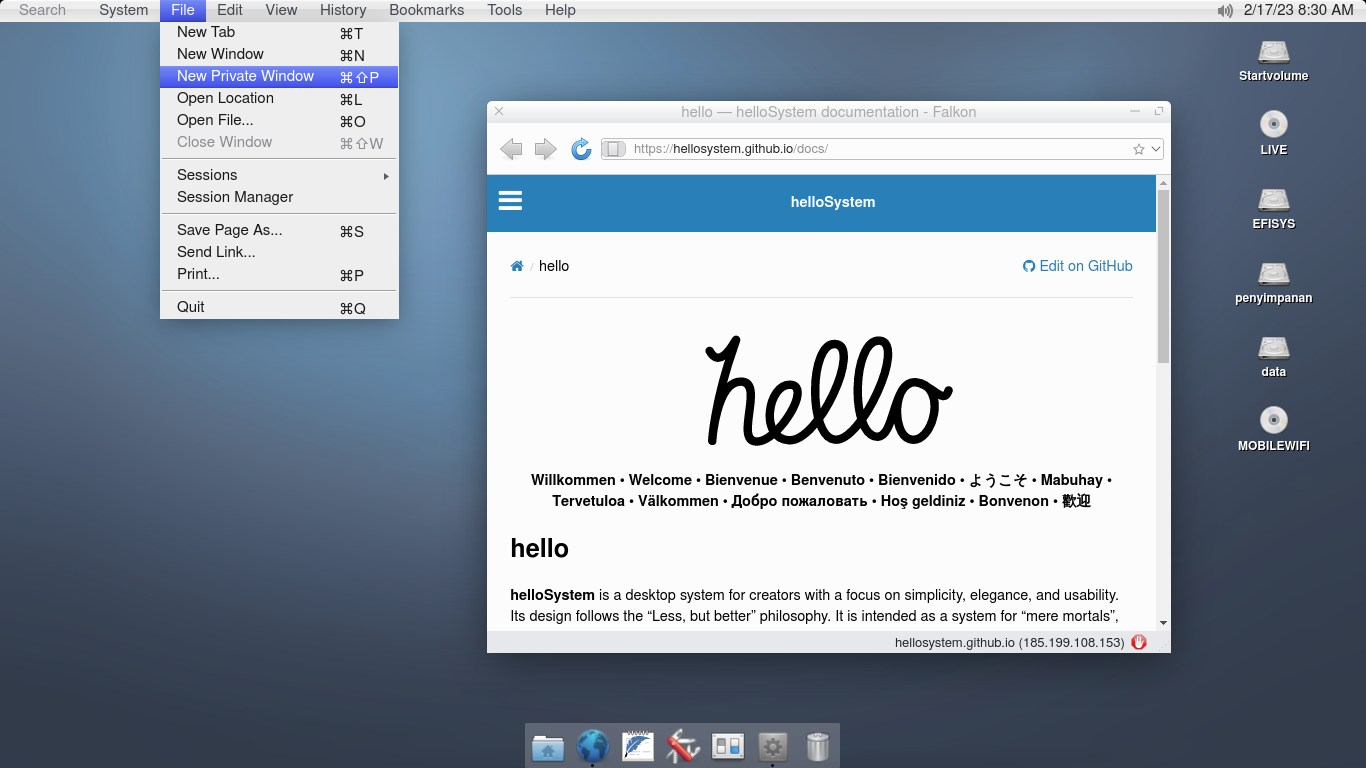
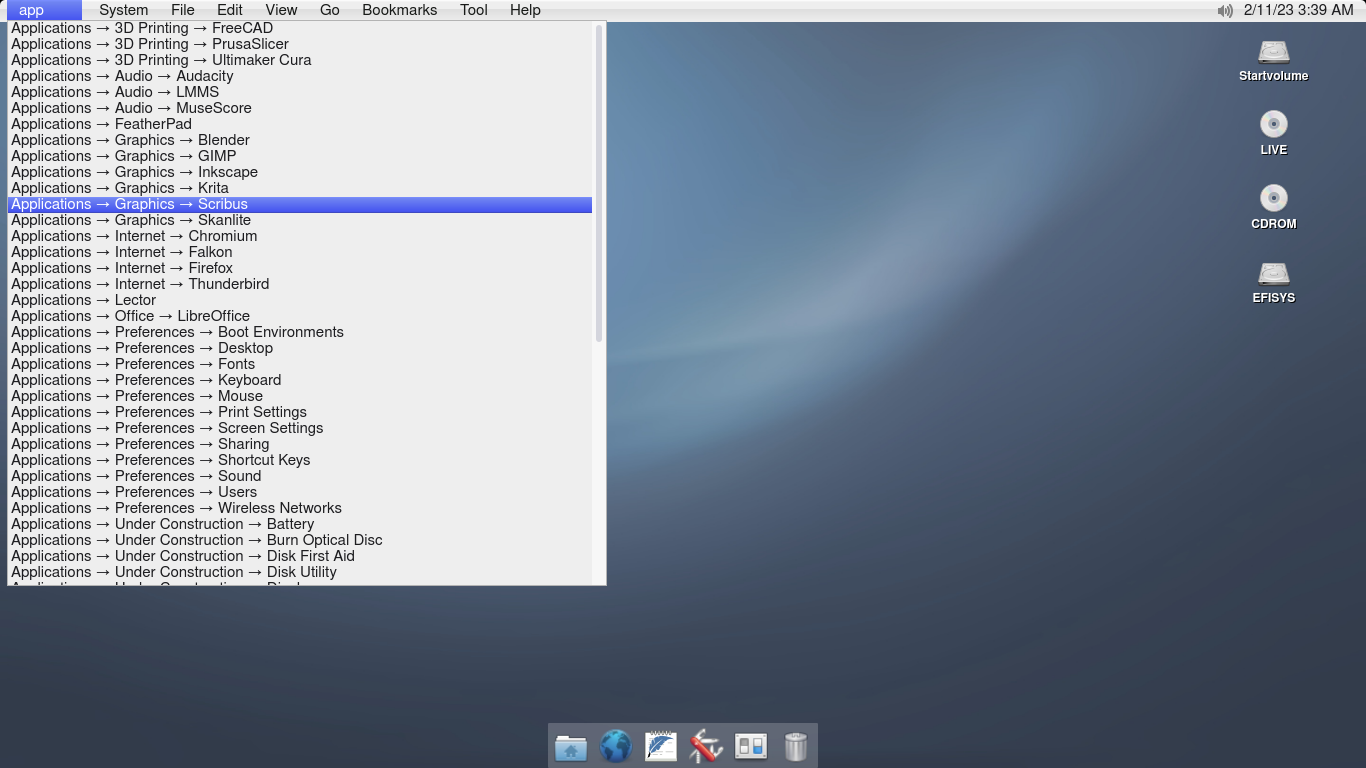



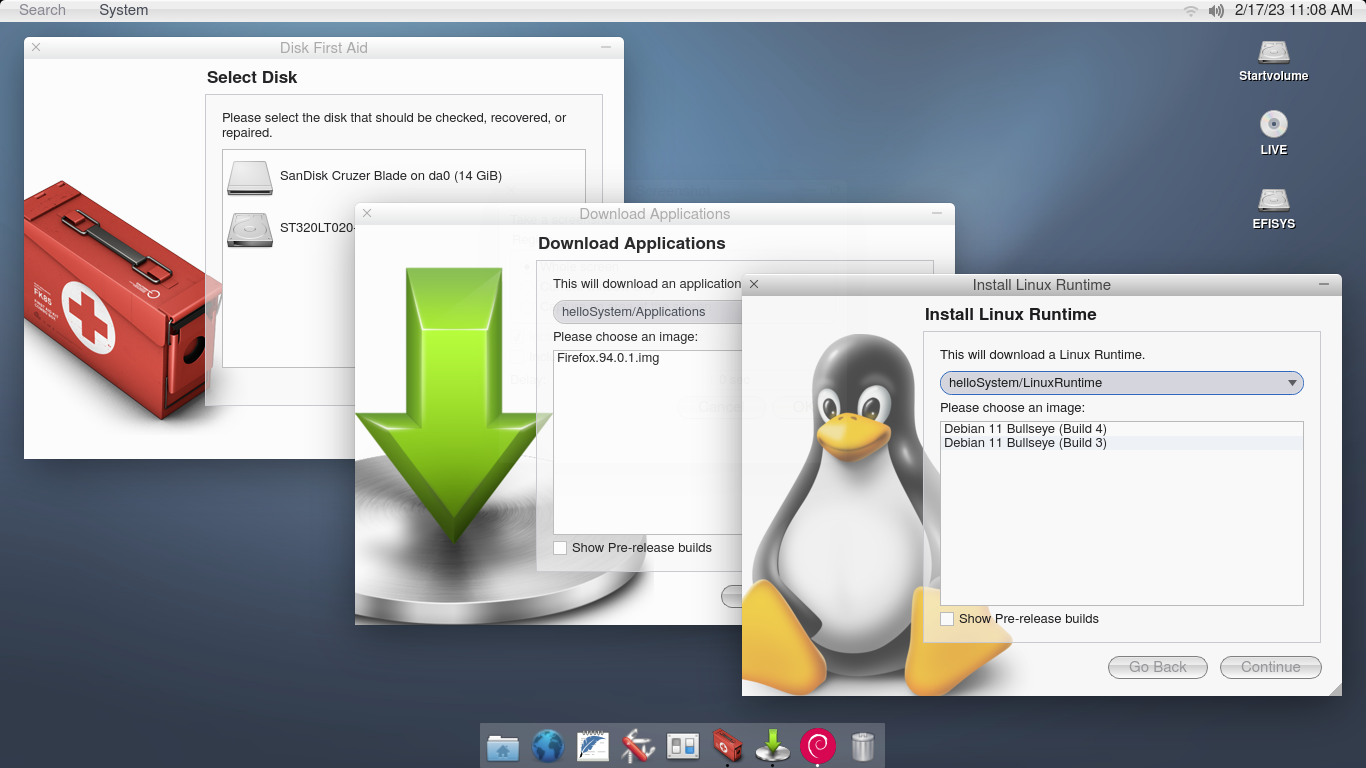




0 comments:
Post a Comment