This tutorial will help you switch Ubuntu operating system language into Korean (한국어, hangugeo). This will change English words into Korean in the menu, calendar, tray, application names, windows, and everything else. Good luck!
Subscribe to UbuntuBuzz Telegram Channel to get article updates.
1. Run System Settings.
2. Open Region & Language.
3. Click the top option Language.
4. A dialog named Language Support will open. This window says "Language for menus and windows:" on the top section.
5. Click Install / Remove Language button.
6. Another dialog named Installed Languages will open.
7. Select Korean > click Apply from the offered language options.
8. Another dialog will ask for your password > type your password in > click OK.
11. Logout > login > finished switching Ubuntu desktop language into Korean.
12. After logged in, a dialog will ask you to switch names of directories to Korean > you can Accept it or Decline it.
13. To revert back, repeat step 10 for English (US) to be the top.
Final Result
This is Ubuntu in Korean. You can observe the activities button's, calendar's, file manager's, and tray's language are all changed into Korean. Folders' names will be changed into Korean if you Accept the aforementioned choice. Please note that if a folder is not empty before switching, it will not be deleted nor replaced by the new Korean one and this is normal.
Writer user interface language. You can observe the menu, toolbar, and everything else are now switched to Korean. As an addition, you may notice that this also switches default font from Liberation Serif into Noto Sans CJK SC Regular. CJK is a short for Chinese Japanese Korean.
References
Korean Language (Wikipedia English)
Chinese Japanese Korean (idem)
This article is licensed under CC BY-SA 3.0.
Originally posted here: https://ift.tt/4vGadRt







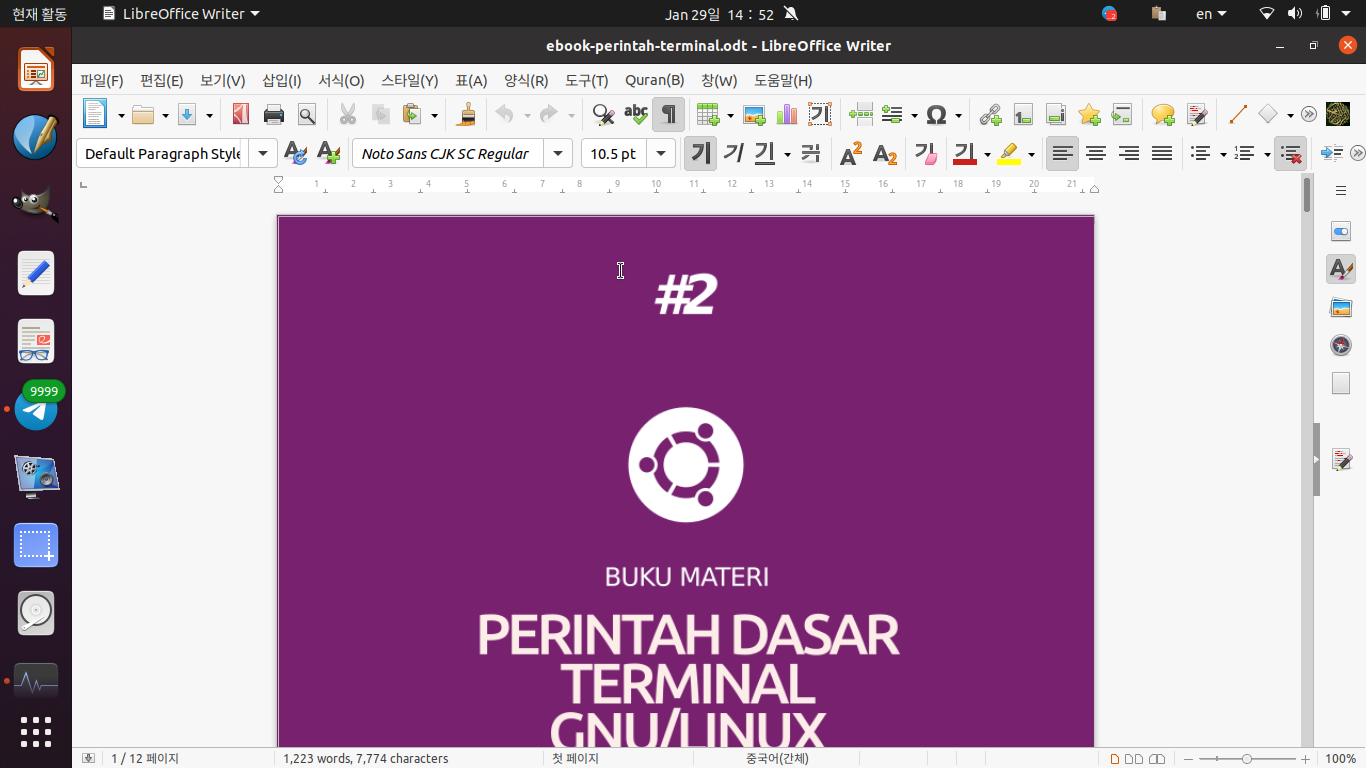




0 comments:
Post a Comment