Backports repository is useful for Ubuntu users who want newer versions of certain software packages (including development tools, hardware drivers) only available in the newer OS release. For example, in Focal, we only get LibreOffice 6.4 at best, while to get LibreOffice 7 we usually should upgrade the OS version instead the software version. How to upgrade the software only? Ubuntu gives us Backports repository in order to solve this issue. This tutorial will explain in simple manners with examples to do that.
Subscribe to UbuntuBuzz Telegram Channel to get article updates.
Ubuntu Releases and Codenames
This is important if you want to install and upgrade software packages from Backports repository.
- Ubuntu 14.04 "Trusty Tahr"
- Ubuntu 16.04 "Xenial "Xerus"
- Ubuntu 18.04 "Bionic Beaver"
- Ubuntu 20.04 "Focal Fossa"
- Ubuntu 22.04 "Jammy Jellyfish"
- Ubuntu 22.10 "Kinetic Kudu"
What is Backports repository?
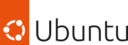
Enabling Backports Repository
Copy and paste these lines of code into your /etc/apt/sources.list if only it doesn't have these lines. Please remember that lines beginning with ## or # are just comments and ignored by computer.
## N.B. software from this repository may not have been tested as
## extensively as that contained in the main release, although it includes
## newer versions of some applications which may provide useful features.
## Also, please note that software in backports WILL NOT receive any review
## or updates from the Ubuntu security team.
deb http://archive.ubuntu.com/ubuntu/ jammy-backports main restricted universe multiverse
# deb-src http://archive.ubuntu.com/ubuntu/ jammy-backports main restricted universe multiverse
Step 2. Delete single hashtag (#) in the beginning of line of deb, if any.
Step 3. Do an APT reload:
$ sudo apt-get update
Continue next section.
Checking Available Software Versions
The best way to view all available software packages in Backports Repository is through Synaptic Package Manager. You can also use apt-cache command if you wish, explained further below.
- On Synaptic, see left panel.
- Select Origin option from bottom side.
- Repository list will be shown instead of category list.
- Select a repository which name includes backports.
- Packages from that backports repository will be shown.
- See picture for example packages from backports from Focal Fossa.
Alternatively, you can check also individual package versions using apt-cache command lines like below:
$ apt-cache policy libreoffice
$ apt-cache policy cockpit
$ apt-cache policy inkscape
$ apt-cache policy yt-dlp
Installing Software from Backports
Following the above examples, we explain below how to install software packages from backports with further examples. Installing from Backports is not the same with installing packages normally.
Formula:
apt-get install -t [RELEASE-backports] [package-name]
Example for Ubuntu 16.04:
This command will update LibreOffice versions on Xenial.
$ sudo apt-get install -t xenial-backports libreoffice
Example for 18.04, 20.04, and 22.04:
Each of these commands will update LibreOffice versions on Bionic, Focal and Jammy, respectively:
$ sudo apt-get install -t bionic-backports libreoffice
$ sudo apt-get install -t focal-backports libreoffice
$ sudo apt-get install -t jammy-backports libreoffice
Simply adapt examples above to your needs.
Afterword
That's all. We hope now you can easily install and update any software package you want on Ubuntu with Backports. See you next time.
References
Backports Page by Ubuntu Help Documentation
Backports by Ubuntu Wiki Community
This article is licensed under CC BY-SA 3.0.
Originally posted here: https://ift.tt/IcEJK8G







0 comments:
Post a Comment