Get the files and get going.
What you need to know
- Windows 11 is now generally available.
- Microsoft has provided three distinct ways to grab Windows 11 media and apply an upgrade yourself.
- These options are the media creation tool, ISOs, and the Windows 11 Installation Assistant.
The big day is finally upon us: Windows 11 is generally available, meaning interested parties can hop online and get downloading the latest operating system from Microsoft so long as their system meets all OS requirements.
However, let's say you don't fall into the above camp and need another way to get Windows 11. Microsoft has readied options for your situation. Here are the three ways the company has provided for the creation and installation of Windows 11 media. Check out Microsoft's page on media installation and creation for download links to everything referenced in this post.
1. Windows 11 Installation Assistant
The Installation Assistant is a straightforward way to go, since — as its name would imply — it does all the heavy lifting for you. However, you'll need to meet Windows 11's system requirements for this option to be viable. There are also other situations where the assistant won't be of use. "If you need installation media to install Windows 11 on a different PC or an ARM64 device, see Create Windows 11 Installation Media," Microsoft says.
2. Media creation tool
Here's where you can take Windows 11 matters into your own hands. Download the media creation tool and you'll be able to stuff the OS onto a USB, external drive, or DVD with at least 8GB of space to take with you wherever. The only major requirement is that the PC you install the media on has a 64-bit CPU. So long as that's good, you're set.
3. Windows 11 disk image (ISO)
"This option is for users that want to create a bootable installation media (USB flash drive, DVD) or create a virtual machine (.ISO file) to install Windows 11," Microsoft says. "This download is a multi-edition ISO which uses your product key to unlock the correct edition." The ISO route is the same as the media creation tool method above in terms of system requirements; if your PC has a 64-bit CPU, you're clear to proceed.
You can find the download options, as well as detailed installation and creation how-to's, at the Microsoft link toward the top of this post.

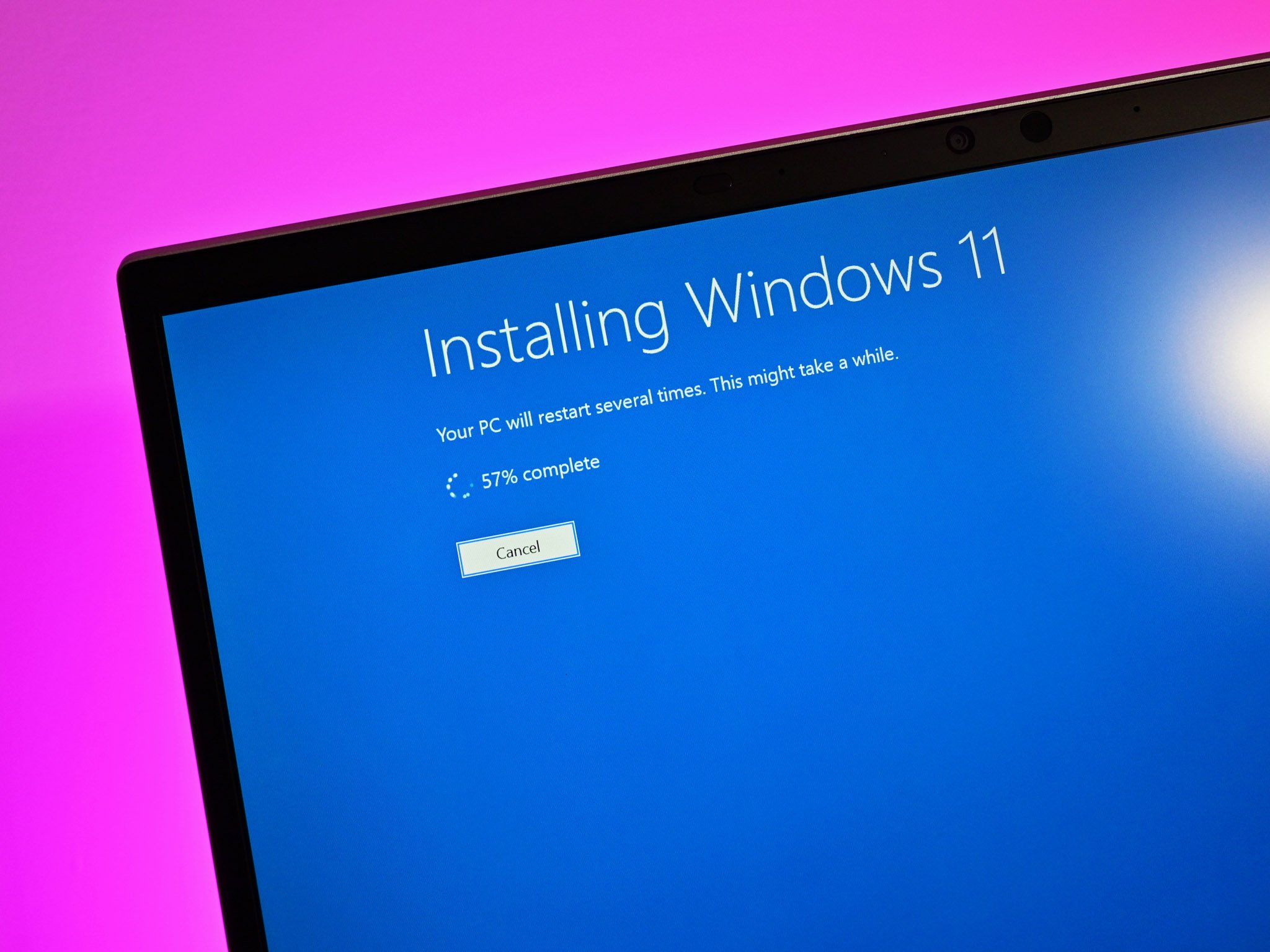





0 comments:
Post a Comment