You can finally sync your clipboard between SwiftKey and Windows 10, though the feature is in beta.
What you need to know
- Microsoft SwiftKey Beta now supports Cloud Clipboard to sync content across devices.
- Cloud Clipboard works with Windows 10 as well as SwiftKey Beta on Android.
- You have to enable the feature on both your PC and SwiftKey Beta on your phone.
Microsoft's latest update to SwiftKey Beta lets you sync your clipboard history between Android and Windows 10. You could already sync your clipboard across Windows devices, but the functionality now spans across platforms. To use Cloud Clipboard to sync across devices, you need to enable it on your smartphone and your PC.
The feature appears to be rolling out in stages. Despite updating SwiftKey Beta this morning, I still don't see the option. If it is available for you, the following steps will allow you to turn the feature on:
- Open SwiftKey Beta.
- Select Rich input.
- Select Clipboard.
- Enable Sync clipboard history.
You also have to enable clipboard syncing on your Windows device:
- Open the Windows 10 Settings app.
- Select System.
- Select Clipboard.
- Enable Clipboard history.
- Enable Sync across devices.
- Set Automatic syncing to Automatically sync text that I copy.
Windows 11 also supports clipboard syncing, so the feature should work with Microsoft's new operating system.
With so many services syncing across devices, it makes sense to have clipboard content sync as well. People frequently continue conversations or workflows across devices, so being able to copy text on one device and paste it onto another is a welcome addition.
Microsoft had another form of clipboard syncing through its Your Phone app before, but having the option directly within a keyboard app may be a more natural option for people.
SwiftKey Beta
SwiftKey Beta lets you try out experimental and upcoming features for Microsoft's keyboard app. Now, you can use it to sync your clipboard across devices, including your Windows 10 PC.

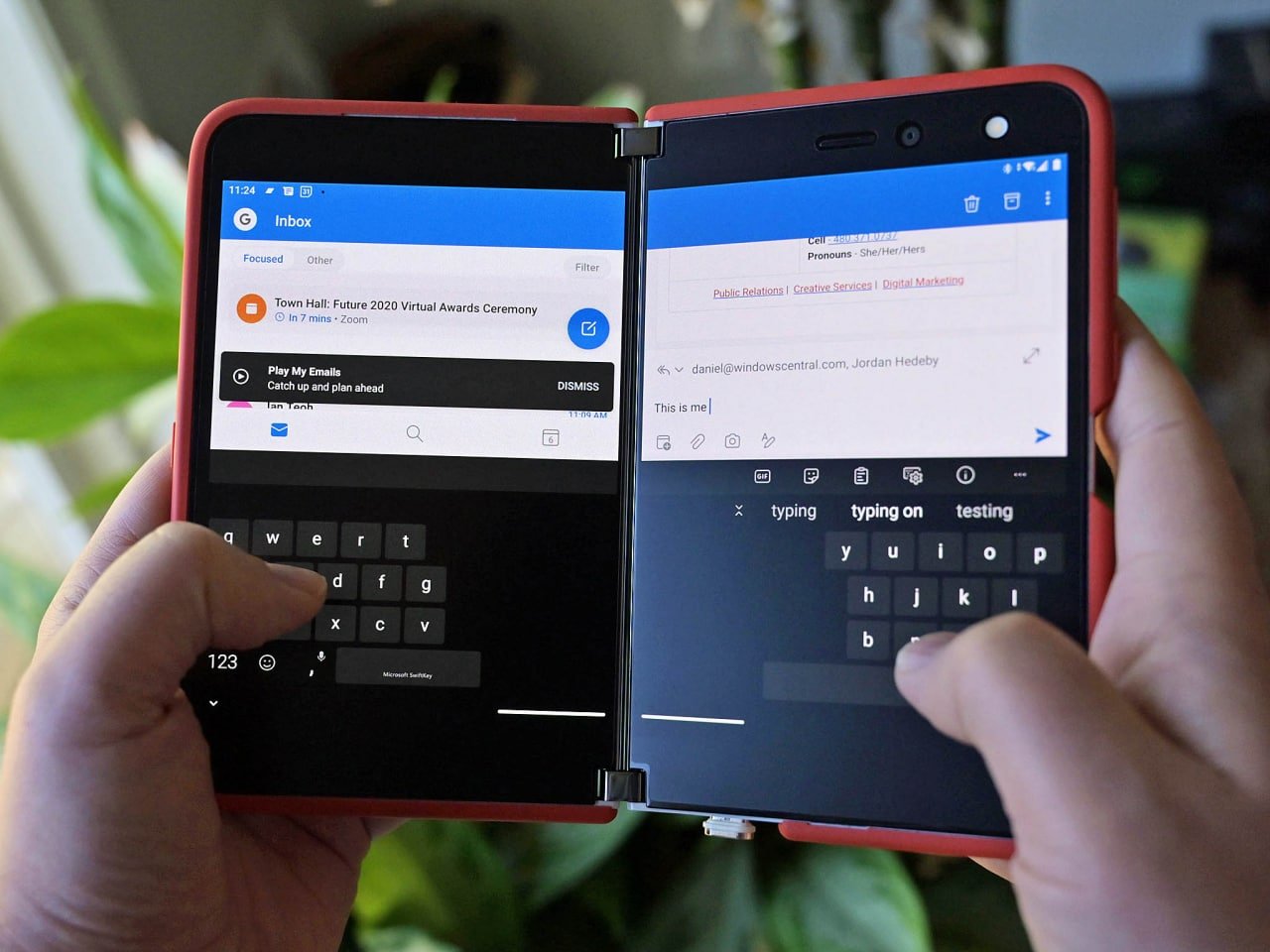







0 comments:
Post a Comment