You can now customize how many rows of quick links appear when you open a new tab in Edge.
What you need to know
- Microsoft Edge now has an option to show two rows of quick links on the new tab page.
- This feature lets you view shortcuts to the websites you visit most when opening a new tab.
- You can enable the feature through the custom settings option for the new tab page.
Microsoft Edge has a new option that lets you see more shortcuts when you open a new tab. In the most recent build of the browser, you can add a second row of quick links to the Edge new tab page. The feature was spotted and shared by Leonardo Varela on Reddit.
When you open the new tab page on Edge, there are four main page layout options; Focused, Inspirational, Informational, and Custom. If you'd like to add a second row of quick links to the page, you have to use the Custom layout:
- Open a new tab in Microsoft Edge
- Click on the Settings icon in the upper-right corner of the page.
-
Click on Custom.
- Select the number of rows you'd like in the Quick links section.
You can also use these steps to turn quick links off.
The option to show two rows appears to have more of an effect when your browser takes up the width of your entire screen. When I snap Edge to take up half of my screen, I see two rows of quick links regardless of if I have the browser set to show one row or two. Toggling between the options in this setup does change the number of quick links per row, however.
Microsoft Edge
Free at Microsoft Free at Microsoft (Beta) Free at Microsoft (Dev) Free at Microsoft (Canary)
The latest version of Microsoft Edge lets you customize how many rows of quick links appear when you open a new tab.

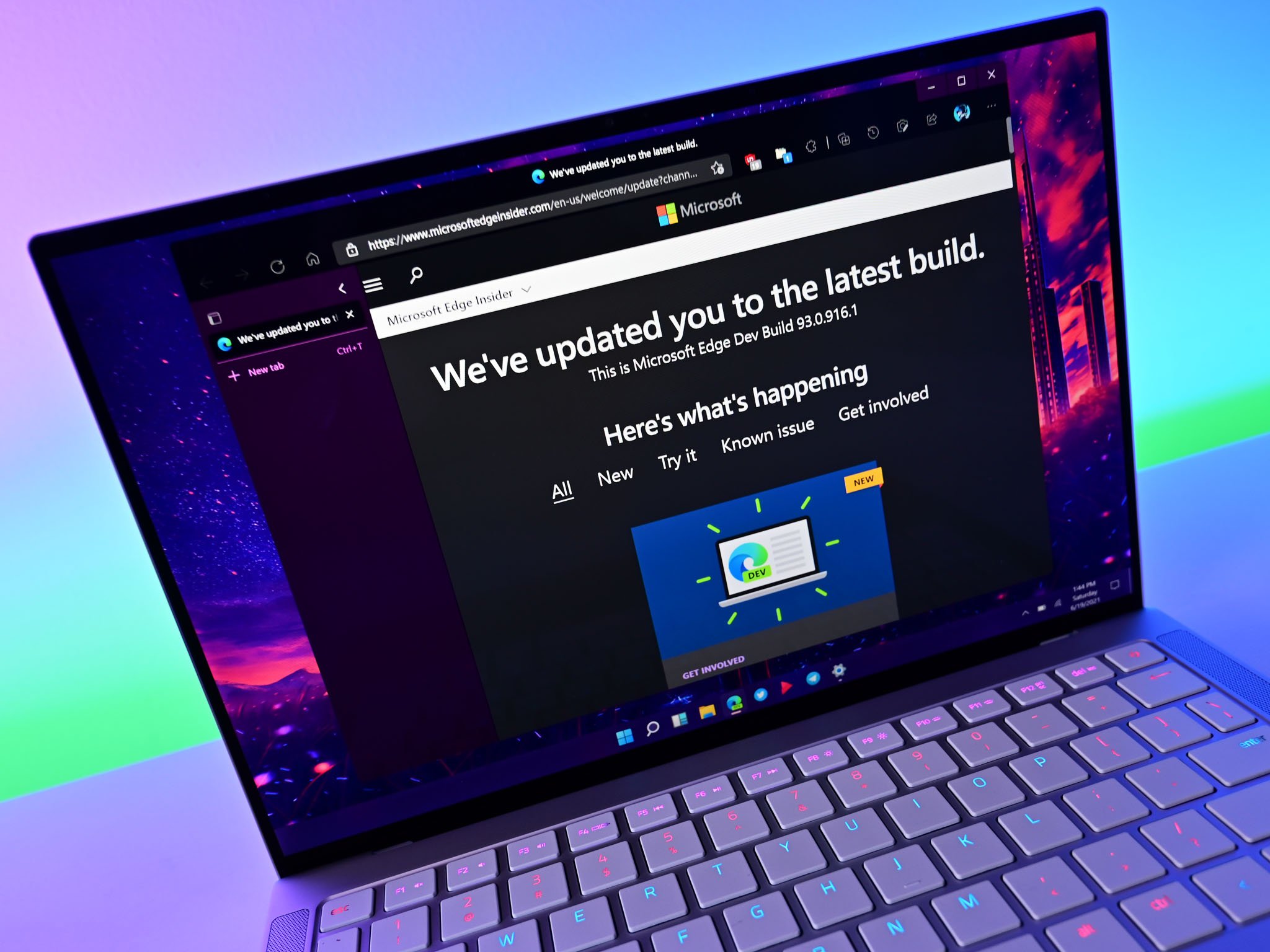

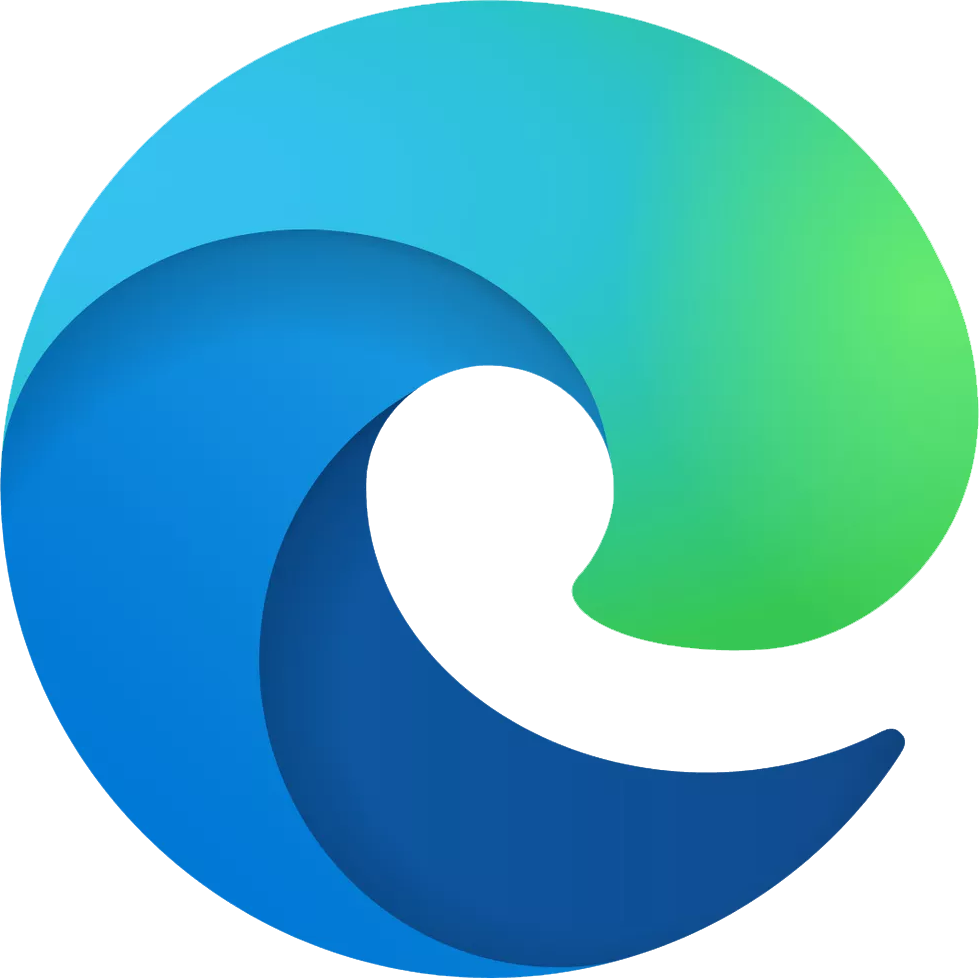




0 comments:
Post a Comment