Everyone can check out forthcoming features early.
If you're a regular user of Steam to supply yourself with all the best PC games you may also be interested in checking out new features coming to the client ahead of time. Steam has a great beta program that sees regular updates, with shiny new stuff hitting this channel before making it into the stable client.
The even better news is that it's not a secret beta program limited to select, lucky people. Anyone who uses Steam can check out the beta client at any time, and revert back to the stable client if they're not happy. Here's how to do it.
How to enable the Steam beta client
The Steam client is essentially the same across Windows, Mac, and Linux, with platform-specific features as required. The Steam beta client is available to use on any platform, and getting your hands on it is the same whichever you use.
- Open up Steam on your computer.
-
Click Steam in the top left-hand corner.
- Select Settings.
-
Ensure you have the Account tab selected.
- Next to beta participation, click the Change button.
-
Select the Steam Beta Update from the dropdown box.
- Accept and Steam will reboot to download and apply the latest beta client update.
Once rebooted you'll now have the Steam beta client staring back at you. It should be said, too, that even though it's a beta it is usually quite stable. Sometimes things will break, but if this becomes an issue you can easily revert back to the regular stable client.
To do this, follow the same steps as above, but when you get to step 6, choose NONE - opt out of all beta programs. Again, once accepted, Steam will reboot and download the latest version of the stable client for you to use instead. This also means you can easily switch back and forth if you just want to check out something new without committing to using the beta client long term.


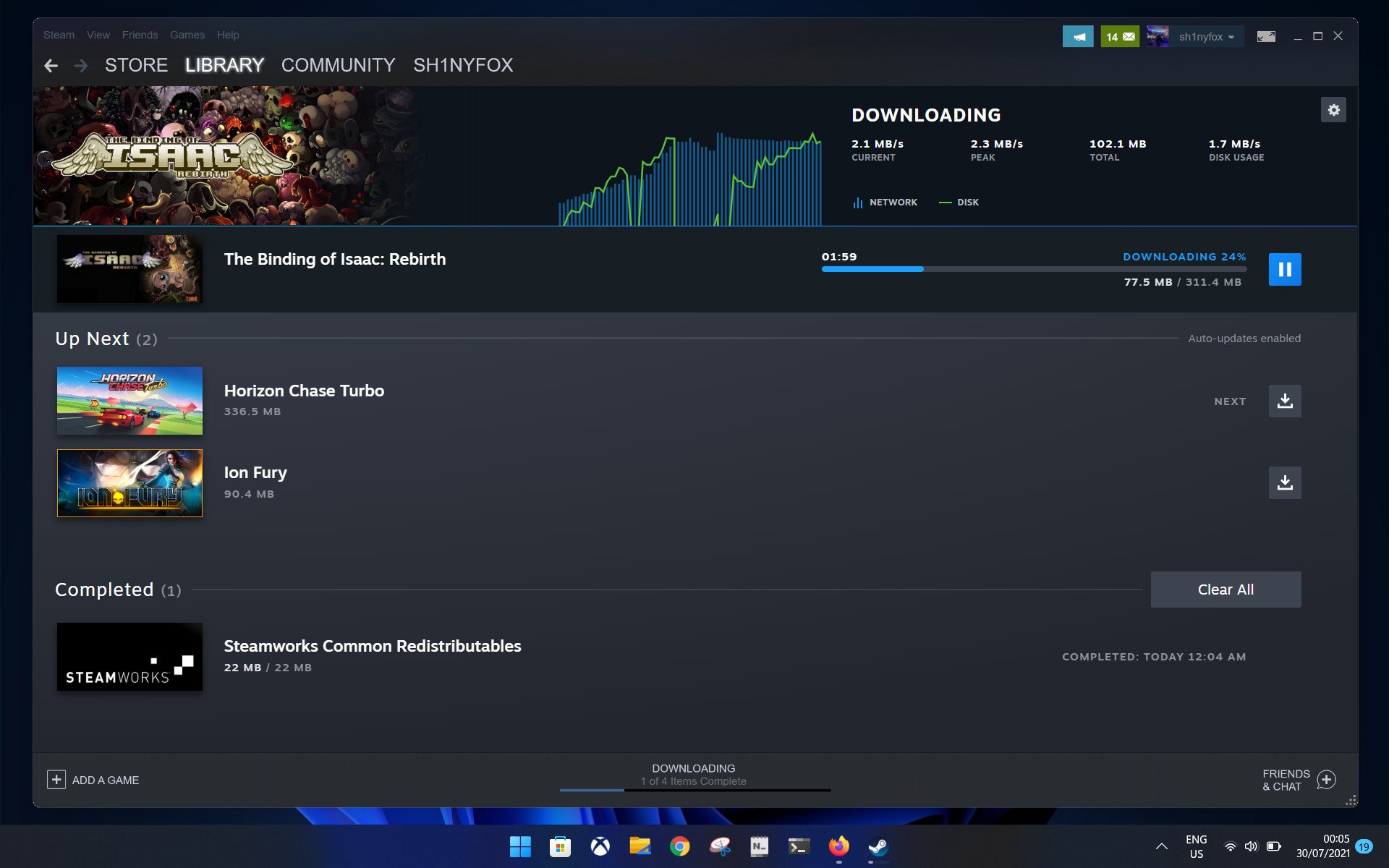
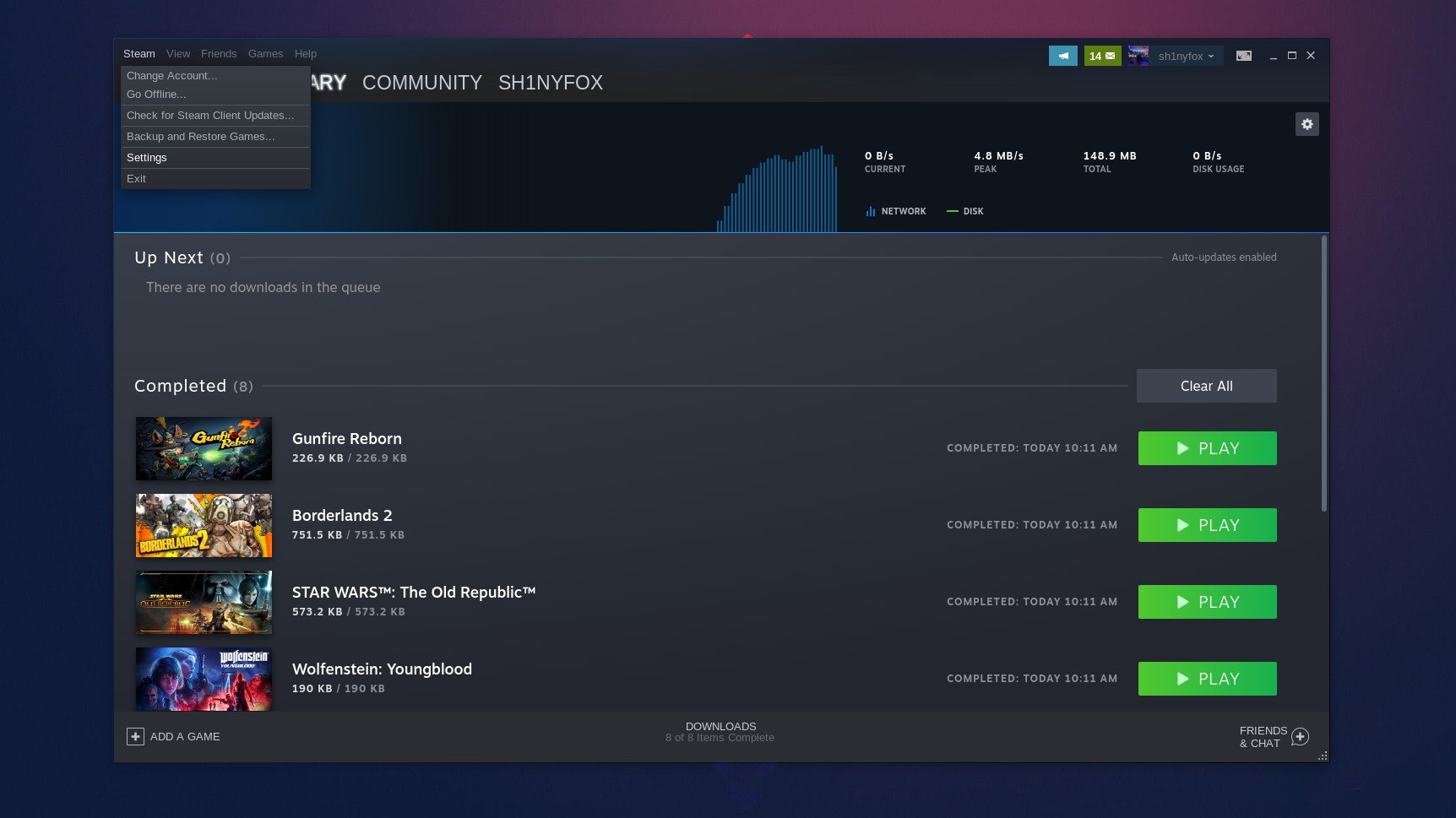
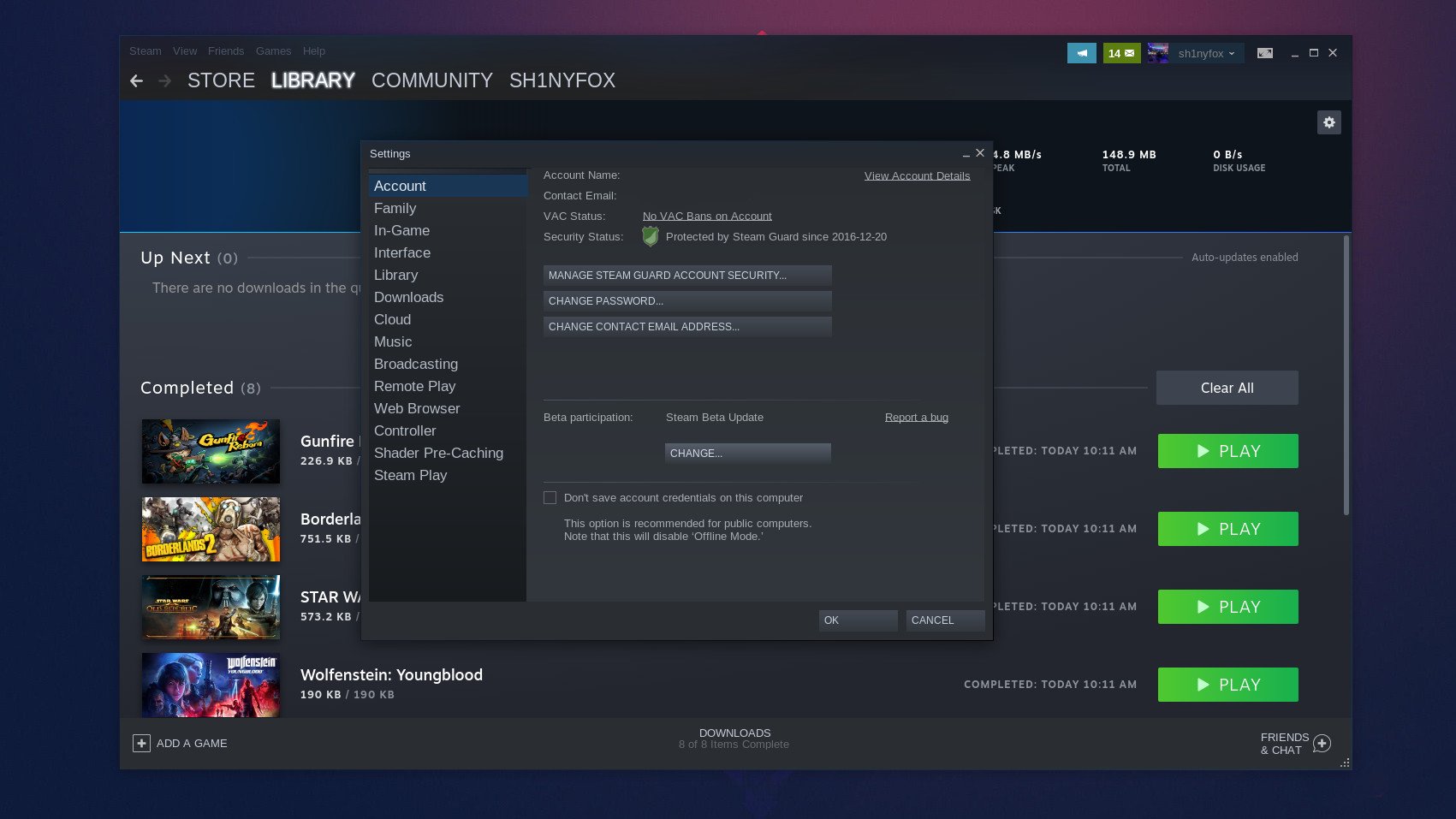
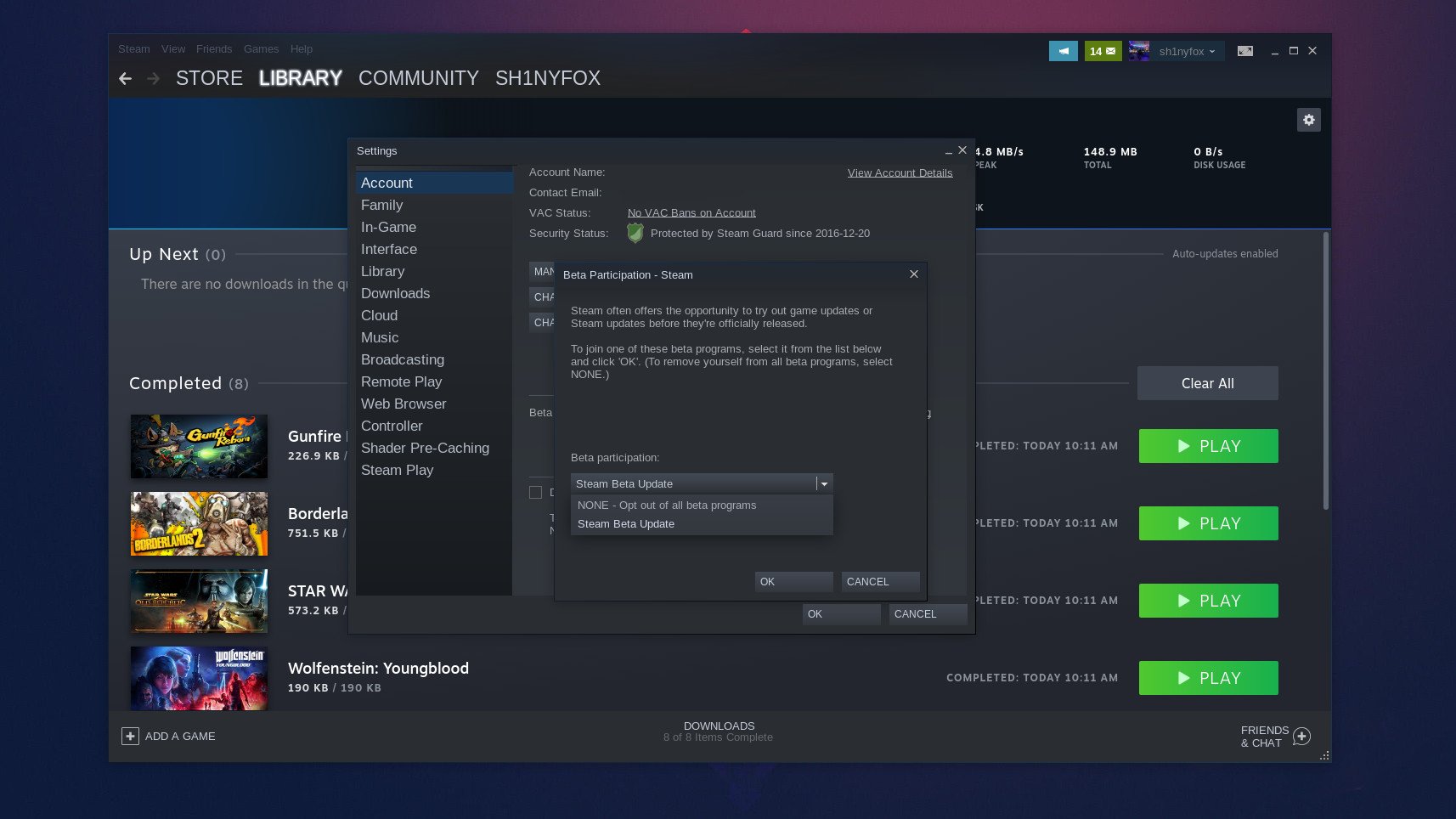



0 comments:
Post a Comment