Windows 11 won't officially support all CPUs. Here's how you can check if yours will be supported.
Although Microsoft will be offering Windows 11 as a free upgrade for devices already running Windows 10, this does not mean that your computer hardware configuration will be compatible. In addition to requiring a trusted platform module (TPM) chip, the device will also need to have one of the supported processors.
As part of the new minimum system requirements, Windows 11 will be supported only on 64-bit (x64) processors and only in specific chips from Intel, AMD, and Qualcomm, leaving a lot of older computers without the possibility to upgrade. For example, from Intel, the new version will officially support only the 8th Gen and newer processors and some of the Celeron, Atom, Pentium, and Xeon chips. And from AMD, Windows 11 will support third-generation Ryzen and newer processors, including some second-generation Ryzen 7 CPUs and some Athlon and EPYC processors.
If you plan to switch to Windows 11, but you're unsure whether the processor is supported, there are several quick ways on Windows 10 to confirm if it's on the list of supported hardware using the Settings app, Command Prompt, or the new PC Health Check app.
In this Windows 10 guide, we will walk you through the easy steps to confirm whether the processor on your computer will be supported to run Windows 11.
- How to check CPU compatibility using Settings
- How to check CPU compatibility using commands
- How to check CPU compatibility using PC Health Check
How to check CPU compatibility using Settings
To check whether the processor installed on your device will support Windows 11, use these steps:
- Open Settings.
- Click on System.
- Click on About.
-
Under the Device specifications section, check the processor make and model.
- Confirm the System type reads "64-bit operating system, x64-based processor."
- If you have an Intel processor, check this Microsoft support page to determine if the chip is on the compatibility list to run Windows 11.
- If you have an AMD processor, check this Microsoft support page to determine if the chip is on the compatibility list to run Windows 11.
Once you complete the steps, you will find out whether the processor is compatible with Windows 11. You can also use these steps to check the full technical specification of your device.
How to check CPU compatibility using commands
- Open Start.
- Search for Command Prompt, right-click the top result, and select the Run as administrator option.
-
Type the following command to find out the processor make and model and press Enter:
wmic cpu get name -
Type the following command to determine if the system is 64-bit and press Enter:
wmic computersystem get systemtype - If you have an Intel processor, check this Microsoft support page to determine if the chip is on the compatibility list.
- If you have an AMD processor, check this Microsoft support page to determine if the chip is on the compatibility list.
After you complete the steps, you will confirm if the processor may prevent you from upgrading to the next version of Windows.
How to check CPU compatibility using PC Health Check
Alternatively, you can also use Windows PC Health Check to determine if your processor is compatible with Windows 11. The only caveat using this app is that it will only tell you if your hardware configuration will support the new OS, but it will not show any details about the processor available on your device.
- Open the Microsoft support page.
- Click the Download app link.
- Save the app on your device.
- Double-click the setup file to install the PC Health Check app.
- Check the option to accept the license agreement option.
- Click the Install button.
- Check the option to open the app.
-
Click the Finish button.
-
Click the Check now button.
Once you complete the steps, the app will determine whether the processor and other components, such as RAM and storage, are compatible with Windows 11.
More Windows resources
For more helpful articles, coverage, and answers to common questions about Windows 10 and Windows 11, visit the following resources:

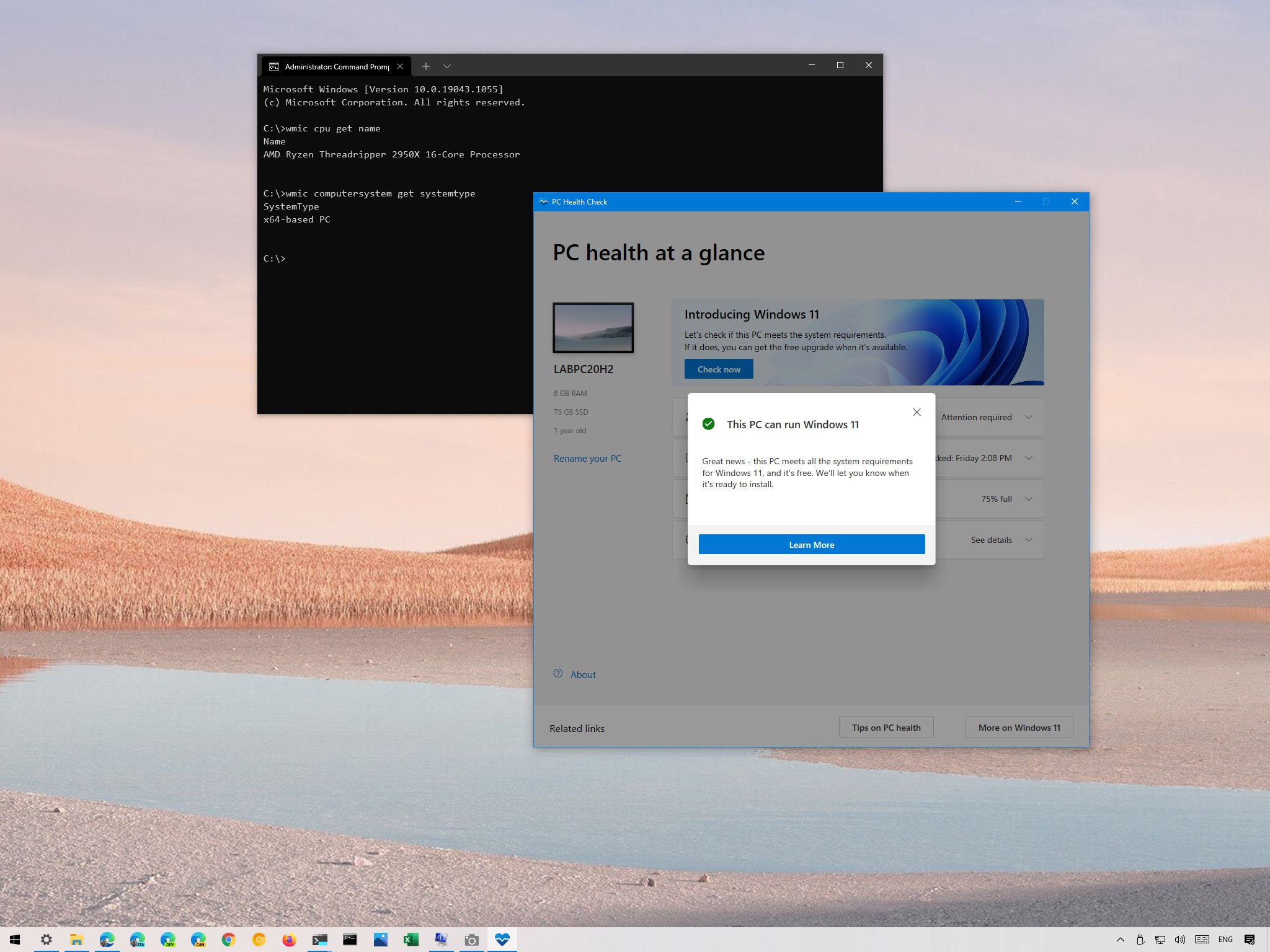
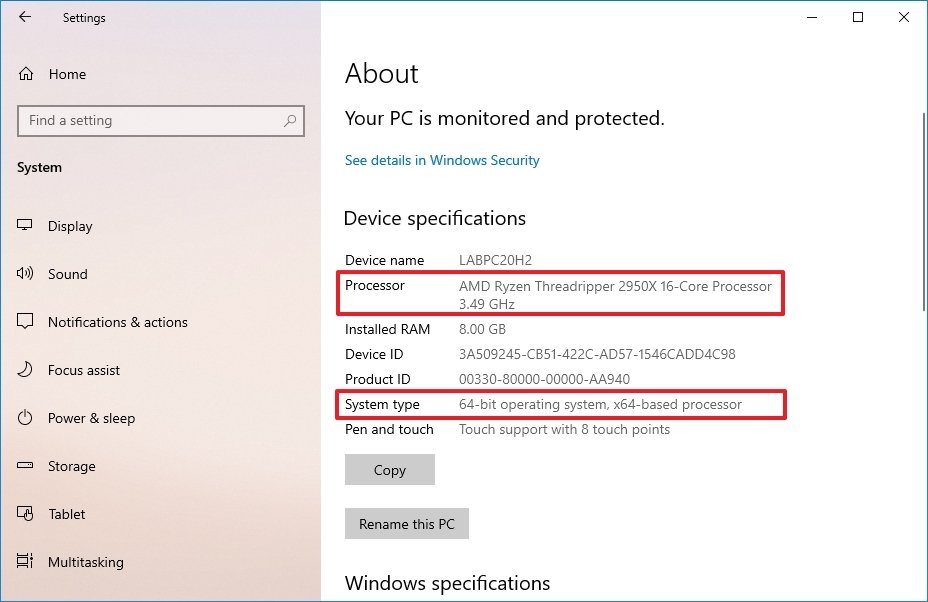
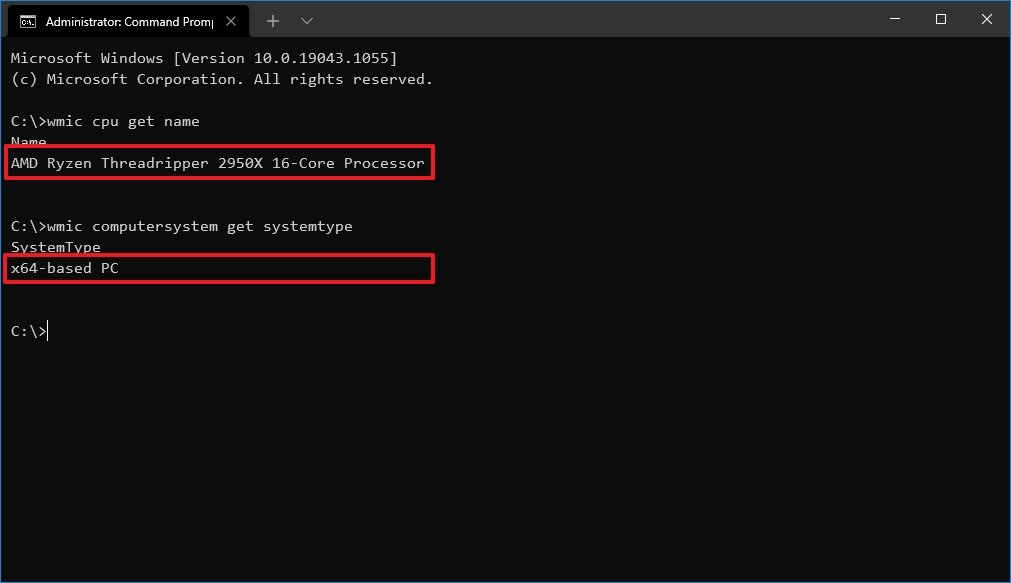
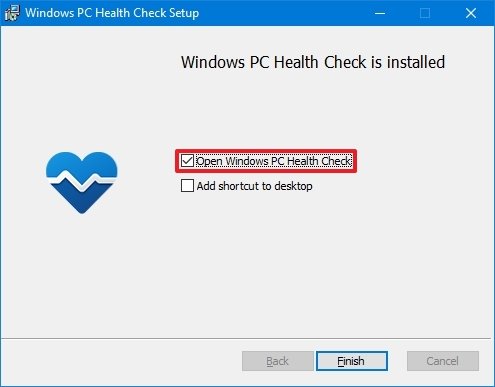
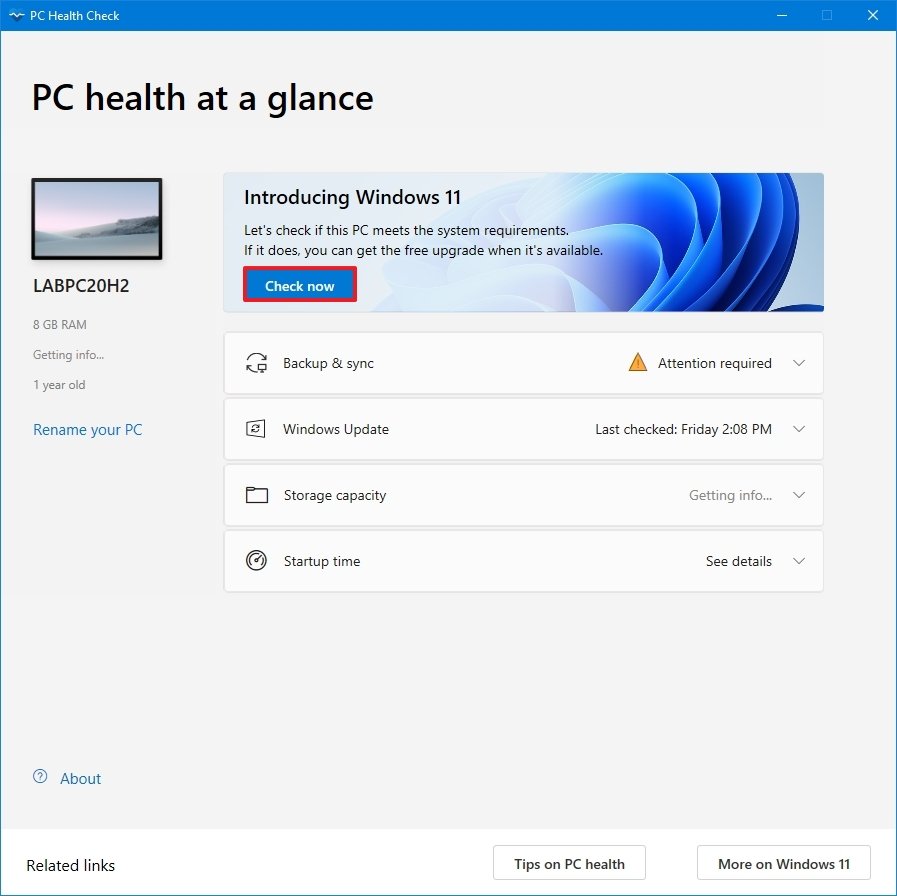



0 comments:
Post a Comment