Do you need to install Windows 10 on a UEFI-based PC? If so, you can use these two tools to create a compatible USB flash drive to complete the task.
At the time of installing a fresh copy of Windows 10, you typically use a USB flash drive to launch the "Windows Setup" wizard to continue with the installation process. However, if you have a device that has a Unified Extensible Firmware Interface (UEFI), instead of the legacy Basic Input/Output System (BIOS), it is crucial to use the correct media for the firmware type to complete the installation successfully.
On Windows 10, you can use at least two tools to create a USB bootable media. You can use the Microsoft Media Creation Tool to download the files onto a removable storage with support for both firmware types (UEFI and legacy BIOS). Or you can use Rufus, a third-party tool that makes it easy to create a flash drive to install Windows with support for UEFI.
In this Windows 10 guide, we will walk you through the steps of creating a USB flash drive that includes support for UEFI using the Microsoft Media Creation Tool and Rufus.
- How to create Windows 10 UEFI boot media with Media Creation Tool
- How to create Windows 10 UEFI boot media with Rufus
How to create Windows 10 UEFI boot media with Media Creation Tool
On Windows 10, the Media Creation Tool is the option available for creating a bootable USB media to perform an in-place upgrade or clean installation.
To create a Windows 10 USB media, connect a flash drive of at least 8GB of space, and then use these steps:
- Open the Windows 10 download page.
-
Under the "Create Windows 10 installation media" section, click the Download tool now button to save the file.
- Double-click the MediaCreationToolxxxx.exe file to launch the setup.
- Click the Accept button to agree to the applicable license terms.
-
Select the Create installation media (USB flash drive, DVD, or ISO file) for another PC option.
- Click the Next button.
-
(Optional) Clear the Use the recommended options for this PC option.
-
Select the correct language, architecture, and edition of Windows 10 (if applicable).
Quick tip: If you plan to install Windows on multiple computers running 32-bit and 64-bit architectures, use the "Architecture" drop-down menu and select the Both option to create a media that will work on both systems.
- Click the Next button.
-
Select the USB flash drive option.
- Click the Next button
-
Select the flash drive from the list. (If you do not see the device, click the Refresh drive list option.)
- Click the Next button.
- Click the Finish button.
Once you complete the steps, the Media Creation Tool will download the files and will create a bootable USB flash drive that you can use to install Windows 10 on computers with support for UEFI and BIOS.
1. ExpressVPN: The best VPN available right now
This is our top pick for anyone looking to get started with a VPN. It offers a great mix of speed, reliability, outstanding customer service, and affordability. There is a 30-day money-back guarantee, so give it a shot today.
How to create Windows 10 UEFI boot media with Rufus
If the Media Creation Tool does not work or you do not want to use it, then you can try Rufus, a popular free third-party tool that allows you to create an installation media with support for UEFI devices. The utility offers two ways to make the installation media, including using an existing ISO file or downloading the image from the Microsoft servers directly from the app.
Create install flash drive with Windows 10 ISO
To create a USB media with an existing Windows 10 ISO file, connect a flash drive of at least 8GB of space, and use these steps:
- Open Rufus download page.
-
Under the "Download" section, click the latest release (first link) and save the file.
- Double-click the Rufus-x.xx.exe file to launch the tool.
- Under the "Device" section, select the USB flash drive.
- Under the "Boot selection" section, click the Select button on the right side.
- Select the Windows 10 ISO file from the folder location.
- Click the Open button.
- Use the "Image option" drop-down menu and select the Standard Windows installation option.
- Use the "Partition scheme" drop-down menu and select the GPT option.
-
Use the "Target system" drop-down menu and select the UEFI (non CSM) option.
-
Under the "Show Advanced drive properties" section do not change the default settings (unless you know what you are doing).
-
Under the "Volume label" field, confirm a name for the drive — for example, "win10_21h1_usb."
- In the "File system" and "Cluster size" options do not change the default settings.
- Click the Show advanced format options button.
- Check the Quick format option.
- Check the Create extended label and icon files option.
- Click the Start button.
- Click the OK button to confirm.
- Click the Close button.
After you complete the steps, Rufus will create a USB flash drive to install Windows 10 on a device using UEFI.
Create boot flash drive downloading Windows 10 ISO
The tool also has a feature to download the Windows 10 ISO file, which you can then use to create a USB flash drive to install Windows 10.
To create an install media with UEFI support with Rufus, use these steps:
- Open Rufus download page.
-
Under the "Download" section, click the latest release (first link) of the tool to save the file.
- Double-click the Rufus-x.xx.exe file to launch the tool.
-
Click the Settings button at the bottom of the page.
-
Under the "Settings" section, use the "Check for updates" drop-down menu and select the Daily option.
- Click the Close button.
- Close the Rufus tool.
- Double-click the Rufus-x.xx.exe file to reopen the utility.
- Under the "Device" section, select the USB flash drive from the list.
-
Under the "Boot selection" section, click the arrow button next to the "Select" option and choose the Download option.
- Click the Download button.
- Use the "Version" drop-down menu and select the Windows 10 option.
- Click the Continue button.
- Select the 21H1 (Build 19043.xxx - xxxx.xx) option to download the Windows 10 May 2021 Update.
- Click the Continue button.
- Use the "Edition" drop-down menu and select the Windows 10 Home/Pro option.
- Click the Continue button.
-
Use the "Language" drop-down menu and select your installation language.
Quick note: If you are located in the United States, select the "English" option. Otherwise, select the "English International" option or the language that applies to you.
- Click the Continue button.
-
Use the "Architecture" drop-down menu and select the 32-bit or 64-bit option (recommended).
Quick tip: You can check the architecture of your computer on Settings > System > About, and under the Device specifications section, confirm whether the "System type" is 64-bit or 32-bit.
-
Click the Download button.
- Select a folder to save the ISO file.
- Click the Save button.
- Use the "Image option" drop-down menu and select the Standard Windows installation option.
- Use the "Partition scheme" drop-down menu and select the GPT option.
-
Use the "Target system" drop-down menu and select the UEFI (non CSM) option.
- Under the "Show Advanced drive properties" section, do not change the default settings.
- Under the "Volume label" field, confirm a name for the bootable drive — for example, "win10_21h1_usb."
- Under the "File system" and "Cluster size" sections, do not change the default settings.
- Click the Show advanced format options button.
- Check the Quick format option.
- Check the Create extended label and icon files option.
- Click the Start button.
- Click the OK button.
- Click the Close button.
Once you complete the steps, Rufus will run the automated script to download the Windows 10 ISO file from the Microsoft servers. Then you can use the tool to create a bootable media to install Windows 10 on a UEFI device without the need for the Media Creation Tool.
When you have the USB boot media with support for UEFI systems, you can use it to launch the "Windows Setup" wizard to perform a clean installation of Windows 10 or an in-place upgrade. However, since the "UEFI:NTFS bootloader" does not include a digital signature for secure boot, you must temporarily disable secure boot on the motherboard firmware before you can boot into the setup. Typically, you would complete this task from within the Unified Extensible Firmware Interface, which you can access by hitting one of the function keys (F1, F2, F3, F10, or F12), Esc, or delete key as soon as you start the computer.
The firmware settings are different per manufacturer and even by device model. As a result, make sure to check your device manufacturer's support website for more specific instructions. After the installation of Windows 10, you can enable secure boot again.
More Windows 10 resources
For more helpful articles, coverage, and answers to common questions about Windows 10, visit the following resources:

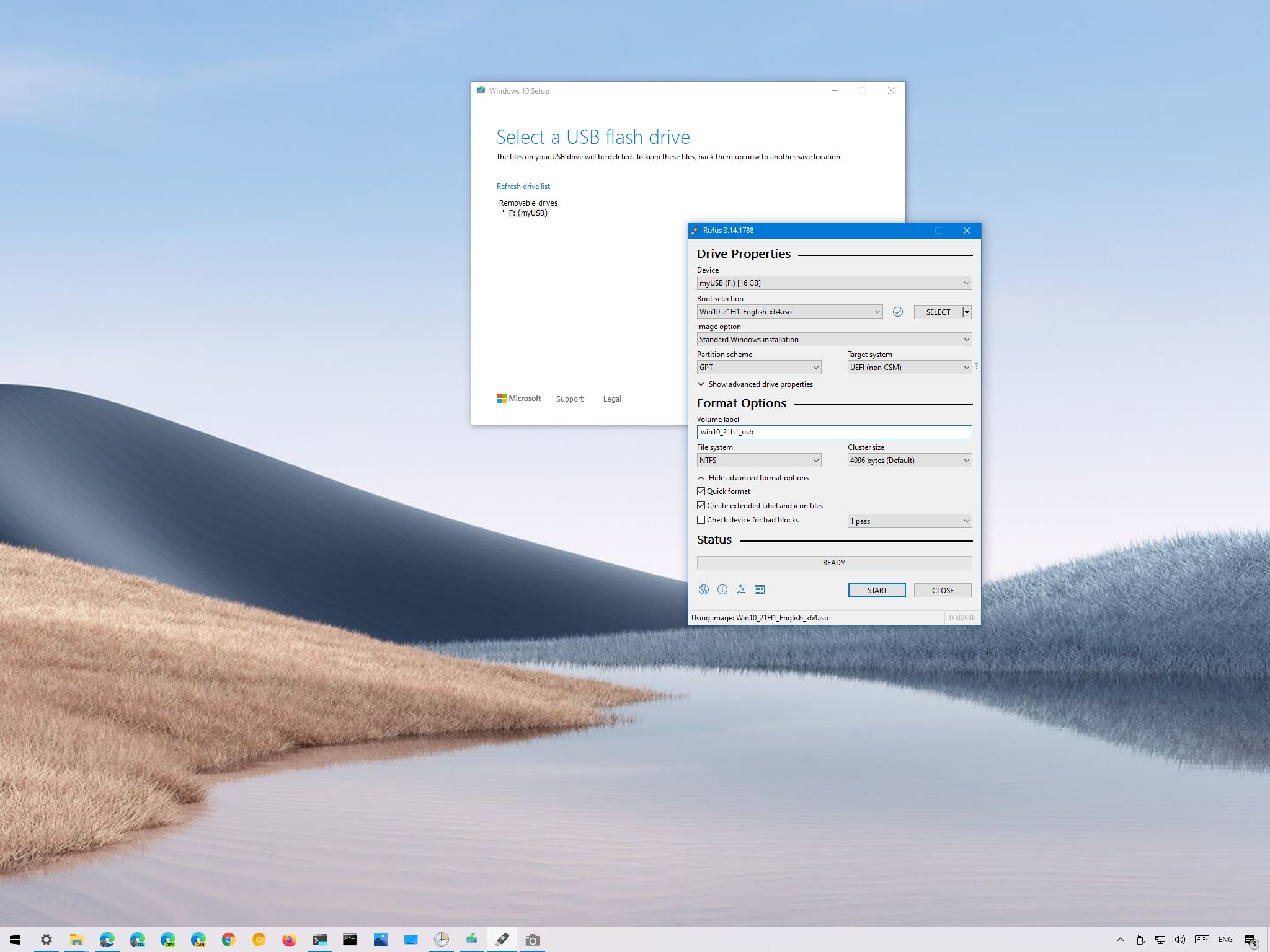
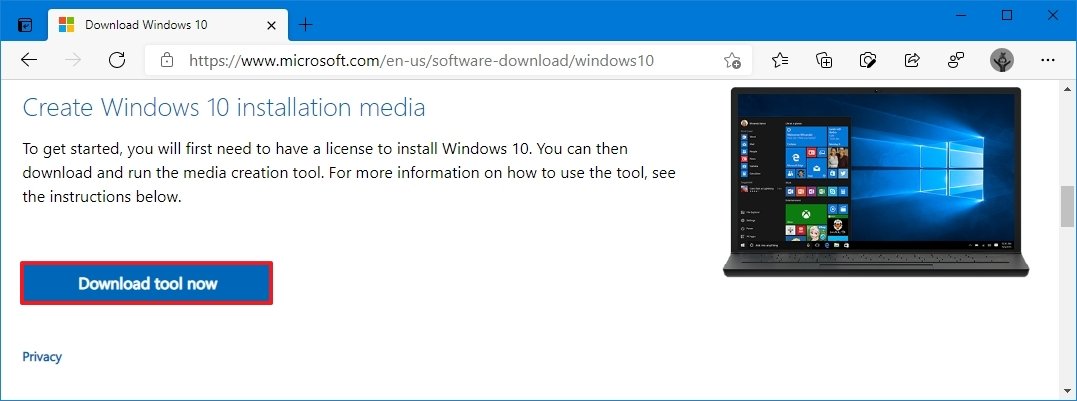
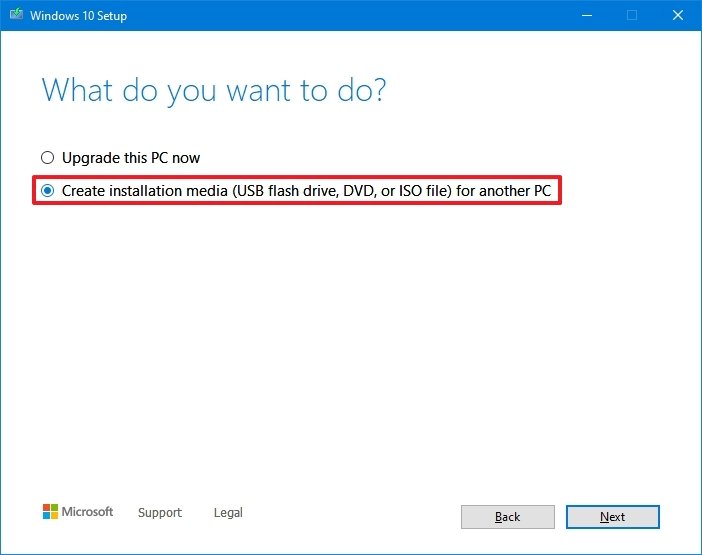
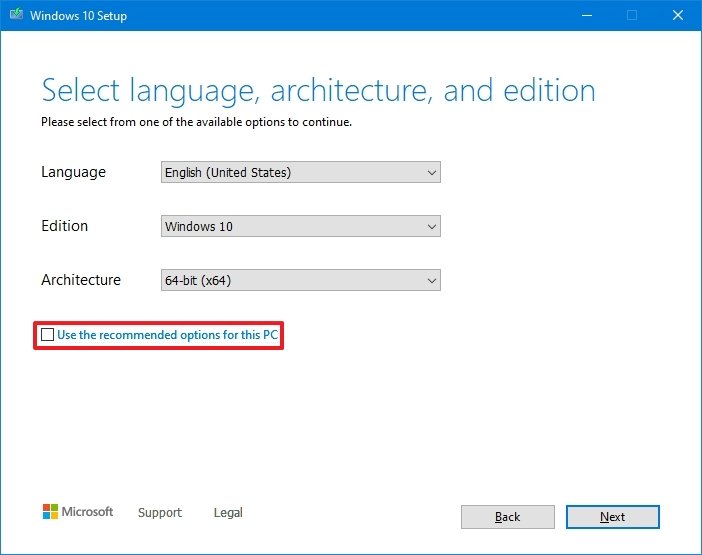
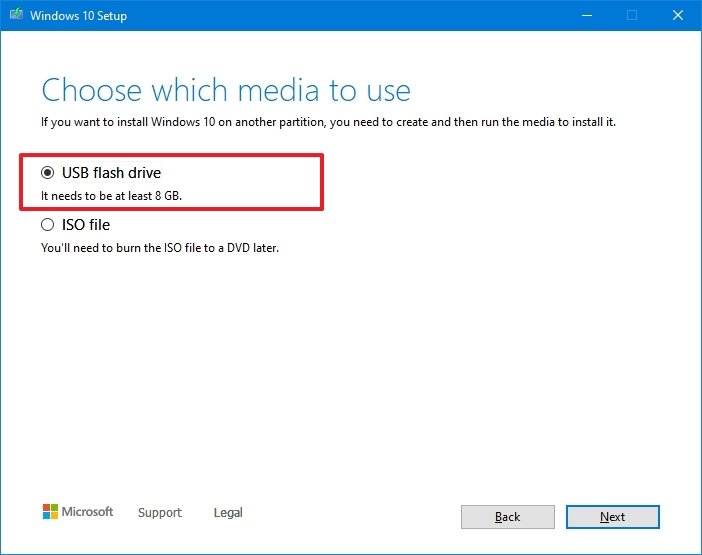
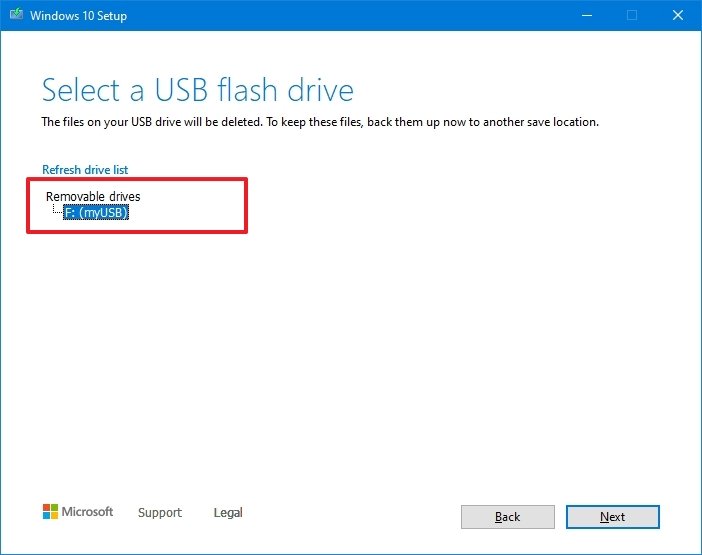

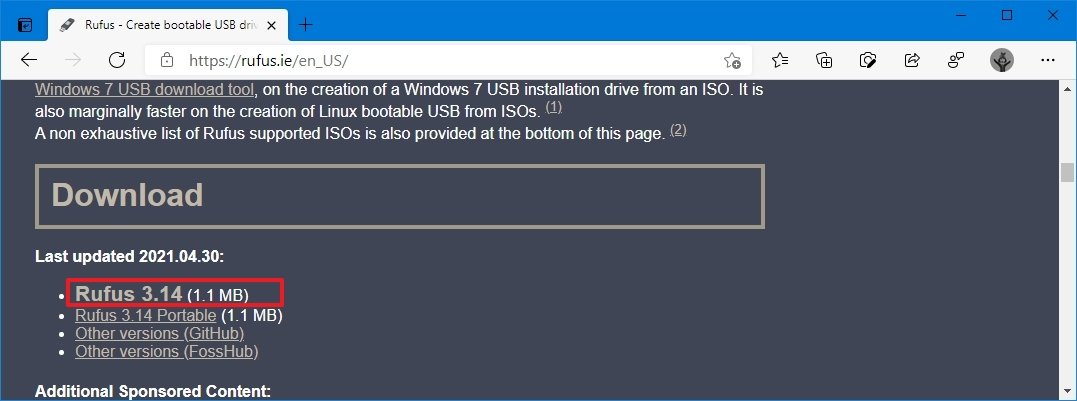
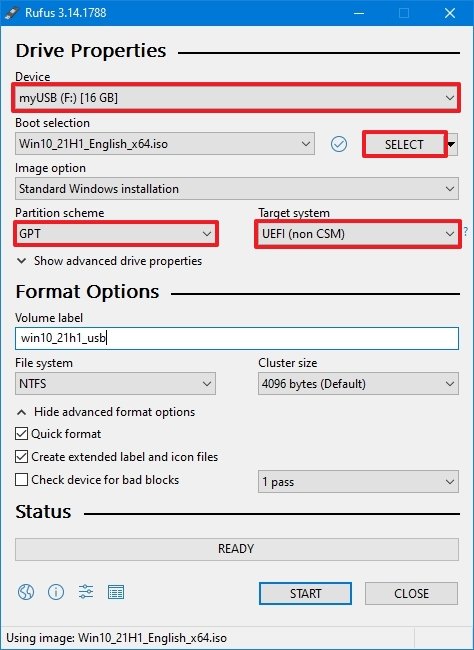
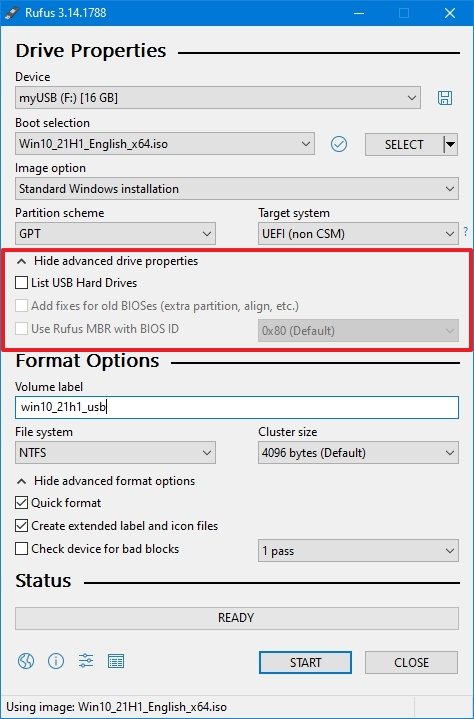
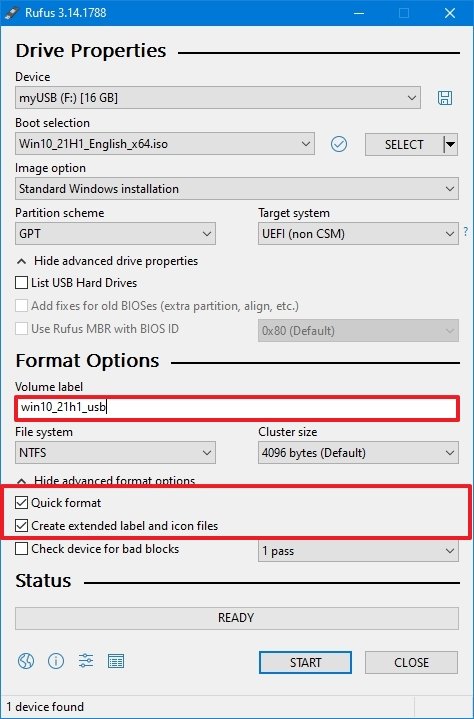



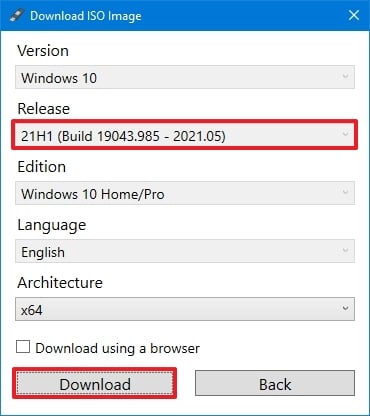
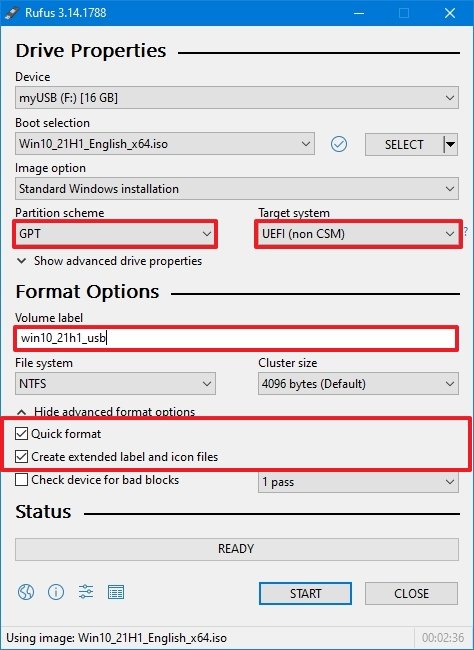




0 comments:
Post a Comment