Make your streaming environment your own by changing up your OBS theme.
OBS Studio is a remarkable piece of software for live streaming, not least because it's free to use. Being an open source project, over the years the team and community behind it has really turned it into something quite spectacular.
There's so much you can do to customize your experience within OBS, some simple, some less so. One of the easiest things to do to transform your experience is with a good theme. Whether one of the built in choices or a custom one you want to add yourself, here's what you need to know about theming up OBS Studio.
How to change the theme in OBS Studio
Changing the theme in OBS Studio is one of the easiest things to do, and should probably be one of the first when you set it up. If you're going to be streaming with OBS Studio you'll be spending a lot of time looking at it so it makes sense to get the user interface to your liking.
To change to any new theme in OBS Studio:
-
Click Settings in the lower right corner or in the File menu.
- Make sure you have the General tab selected.
-
Choose a new theme from the Themes dropdown box.
- Click Apply.
That's all there is to it. The entire user interface will now resemble your chosen theme, and there are a few different ones preinstalled you can check out.
How to add your own custom themes to OBS Studio
With OBS Studio you're not limited to what ships with the software. That applies across the board but when it comes to themes, you can go as crazy as you want. If you have the knowhow you can create your own from scratch, or you can download one somebody else did the hard work on.
A good place to start is the OBS Forums where you'll find a number of designs you can check out. I run the Material Dark theme which I found here. Adding a custom theme to OBS Studio is a pretty straight forward process, too.
Essentially, you need to place the theme files into the right directory on your PC so that OBS Studio sees it. If you downloaded one from the web, you'll just need to extract that file to this location.
OBS Studio has a themes folder in its directory. Assuming you installed it to the main C:/ drive on your PC you'll find it here:
C:/Program Files/obs-studio/data/obs-studio/themes
If you installed it to a different drive on your machine simply substitute accordingly. Wherever you installed it, though, the folder you want is located inside the data/obs-studio folder.
Themes will be made up of two parts. First you'll have a directory with graphical assets inside. The second part is a .qss file which builds the theme for OBS Studio. And if you want to have a go building your own, having a look at one of the pre-installed options is a good place to start. All you'll need to open the .qss is a text editor.
By now, you'll have a stellar looking OBS Studio interface ready to spend hours in front of pushing out a killer stream.

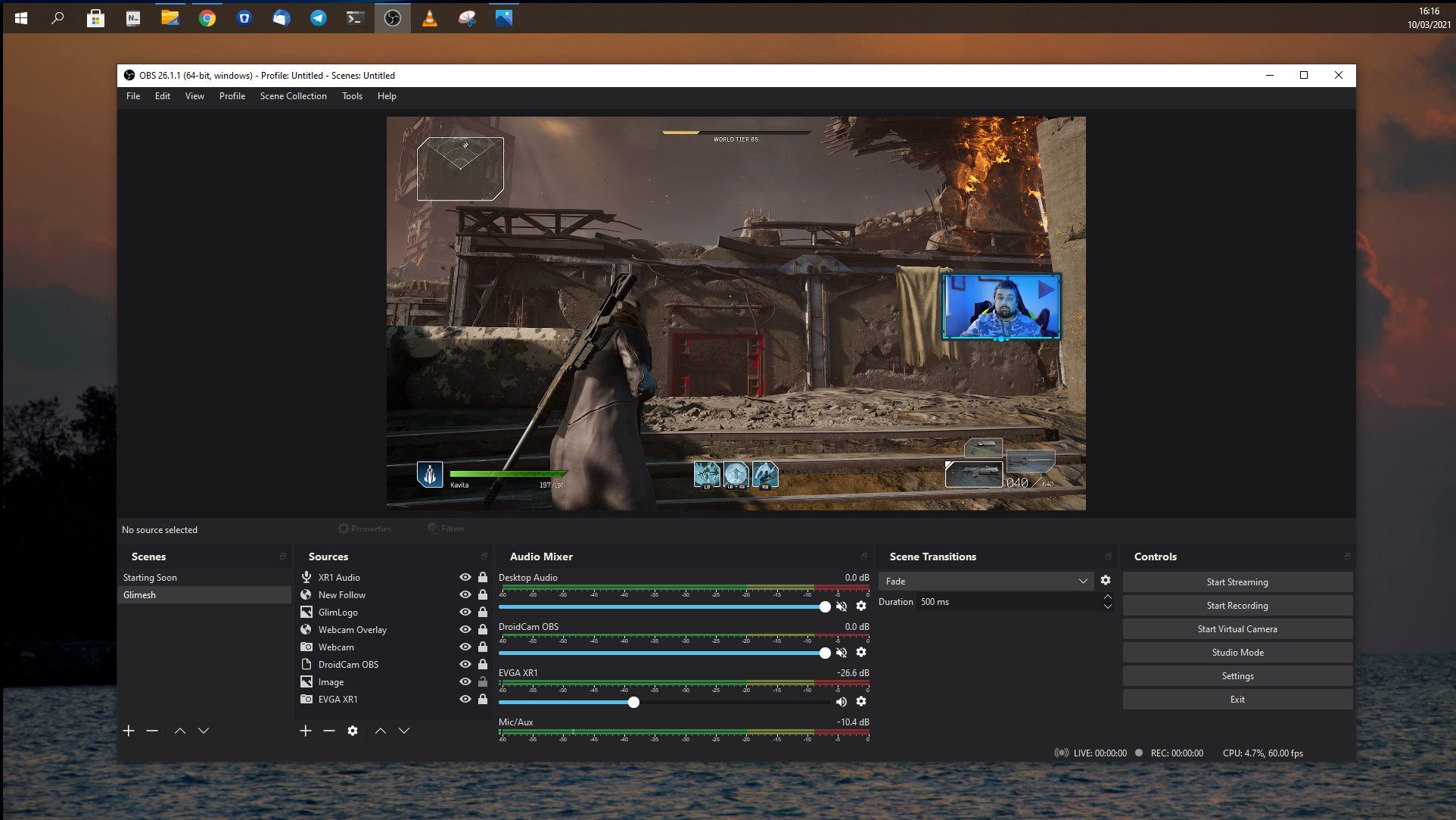








0 comments:
Post a Comment