Windows 10 supports several sleep states, and in this guide, we'll show you the steps to determine the features available on your hardware configuration.
Windows 10 supports multiple power states defined in the Advanced Configuration and Power Interface (ACPI) specifications by the UEFI Forum. It is important to understand each one of them because depending on the hardware, the device may or may not support power-specific features, such as "Hibernate," "Fast startup," or modern power states like "Modern Standby."
Although the computer may only appear to the user with two power states, including on or off, Windows 10 supports different states that describe the energy consumption on each state, including Working, Sleep (Modern Standby), Sleep, Hibernate, Soft Off, and Mechanical Off. If you use a laptop or desktop computer, you can determine the supported sleep states using Command Prompt.
In this Windows 10 guide, we will show you the steps to quickly confirm the power sleep states supported on your computer.
How to check supported sleep states on Windows 10
To determine the sleep states available on your hardware configuration, use these steps:
- Open Start.
- Search for Command Prompt, right-click the top result, and select the Run as administrator option.
-
Type the following command to determine the supported sleep states of your computer and press Enter:
powercfg /availablesleepstatesQuick note: The command can also be written as:
powercfg /a -
Confirm the sleep states that are supported on the device. Available states include:
- Standby (S3).
- Standby (S2).
- Standby (S1).
- Standby (S0 Low Power Idle)
- Hibernate.
- Hybrid Sleep.
- Fast Startup.
Once you complete the steps, you will know the system sleeping states available on the device as well as those that are not supported.
System sleeping states on Windows 10
The information below describes all the possible sleep states available on Windows 10:
Working power state (S0)
The "Working" power state has an Advanced Configuration and Power Interface (ACPI) state of S0, and it describes that the device is powered on and usable. In this state, supported hardware that is not in use can enter into a lower power state to save energy.
Sleep (Modern Standby) power state (S0 lower-power idle)
This "Sleep" power state, also known as "Modern Standby," has an ACPI state of SO lower-power idle. It is available for some System On a Chip (SoC) devices that include a low-power idle state. While in this state, the device can switch from a low to a high-power state to quickly react to certain events.
If the computer supports Modern Standby, it does not support sleep states S1, S2, and S3.
Sleep power state (S1, S2, S3)
Windows 10 also support the "Sleep" power state, which has the ACPI state of S1, S2, or S3. In this state, the device appears offline, but the system memory will continue to be updated to allow the system to resume to a working state. Some peripherals and hardware components will remain active, including network adapter, keyboard, mouse, and USB devices.
You also have the "Hybrid sleep" mode in this category. In this mode, a hibernation file is created while using one of the sleep power states if the computer loses power during sleep.
Hibernate power state (S4)
The "Hibernate" power state has an ACPI state of S4. It describes when the computer is almost completely powered off, and the user can resume the session even after power loss. In this state, Windows 10 will save the data loaded into memory to the hibernation file onto the hard drive, and some hardware will remain active (network adapter, keyboard, mouse, and USB devices) to wake up the computer as needed.
You also have the "Fast startup" mode in this category. In this mode, the user gets logged off before the hibernation file is created to save storage space and resume to a working state more quickly.
Soft Off power state (S5)
The "Soft Off" power state on Windows 10 has an ACPI state of S5, and it describes the state between fully powered off and boot cycle.
Mechanical Off power state (G3)
The "Mechanical Off" power state has an ACPI state of G3, and it describes when the computer is completely powered off.
While this guide lists all the possible power states when running the command, some states won't be listed, for example, S0 and G3, even though they are supported.
More Windows 10 resources
For more helpful articles, coverage, and answers to common questions about Windows 10, visit the following resources:

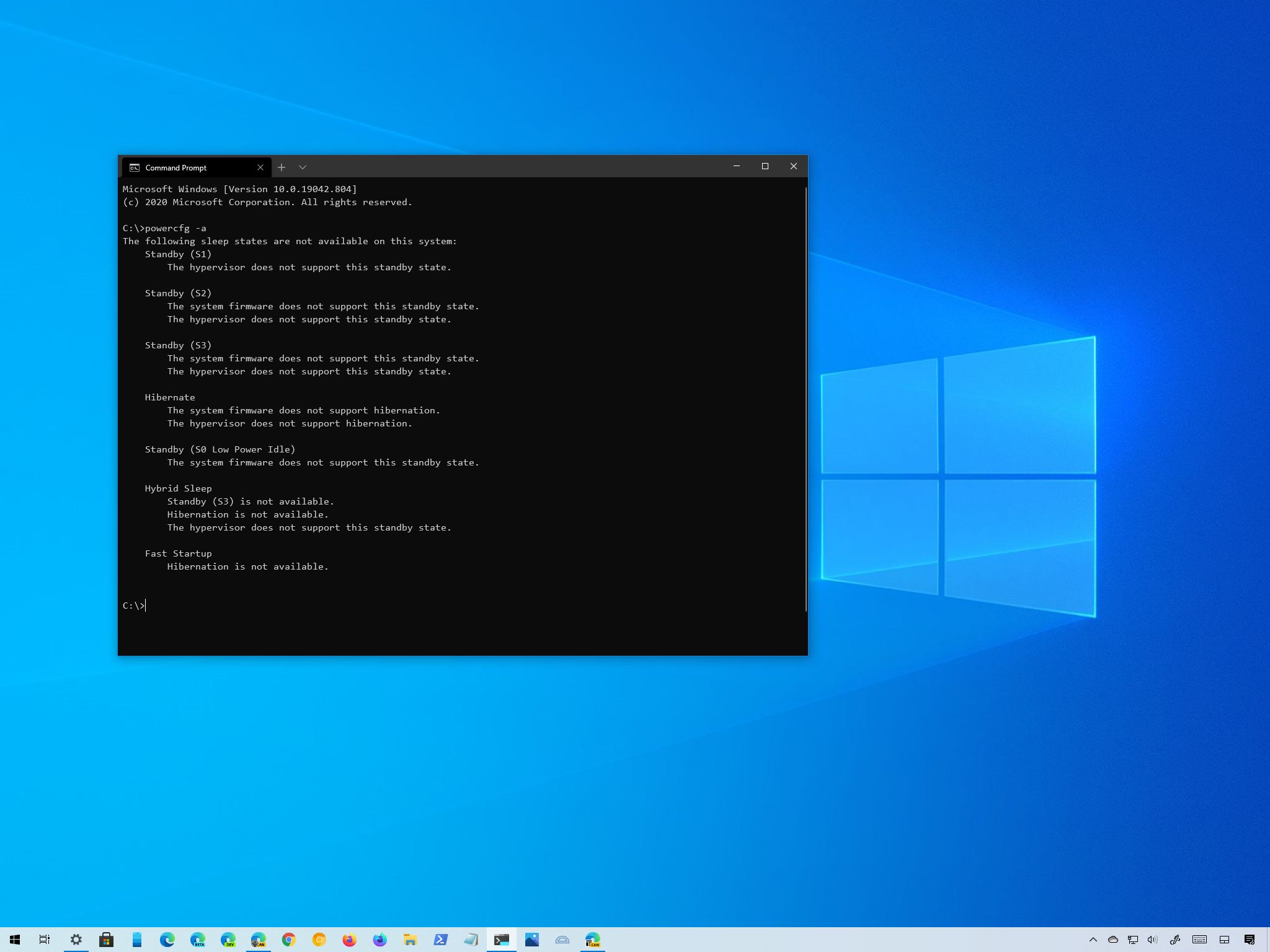





0 comments:
Post a Comment