Xbox Series X and Xbox Series S tout high-end solid-state drives (SSDs) with speedy performance, but the restrictive storage sizes can get frustrating fast. With most games bigger than ever, it's now easy to fill up your internal storage. We've rounded up every hassle-free solution to clear out your Xbox Series X|S, alongside the best hard drive upgrades for any budget.
Products used in this guide
- Cheap storage: Toshiba Canvio Basics 1TB External Hard Drive ($45 at Amazon)
- More storage: Seagate Portable 2TB External Hard Drive ($60 at Amazon)
- The best storage: Seagate Expansion Card for Xbox Series X|S ($220 at Microsoft)
Jump to:
- 1. Uninstall games and apps
- 2. Remove hidden add-ons
- 3. Delete part of your biggest games
- 4. Shrink your games
- 5. Expand with an external hard drive
1. Delete your games and apps (the smart way)
While a simple solution, uninstalling games is the easiest way to save storage on Xbox Series X and Xbox Series S. With SSD space increasingly sparse on new consoles, review your installed content, swapping out those lesser-played titles. You can also remove most apps from Xbox consoles, too.
It's also worth checking file sizes and understanding which Xbox games swallow the most internal storage. You can review your games and apps, alongside their installation sizes, but navigating to My games and apps > Sort A-Z > and selecting Sort by size. This sorting option organizes your game collection based on its digital footprint with a numerical GB value.
The common culprits include Call of Duty Black Ops: Cold War, Modern Warfare, and Warzone, hugely popular, and occupying almost an entire Xbox Series S console when together. Titles like NBA 2K21, Halo: The Master Chief Collection, and Cyberpunk 2077 are also similarly storage-hungry by comparison.
It's also worth stressing that you don't have to uninstall games — a cheap hard drive can be used to offload the extras. Storage solutions like the Seagate Portable 2TB External Hard Drive can hugely expand your console on a budget. USB drives will store almost everything, only restricted by the growing list of Xbox Series X|S Optimized games, which must be transferred to the internal SSD when played.
2. Clean up hidden leftover game add-ons
Freeing up existing Xbox storage doesn't mean uninstalling your favorite games, and there's one lesser-known feature that feels like a "trick." The Xbox Series X and Xbox Series S both stow a menu dedicated to clearing up leftover add-ons, and that could highlight several unwanted gigabytes blocking up your system.
Leftover add-ons on Xbox Series X and Xbox Series S can accumulate over time as you delete titles on your hard drive. While uninstalling games usually removes the associated content, various expansions, map packs, and other downloadable content (DLC) may linger over time. It means that while an Xbox game may disappear from your games library, some leftovers could eat up space in the background.
The remedy? Microsoft cooked up a dedicated "leftover add-ons" tool, accessible through the Xbox system settings. It provides the ability to quickly see which stray add-ons remain installed and remove them in a button press. Here's how to access the leftover add-ons and uninstall them from your hard drive.
- Open My games and apps on Xbox Series X|S.
- Select the Manage tab.
- Choose the Free up space tile.
- Select Uninstall all.
While your mileage may vary, we've previously managed to save upwards of 30GB using the feature. That number will change both on the titles you've uninstalled and the type of DLC that remains.
3. Delete unused content in Call of Duty, Halo, and more
Developers can also allow players to uninstall specific parts of games, which proves beneficial for those large installation sizes. This modular approach helps players pick only certain components, for example, keeping multiplayer but removing the single-player story once completed. There's only a handful of games with support right now, but that already includes the biggest aiming to cut down their final size.
Some of the best examples include Call of Duty Black Ops: Cold War and Call of Duty Modern Warfare, which can total around 150GB each. You can uninstall the campaign and multiplayer components if desired, or only install the Warzone component for a battle royale.
It's incredibly flexible and helps reduce the frustration of that crazy file size. Other implementations include Halo: The Master Chief Collection, where players can choose which games are installed on their system. With more developers opting for this approach to mitigate growing downloads, keep an eye out for your favorite games.
4. Shrink your games on Xbox Series X, Series S
Microsoft also offers the ability to "shrink" your Xbox One, shaving a few gigabytes from some titles. It achieves this by optimizing game files stored on the system and removing redundant assets not used by the console.
This feature primarily saves space on Xbox Series S consoles, removing any 4K textures that make their way onto the console, given its 1080p to 1440p target. While features like Xbox Smart Delivery aim to deliver the best available version for your console, those who transfer games from an Xbox One may bring unneeded assets.
The Xbox Series X and Xbox Series S stow the option to shrink games via a dedicated My games and apps menu.
- Open My games and apps on Xbox Series X|S.
- Select the Manage tab.
- Choose the Free up space tile.
- Select the Shrinkable games tab.
- Select Shrink all.
While the feature lacks the transparency to understand what's removed, it slices the file size with no impact on gameplay or visuals. However, not all Xbox Series X or Xbox Series S games are shrinkable, and many consoles won't have options available.
5. Expand your Xbox Series X, Series S with an external hard drive
While the Xbox Series X and Xbox Series S have measures to save storage, their internal SSD capacities will be restrictive over time. Xbox Series X includes a 1TB SSD, while shrunk to 512GB on Xbox Series S — but after the system files, actual storage space is only 802GB and 364GB, respectively. Storage isn't simple this console generation, and you'll need to frequently manage your game library or invest in an external drive.
Expanding your Xbox Series X and Xbox Series S storage doesn't need to be costly, with several options available, dependent on your budget. But storage upgrades have changed, and with Xbox Series X|S Optimized games heavily reliant on Microsoft's custom SSD technology, USB-based storage devices come with significant limitations. It's worth understanding the differences when shopping to expand your Xbox.
Xbox Series X or Xbox Series S pack bleeding-edge NVMe SSD technologies, and to match that, Microsoft and Seagate cooked up their own proprietary external SSD for expansions. It's designed to mimic the internal SSD exactly, providing a seamless increase with sufficient speeds and compatibility.
Partial USB external hard drive support also returns, albeit restricted to backward compatible titles. Xbox One, Xbox 360, and original Xbox games all play on external USB storage with no limitations. You can also store Xbox Series X|S games and Xbox One games upgraded for the new consoles on USB drives but can only play on the internal SSD. Here's a handy breakdown of how USB drives compare to the internal drive and expansion card.
| Internal SSD | Seagate Expansion Card | USB external drive | |
|---|---|---|---|
| Xbox Series X/S games | ✓ | ✓ | Storage only |
| Xbox One games (upgraded) | ✓ | ✓ | Storage only |
| Xbox One games (not upgraded) | ✓ | ✓ | ✓ |
| Xbox 360 games | ✓ | ✓ | ✓ |
| Original Xbox games | ✓ | ✓ | ✓ |
The Seagate Storage Expansion Card for Xbox Series X|S is the best SSD for Xbox Series X and Xbox Series S, designed to exactly match the internal SSD, with peak speeds of 2.4 GB/s. Microsoft opted for new PCIe 4.0 technology, far exceeding the performance of standard USB external drives. While notorious costly at $220, this tech's nature enables unmatched speeds with a direct line to the CPU. It all hooks up through a dedicated "Storage Expansion" port the console's rear, making this equally seamless to use.
This fun-sized drive works just like the internal SSD in terms of functionality and performance, but it'll cost a premium for that luxury. And right now, there's only a single manufacturer with one capacity, making choices limited for the near future. While there are smarter alternatives when budget-conscious, you won't find a better solution.
Hassle-free upgrade
Seagate Storage Expansion Card for Xbox Series X | S
The no-compromise SSD for Xbox Series X and S.
This custom NVMe SSD card is the only external storage capable of playing Xbox Series X and Series S titles.
But with USB storage support also available, consider the best hard drives for Xbox Series X and Xbox Series S when storage shopping. It's essential to understand the restrictions, only storing Xbox Series X|S Optimized games rather than playing them. But it's the best route for low-cost storage, tapping into a thriving market of third-party sellers.
We recommend starting with at least a 1TB expansion, which starts at an affordable price, with plenty of value as your first storage upgrade. It doubles your Xbox Series X storage or triples that of Xbox Series S, ideal for creating room for just a few more games. But also consider an upgrade to a 2TB model, with only a little extra investment doubling the returns on your device.
Save on storage
Toshiba Canvio Basics 1TB External Hard Drive
$46 from Amazon $58 from Best Buy $51 at Walmart
Expand your Xbox console for less than $50.
Expanding your Xbox storage doesn't need to be expensive, and this 1TB hard drive is one of the cheapest options out there.
More room for less
Seagate Expansion 2TB External Hard Drive
Upgrade your Xbox with affordable storage.
You're getting an incredible deal here. The 2TB version delivers decent performance at a super affordable price.


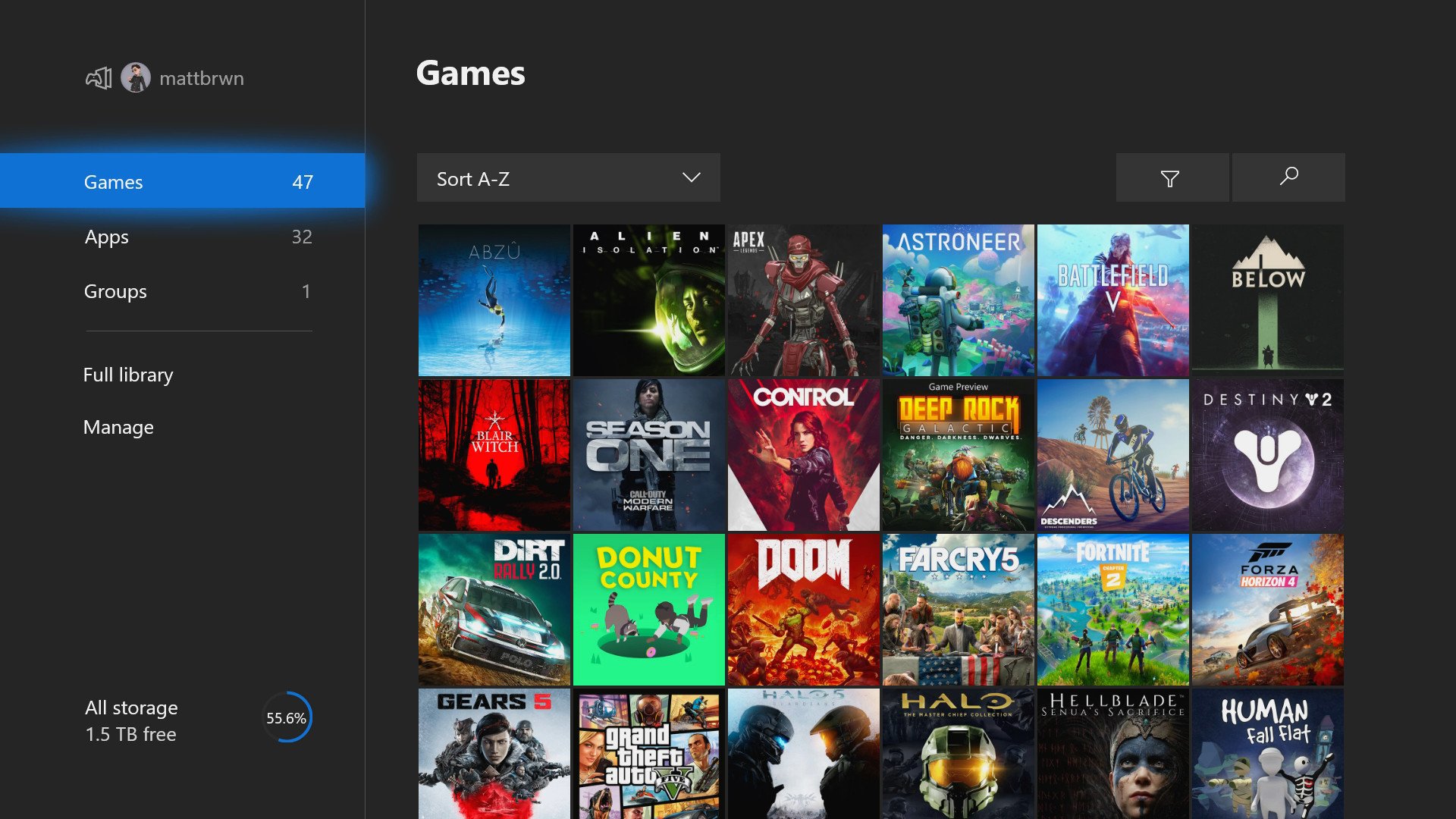
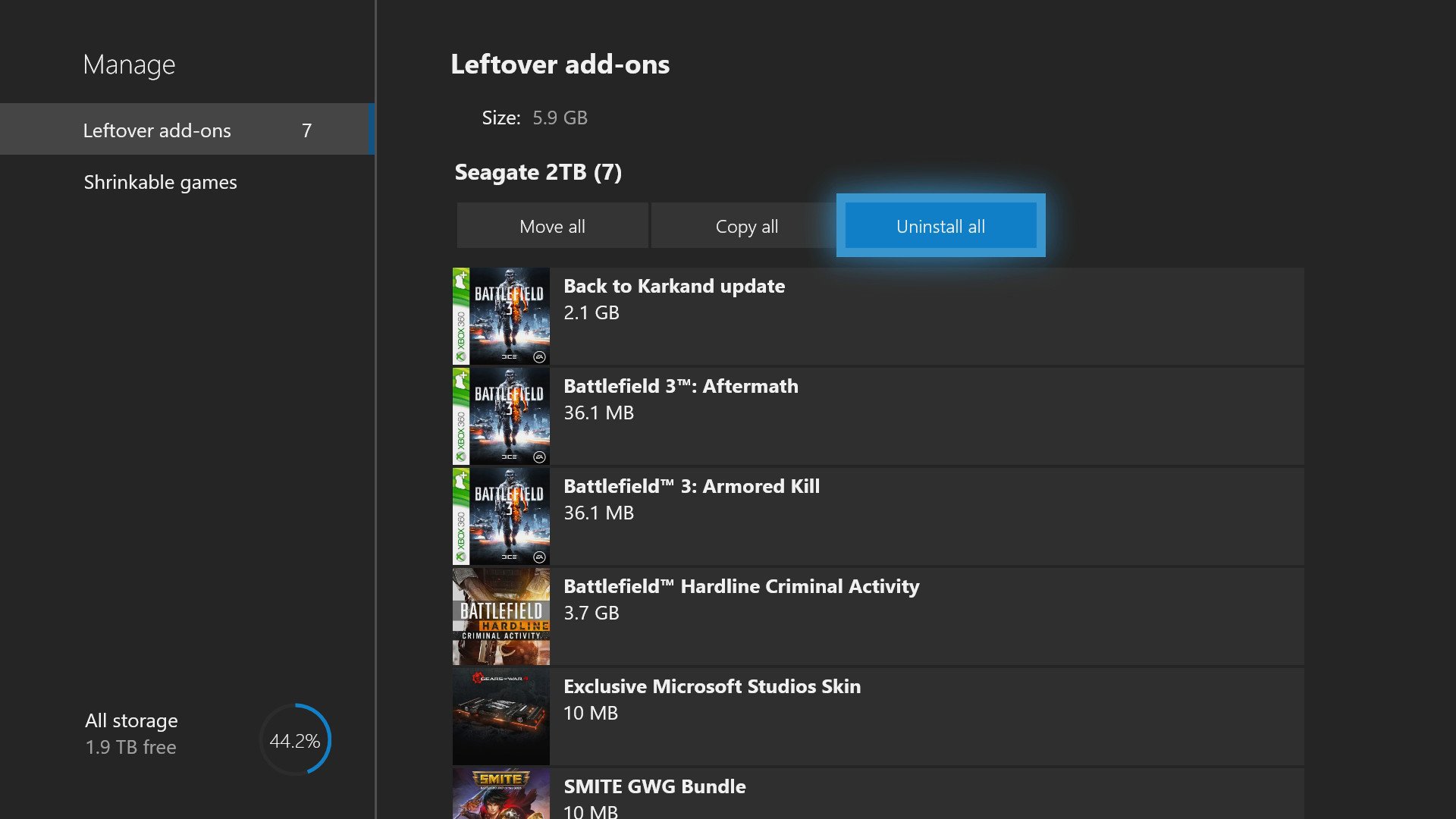
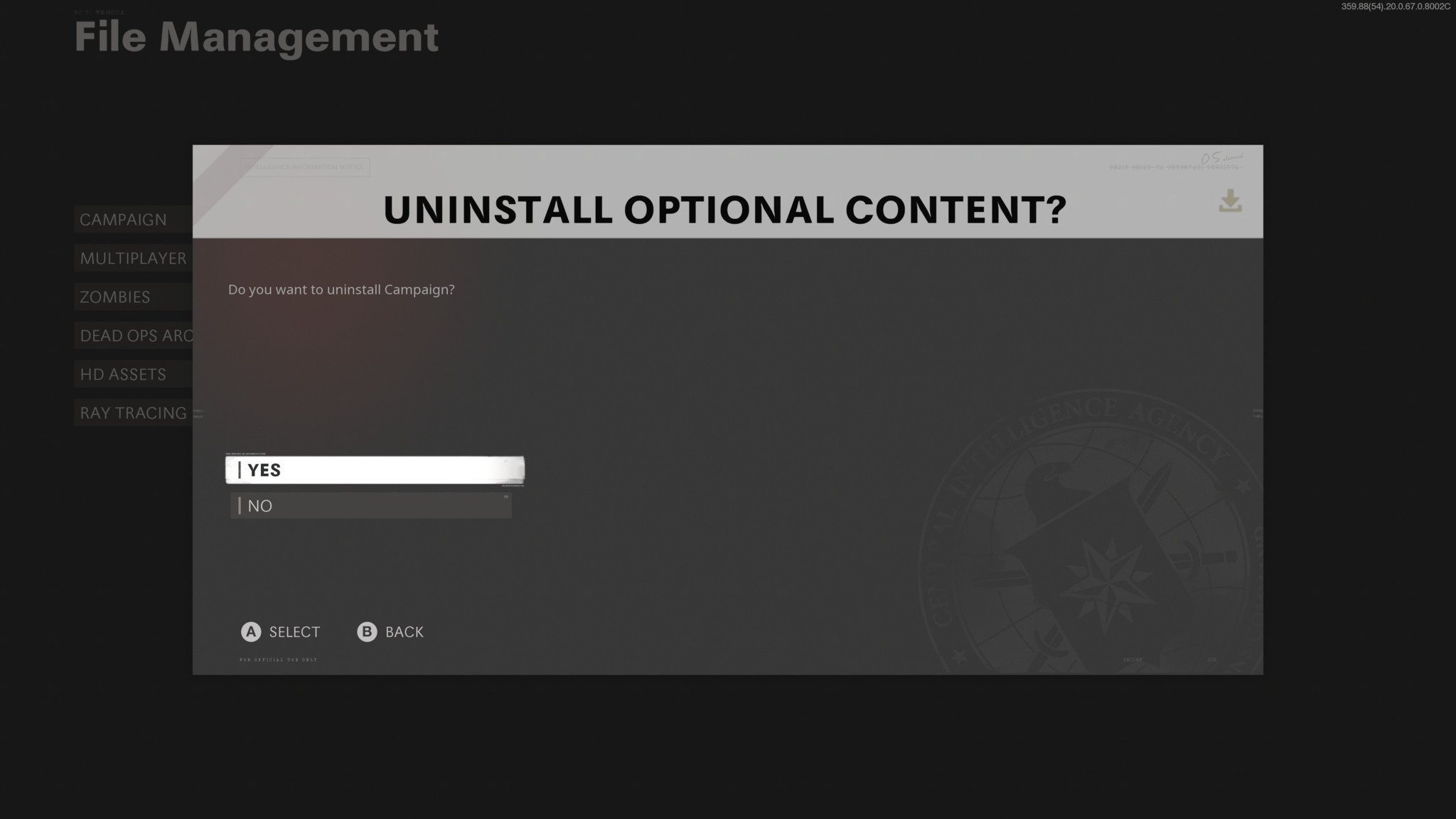



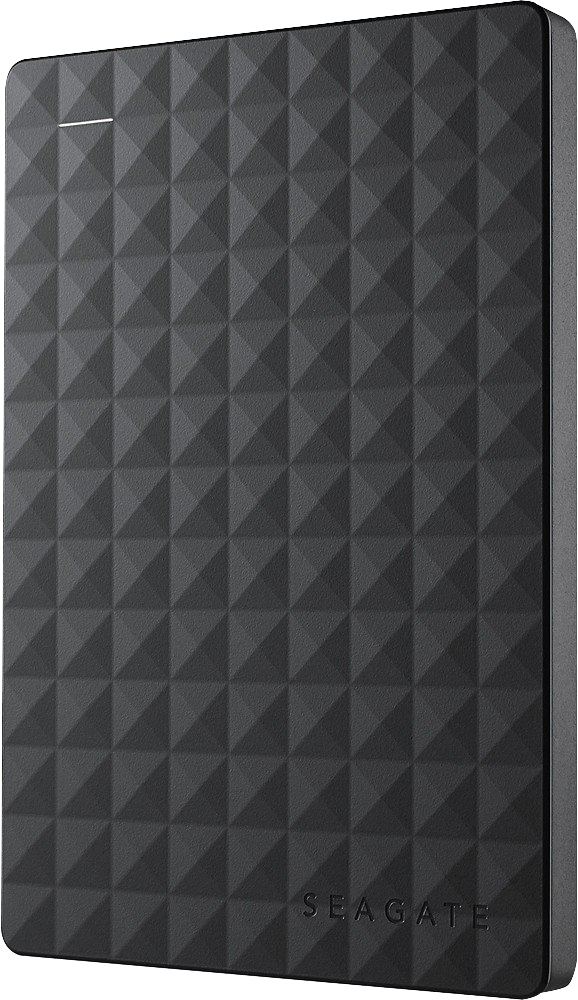



0 comments:
Post a Comment