If you have custom settings for the ribbon menu in Office, you can use these steps to export and import them all on the same or different device.
On every application of Microsoft Office (Word, Excel, PowerPoint, and others), you can customize the ribbon menu by rearranging the tabs and adjusting commands to include only those you need. Also, you can create new tabs and groups to organize the menu around your environment.
If you have already spent time customizing the ribbon experience, Office includes an export and import option to backup and restore the settings on the same or different device to replicate that personalization.
In this Windows 10 guide, we will walk you through the steps to export and import the ribbon menu settings on the same or different computers running Office from Microsoft 365, Office 2019, or an older version.
How to export ribbon menu settings in Office
To export the ribbon settings for an Office app, use these settings:
- Open Office app.
-
Click on Options from the bottom-left corner.
- Click on Customize Ribbon.
-
Under the "Customize the Ribbons" section, use the "Import/Export" drop-down menu and select the Export option.
-
In the "File name" field, confirm a descriptive name for the file containing the settings.
- Select a location to save the ".exportedUI" file.
- Click the Save button.
- Click the OK button.
Once you complete the steps, you can save the customization file and then use it to restore the settings in the future on the same device. Or you can use the file to import the settings on another computer.
If you have an older version of Office, you are not taking advantage of all the suite features. If you switch to a Microsoft 365 subscription, you can always upgrade to the newest version of the most popular suite of apps to access the latest features for free, and you get many other benefits, such as sharing the account with up to six people and every user gets 1TB of OneDrive cloud storage.
Microsoft 365
Get subscribed
From $70 at Microsoft
Microsoft 365 provides all the Office apps and many other features like 1TB of OneDrive and Outlook.com premium. You can also install Word, Excel, PowerPoint, Outlook, and other desktop apps on up to six devices, and depending on the plan, you can share the subscription with up to six people in total.
How to import ribbon menu settings in Office
To import a configuration file containing custom ribbon and toolbar settings, use these steps:
- Open Office app.
-
Click on Options from the bottom-left corner.
- Click on Customize Ribbon.
-
Under the "Customize the Ribbons" section, use the "Import/Export" drop-down menu and select the Import option.
-
Select the ".exportedUI" file containing the exported settings.
- Click the Open button.
- Click the Yes button.
- Click the OK button.
After you complete the steps, Office will replace all the ribbon and Quick Access Toolbar settings with the ones in the exported files.
These steps only export and import the ribbon settings for one application. You must repeat the steps for each application's ribbon settings you want to export and import.
More Windows 10 resources
For more helpful articles, coverage, and answers to common questions about Windows 10, visit the following resources:


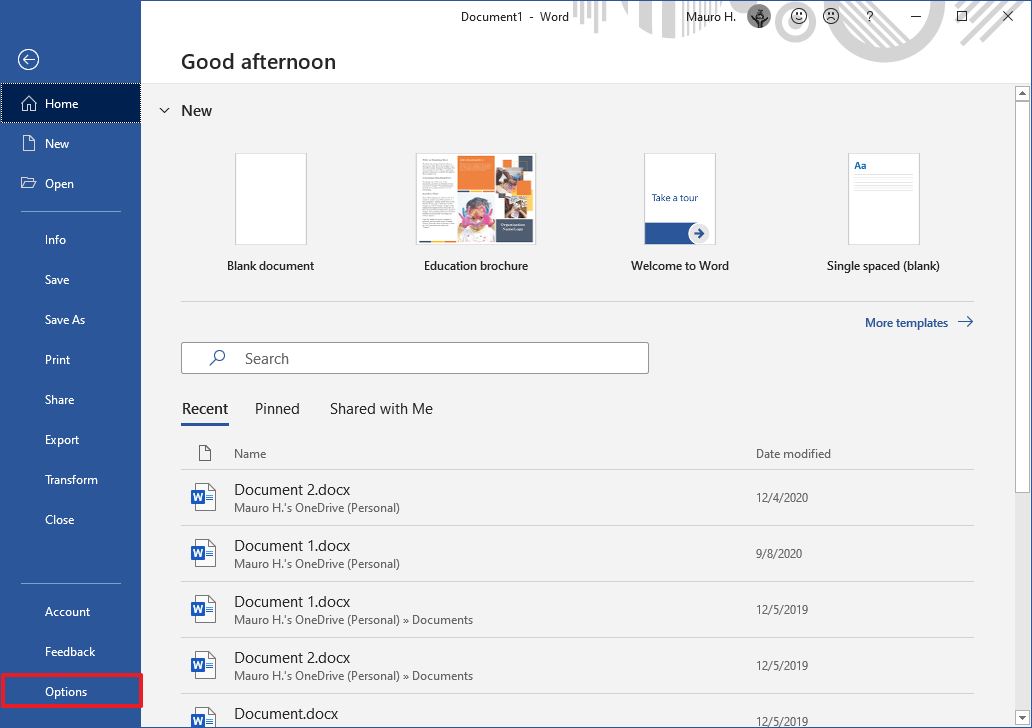
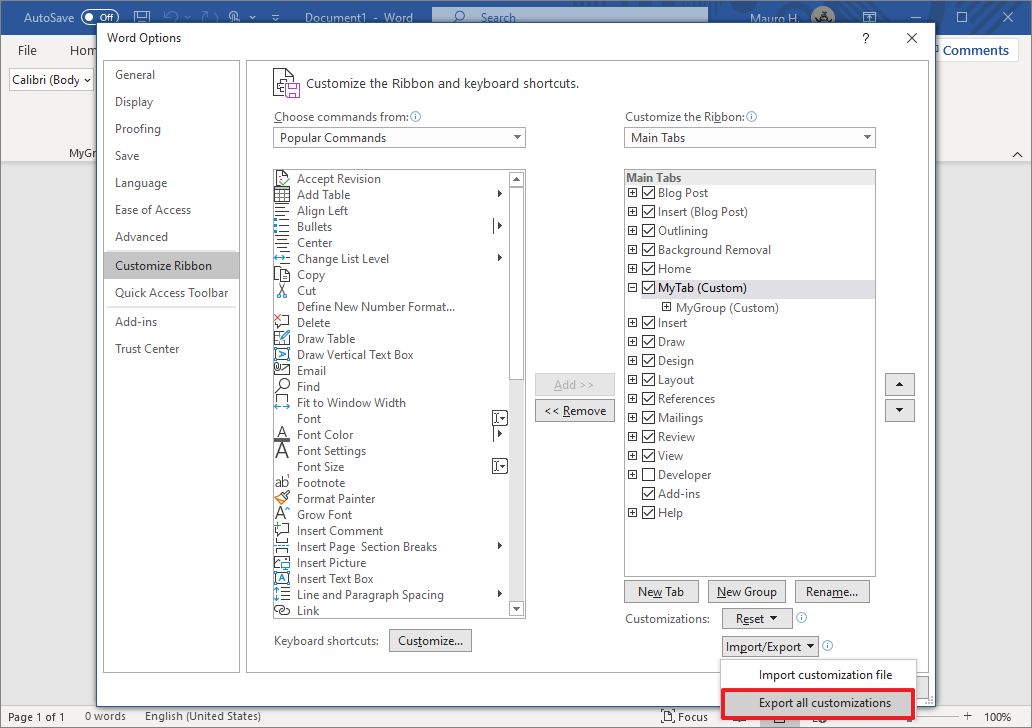
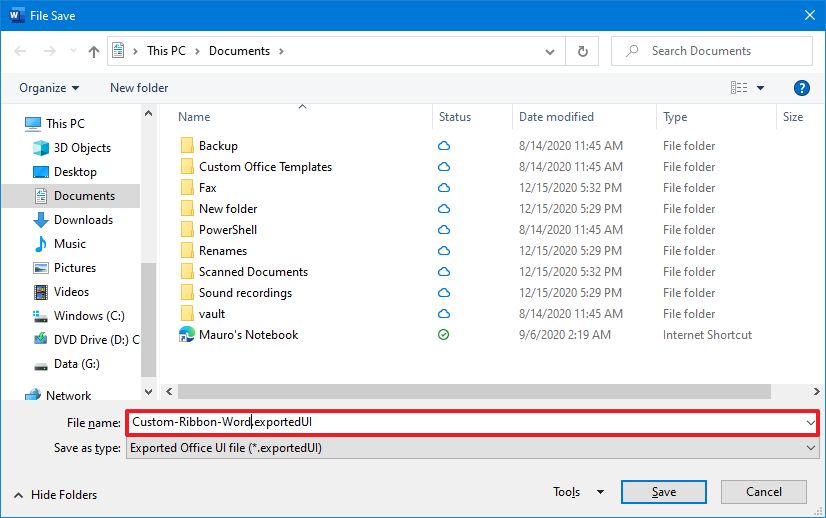


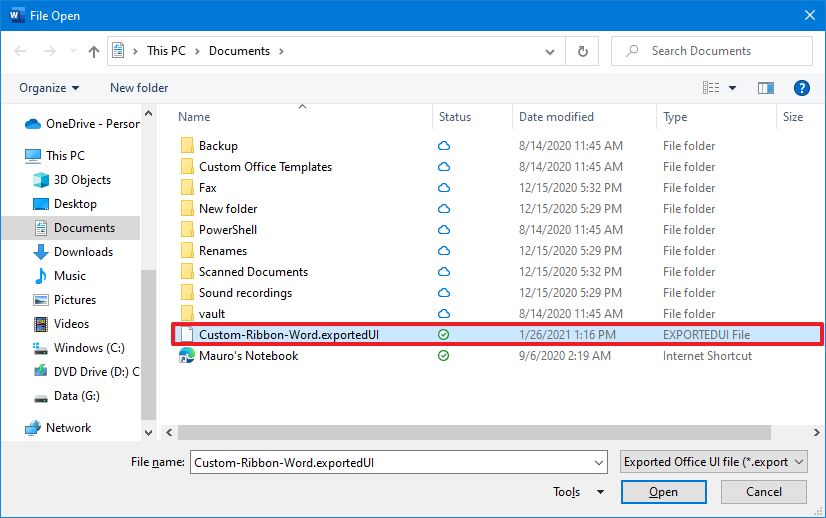





0 comments:
Post a Comment