If you need to do some remote desktop-ing, you should use Chrome Remote Desktop. It even works with Microsoft Edge.
It's been a while since I needed to do any real amount of remote desktop use, after all, I work from home and have an office filled with my equipment. But the current situation of also having to juggle working with entertaining and schooling children at home on a daily basis means that I've started doing it more often. It's much easier to remote into my main PC from my Surface Go than to try and treat the Surface the same as my desktop.
But it's also infuriating to me that Microsoft expects you to have Windows 10 Pro, still, in order to use the built-in remote desktop functions. That's OK, though, because Chrome Remote Desktop is a free alternative. It's also better. And it doesn't need Google Chrome anymore, the new Chromium-based Edge is all you need.
Chrome Remote Desktop is free and easy to set up
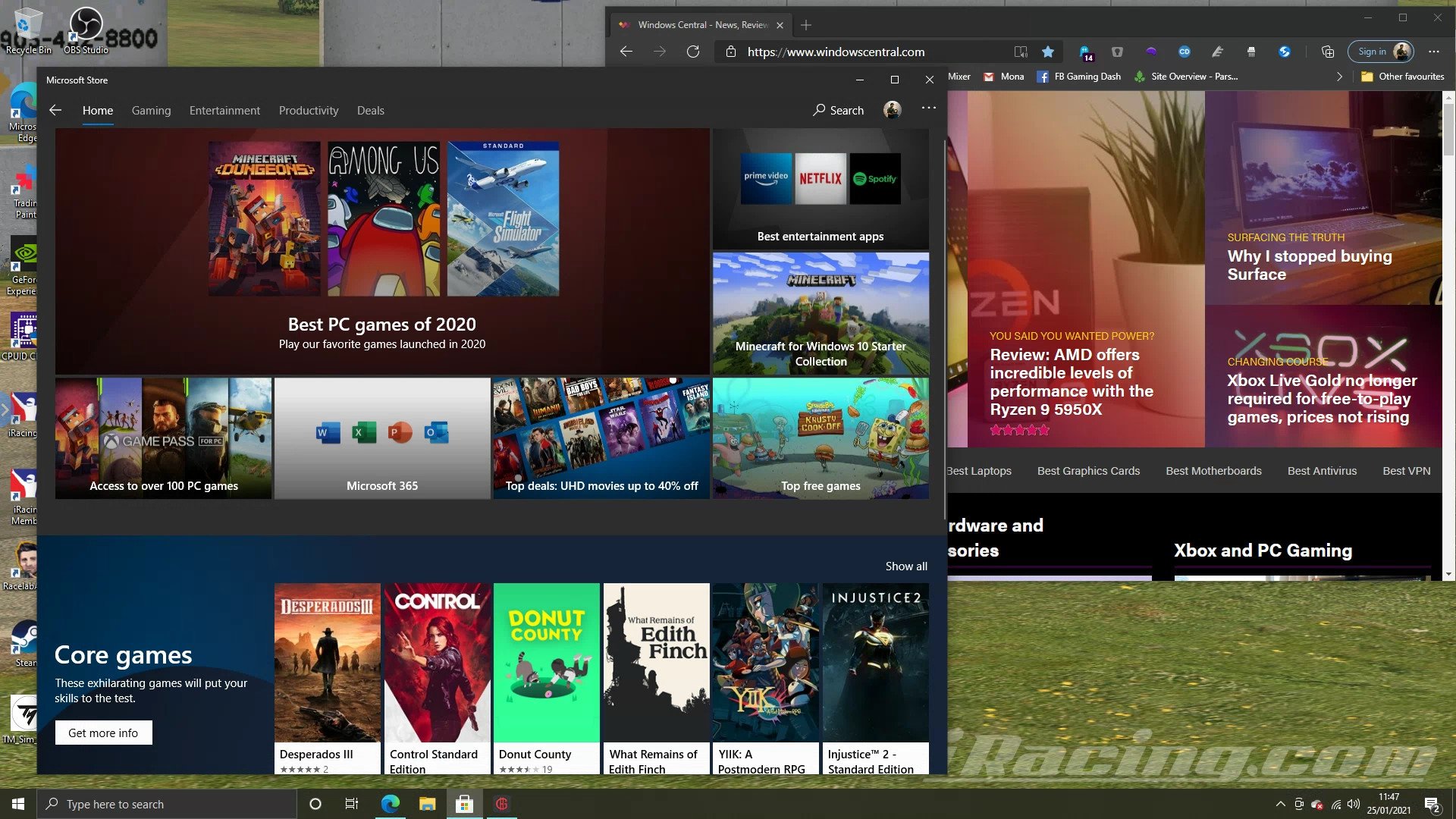 Can you tell this is actually running in a web browser?
Can you tell this is actually running in a web browser?
The first best thing about Chrome Remote Desktop is that it's good. The second is that it's entirely free. And the third is that it works cross-platform. Whether you're on PC, Mac, or Linux, you can install it and remote in from many of these platforms, Chromebooks, or even Android or iOS devices.
Chrome Remote Desktop comes in two parts, and while the Linux installation process is a little more involved, on PC or Mac it's as simple as just downloading an installer and logging in with your Google account to set up the linking process.
The second piece of the jigsaw is the browser extension which is available through the Chrome Web Store, or the app for Android or iOS.
That's basically all there is to it. You assign a PIN to each machine you set up to secure your access to it, but otherwise, all you need to do is open up the browser extension any time you want to remote in.
Chrome Remote Desktop is surprisingly feature-packed
I tried Chrome Remote Desktop many years ago and forgot about it, but coming back with actual purpose I'm surprised at how feature-packed it is. Especially considering the extension, at least, hasn't been updated in quite a while. But for my needs, this covers every base I could possibly want.
To make it easy to live with on different machines, you have control over not only whether you operate full screen or not, but you're also able to adjust the remote PCs screen resolution to match what's available in the window you're working with. This is particularly useful if you have a high-resolution display attached at the other end and can make everything easier to look at on a smaller display.
Chrome Remote Desktop is ridiculously easy to use.
It's also really simple to interact with the other machine as if it were just the one in front of you. Keyboard shortcuts can work just fine, you can upload and download files with ease and performance is excellent. Scrolling is fast and smooth and there's no real sign of latency. I wouldn't fancy gaming this way, there are certainly better options for that, but I've been able to work for hours from my Surface Go 2 in the kitchen as if I were sat in front of my desktop rig in the office.
The icing on the cake is that you can access your remote machines without being on the same network, too. That's not really an early 2021 friendly feature, but when the world returns to normal and working from coffee shops again is allowed, it's a really compelling feature to have on my LTE Surface Go 2.
Built-in IT support mode
This isn't something I've had to use personally, but I have tried it out and it works flawlessly. As long as the Chrome Remote Desktop service is installed on a PC, you can provide remote assistance to anyone on any network. All the other party has to do is generate a 12 digit code, pass that to you and you can log in to their system.
The codes are only valid for five minutes, too, as a little added peace of mind, but obviously, you still need to be mindful of who you pass it to. But it certainly makes being the family IT support technician a little easier.
And as with your own machines, being on the same network isn't an issue. All they need is the app installed and all you need is the browser extension and the code.
Chrome Remote Desktop doesn't even need Google Chrome
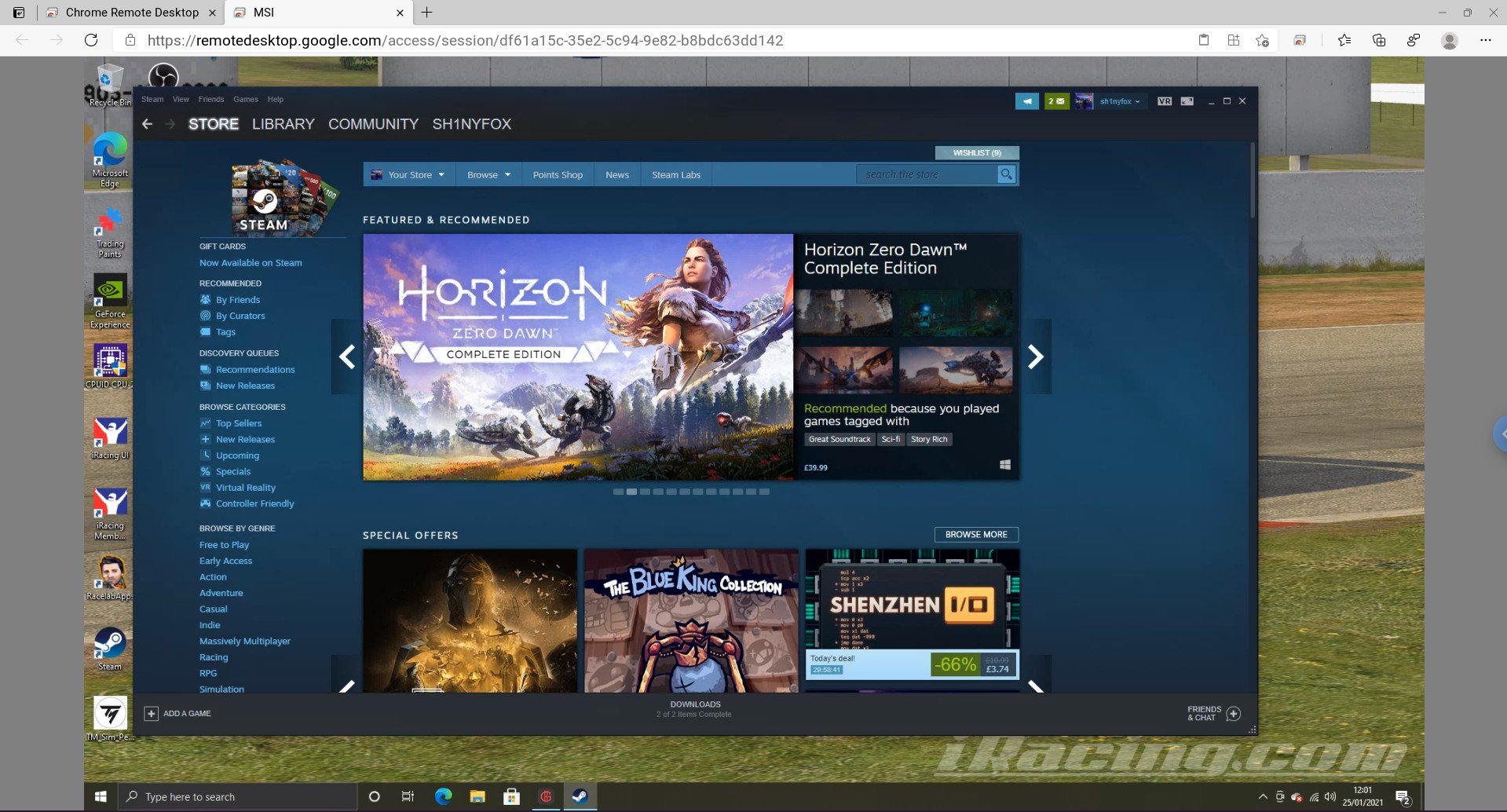 Chrome Remote Desktop using Microsoft Edge on Linux.
Chrome Remote Desktop using Microsoft Edge on Linux.
Don't like the idea of using Google Chrome? That's fine, use Microsoft Edge instead. Now that the new Edge is based on Chromium you can simply go to the Chrome Web Store and install the extension to Edge instead. Presumably the same applies to other Chromium-based browsers such as Opera and Brave, too.
For the most stream crossing I could manage in one go I tried it out in Microsoft Edge for Linux running on Chrome OS and the experience was identical to running inside Google Chrome. You get a warning the first time you set the extension up that you should really install Chrome, but you just ignore that and go about your merry way.
There really is no reason in my mind that I'd ever want to bother with Microsoft's built-in tools again, especially as long as it's behind Windows 10 Pro. Chrome Remote Desktop is a genuinely superb piece of free software that's incredibly user friendly and accessible to all without needing any amount of technical know-how. Just install the two pieces, log in, and away you go.
Remote Bliss
Chrome Remote Desktop
The best remote desktop solution for Windows 10
There's little reason to consider any other remote desktop solution when this free one from Google is so good and easy to use for novices and experienced users alike.

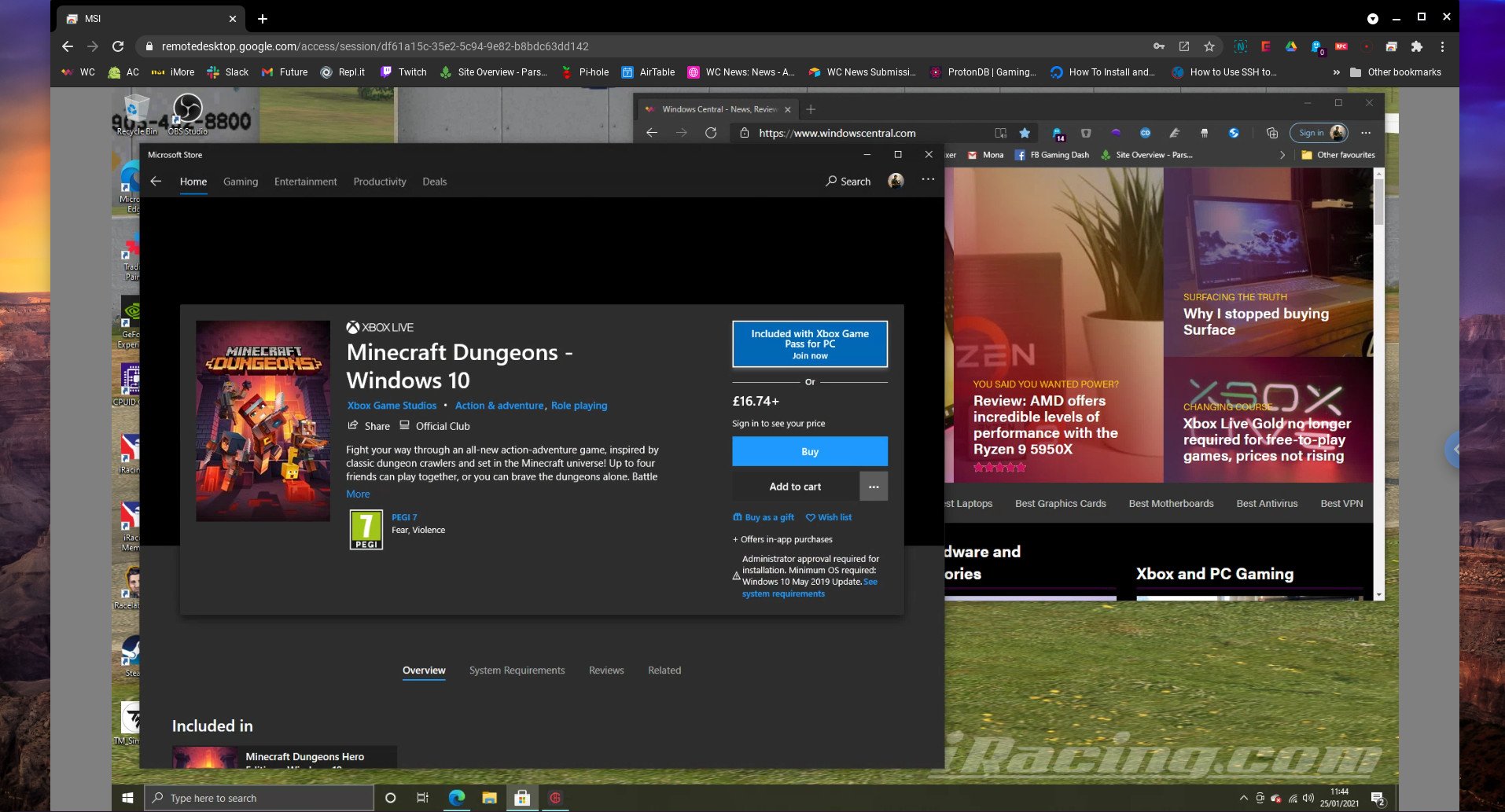
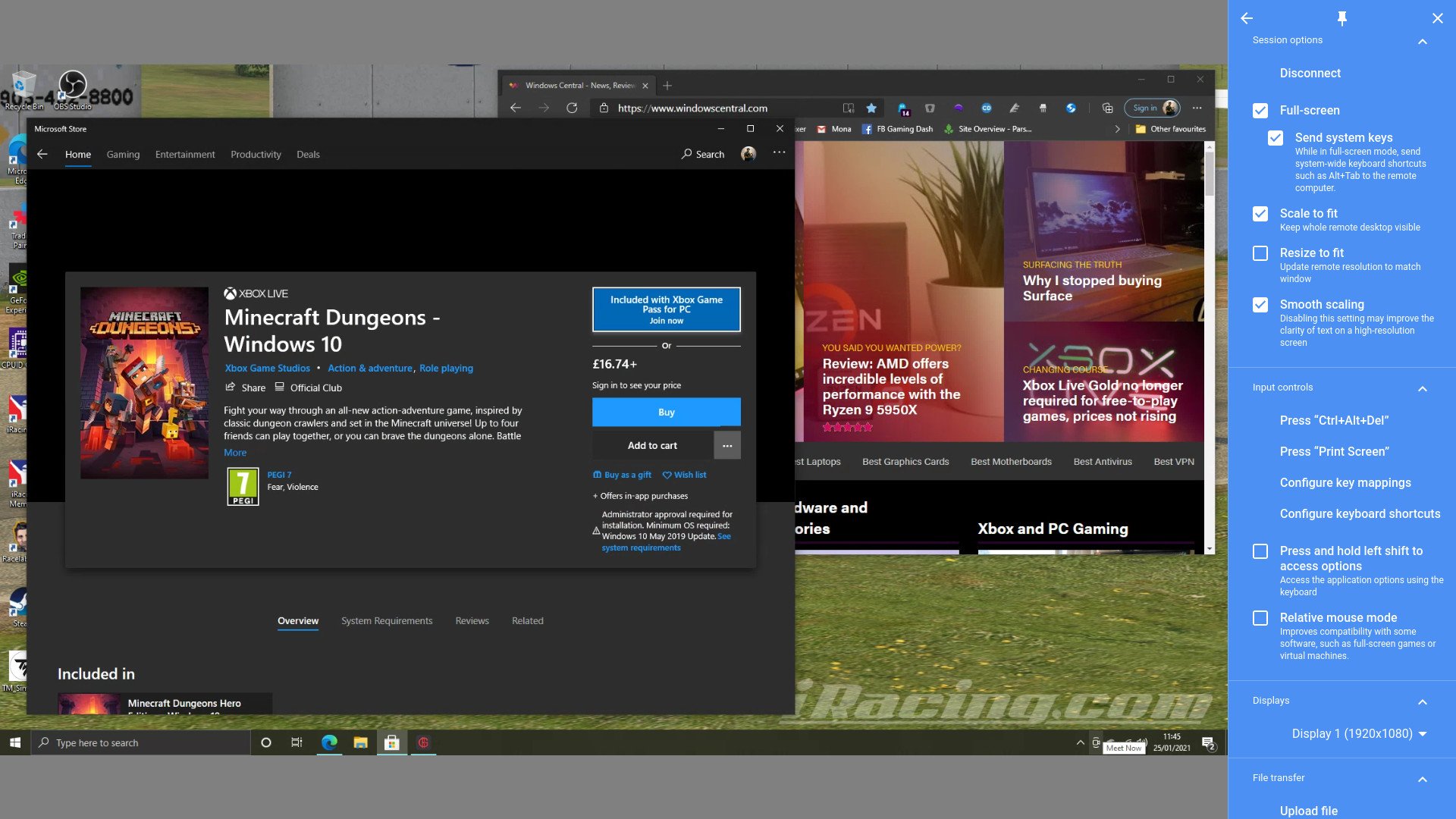
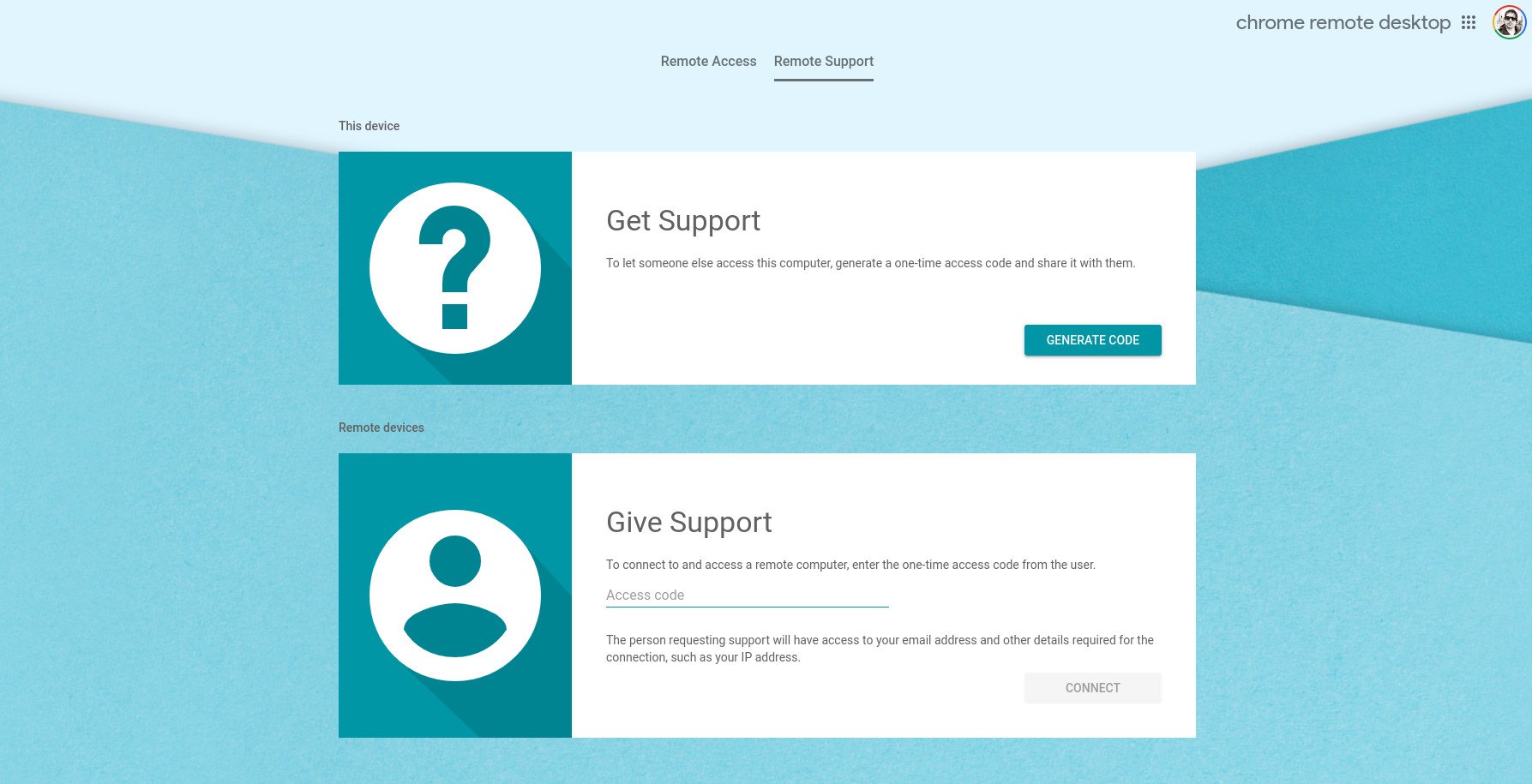





0 comments:
Post a Comment