Using headphones with the Xbox Series X and S couldn't be easier.
The Xbox Series X and Xbox Series S are finally here, and players everywhere are going to be signing into their brand-new next-gen consoles soon. If you're one of the lucky gamers diving into next-gen, you might be wondering how you can use your existing pair of headphones with your new console. Fortunately, Microsoft has put in the work to make the process as seamless as possible. In this Xbox Series X|S guide, we'll go over how to use your headphones, wired or wireless, and what to do if your own headphones won't make the cut.
Jump to:
- Using your own headphones
- Using wireless headphones
- Finding the best headset
- Controlling audio settings
How do I use my headphones with Xbox Series X and S?
The standard that most headphones adhere to is the use of a 3.5mm headphone jack, present on most devices. To make using your own headphones with the Xbox Series X and S even easier, Microsoft has included a headphone jack on every single one of their Xbox Wireless Controllers, and most third-party companies that make their own Xbox controllers should do the same. You can find the headphone jack on the bottom edge of your Xbox controller, to the left of the adapter you can use for other controller accessories.
If you have a pair of headphones you want to use with your Xbox, all you have to do is plug your headphones into the 3.5mm headphone jack on your controller. The controller will handle everything else, whether it's wired or wireless. Keep in mind, a select few headphones may not work. The vast majority should, but some wireless headphones don't play nice when they're plugged directly into your Xbox controller via the 3.5mm headphone jack. Keep this in mind when trying to use your own headphones.
Can I add a microphone to my headphones with Xbox Series X and S?
Using your own headphones can be a great way to save some money. However, not all headphones will have mics, and the ones that do often compromise on mic quality in favor of design. If you're wanting to add a microphone to your headphones or headset, or to upgrade the mic that's already there, you can absolutely do that.
Investing in a detachable mic for your headphones will give you better audio for Party chats, and their detachable nature means if you want to use your headphones day-to-day, you still can. A great option is the Antlion Audio ModMic Uni, which attaches to the side of your headphones and combines with the device's audio via a splitter (like this great option for $9 at Amazon) before plugging into your controller.
There's definitely a lot to like about this option, especially when a lot of gaming headphones do not feature detachable mics.
Detach at will
Antlion Audio ModMic Uni
Add a microphone to your headphones
This detachable microphone clips on to your headphones and combines with its audio before going into your controller, thus giving you great-sounding game audio and crystal clear party chat.
How do I use wireless headphones with Xbox Series X and S?
Being able to use a 3.5mm headphone jack for the vast majority of headphones is fantastic, but not everyone wants to be tethered to another cable. It is possible to use wireless headphones with the Xbox Series X and S, but you're going to run into a lot more limitations here than you would with a pair of more traditional wired headphones.
There are two ways that you can use wireless headphones with the Xbox Series X and S: either with the excellent Xbox Wireless protocol, which is used by officially licensed Xbox accessories like the Xbox Wireless Controller, or wireless dongles, which plug into one of your console's USB ports and then connect to your headphones.
The best way to go is native Xbox Wireless integration, like with the impeccable LucidSound LS50X headset, but you'll only find this standard in dedicated gaming headsets designed for Xbox, and these tend to be more premium. You can also go more affordable with a pair of headphones that uses a USB dongle to connect using a 2.4GHz signal, like with the well-reviewed SteelSeries Arctis 7X headset. Using a USB dongle opens your options up, but you're still likely looking at a dedicated gaming headset, and there's little chance a pair of normal headphones you have lying around will use this.
Of course, the most widely used standard for wireless headphones is Bluetooth, so what's up with it not appearing here?
Can I use Bluetooth headphones with Xbox Series X and S?
If you use a pair of wireless headphones with your mobile device, PC, or any number of devices, chances are that is uses Bluetooth, like in the case of the Surface Headphones 2. While Bluetooth is a great, and widely accepted, standard, it's not as suitable for gaming. Bluetooth connections tend to have latency, meaning there's a gap between something occuring on your device and the audio actually playing in your ears. This latency varies from headset to headset (more premium devices can sometimes mean less latency), but it's never amazing for gaming.
Because of this, Xbox consoles do not support Bluetooth connections for accessories. That being said, you can still use the 3.5mm headphone jack to connect a lot of Bluetooth headphones to your Xbox controller via a cable, but it won't be a wireless connection.
If you truly desire a wireless gaming experience, you'll want to shop around for a wireless Xbox headset.
Finding the best headset for Xbox Series X and S
Often, the best gaming audio experience you can find will be with a dedicated gaming headset. If you want to get the most out of your Xbox Series X and S, two premium next-gen gaming powerhouses, you might want to consider investing in an upgraded headset as well. Most gaming headsets will come with decent mics, with a focus on comfort, control, and other gaming features. Some of the best Xbox headsets even double as excellent day-to-day headsets, with amazing audio fidelity.
If you have an Xbox One gaming headset, like one of the Best Xbox One Headsets around, those will be fully compatible with the Xbox Series X and S. Those in the market for an all-new headset should instead check out one of the best Xbox Series X and Series S headsets, which will give you the best experience possible, for some of the best gaming consoles you can buy.
Premium audio
LucidSound LS50X
The best you can get
While the Xbox Series X|S are one of the best console gaming experiences you can get, the LucidSound LS50X wireless gaming headset is one of the best headsets you can get. Premium audio, great comfort and design, and native Xbox Wireless integration mean you can game with the best of them, wire-free.
Wired comfort
Turtle Beach Elite Pro 2
Traditionally good
Turtle Beach is one of the most experienced and well-known gaming headset manufacturers, and consistently put out quality products. The Elite Pro 2 headset is no exception, giving you fantastic design, comfort, and audio at an attractive price. You'll be tethered with a wire, but the Elite Pro 2 is worth the compromise.
How do I control the audio settings on Xbox Series X and S?
When it comes to controlling your headphones' audio settings, you have a few options. Many headphones and headsets come with their own in-line controls for muting and volume. If you're using a headset that's designed for gaming, it's especially likely. However, you can always tinker with your audio settings directly from your console, which gives you more granular controls for volume, mixing channels, and mic monitoring. Here's how you can do that, and what each setting means!
-
Press the "Xbox" button in the center of your controller to open the Guide.
-
Scroll to the bottom right of the guide to get to the speaker icon. You can also use the LT and RT buttons (triggers) to scroll up and down quickly.
-
Press the "A" button to open the Audio section.
From top to bottom, the Audio section in the Xbox guide allows you to:
- Toggle your headset mic. This mutes the mic on your headphones, if one is present. You can add one if you want, which I go over below.
- Control headset volume. This one is pretty straightforward: tinker with how quiet or loud your headphones are until you're comfortable.
- Control headset chat mixer. Sometimes you may struggle to hear chat from your Party or friends over a game's audio, or vice versa. You can change the mix of chat and game audio here to suit your needs.
- Control mic monitoring. Mic monitoring changes how sensitive your mic is on your headset. If your Party or friends are struggling to hear what you're saying, you can turn up mic monitoring to hopefully help.









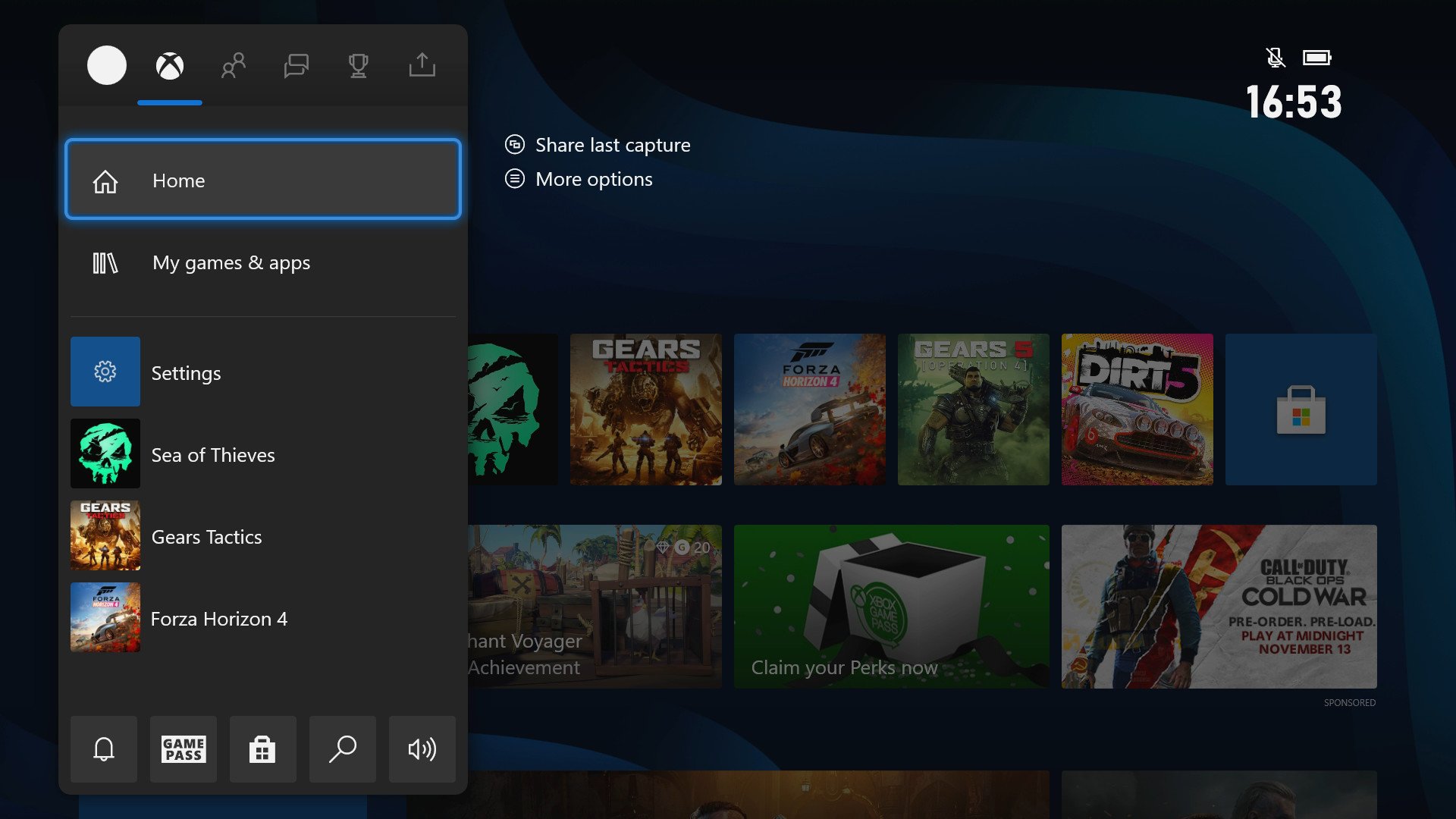
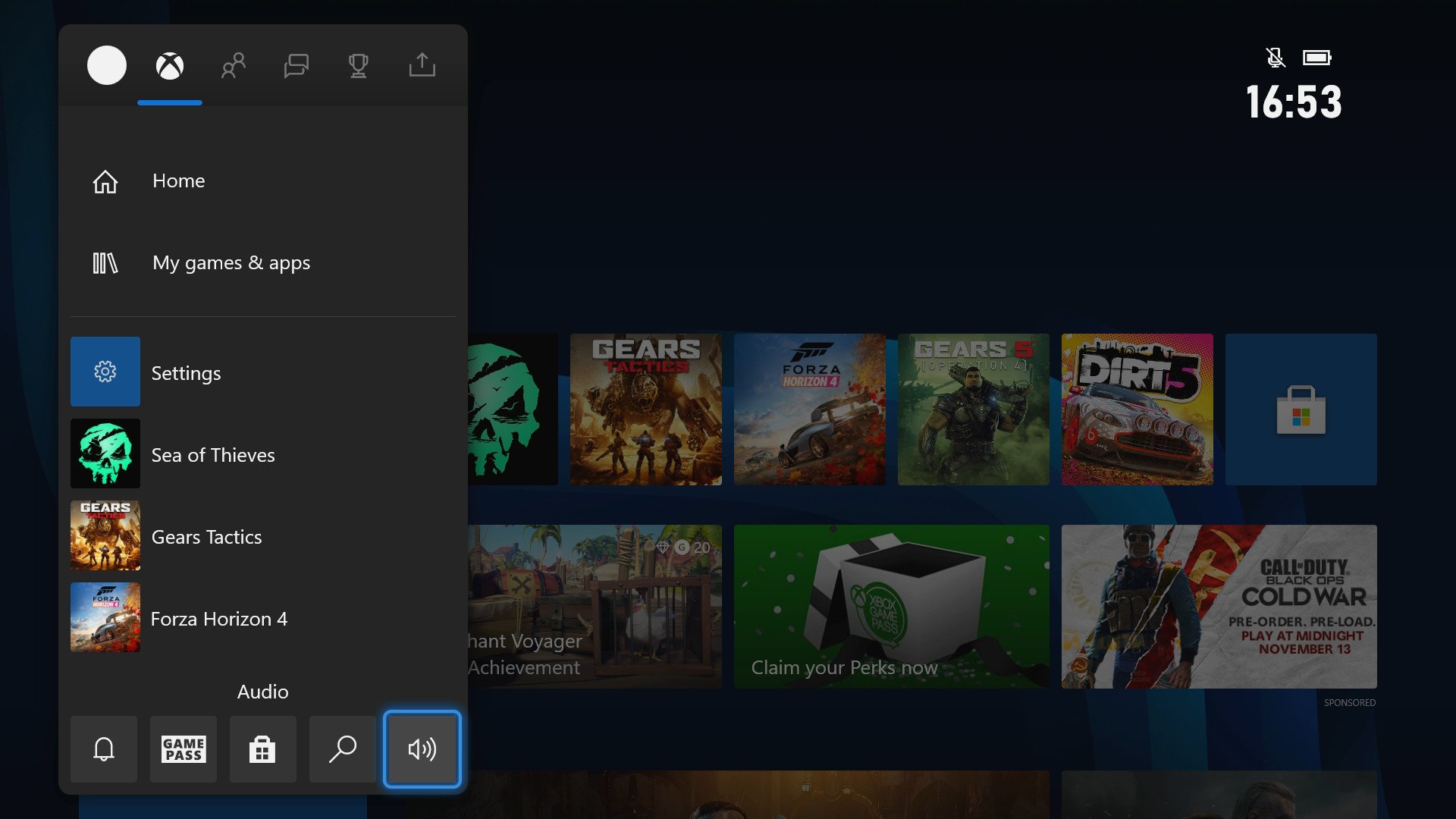
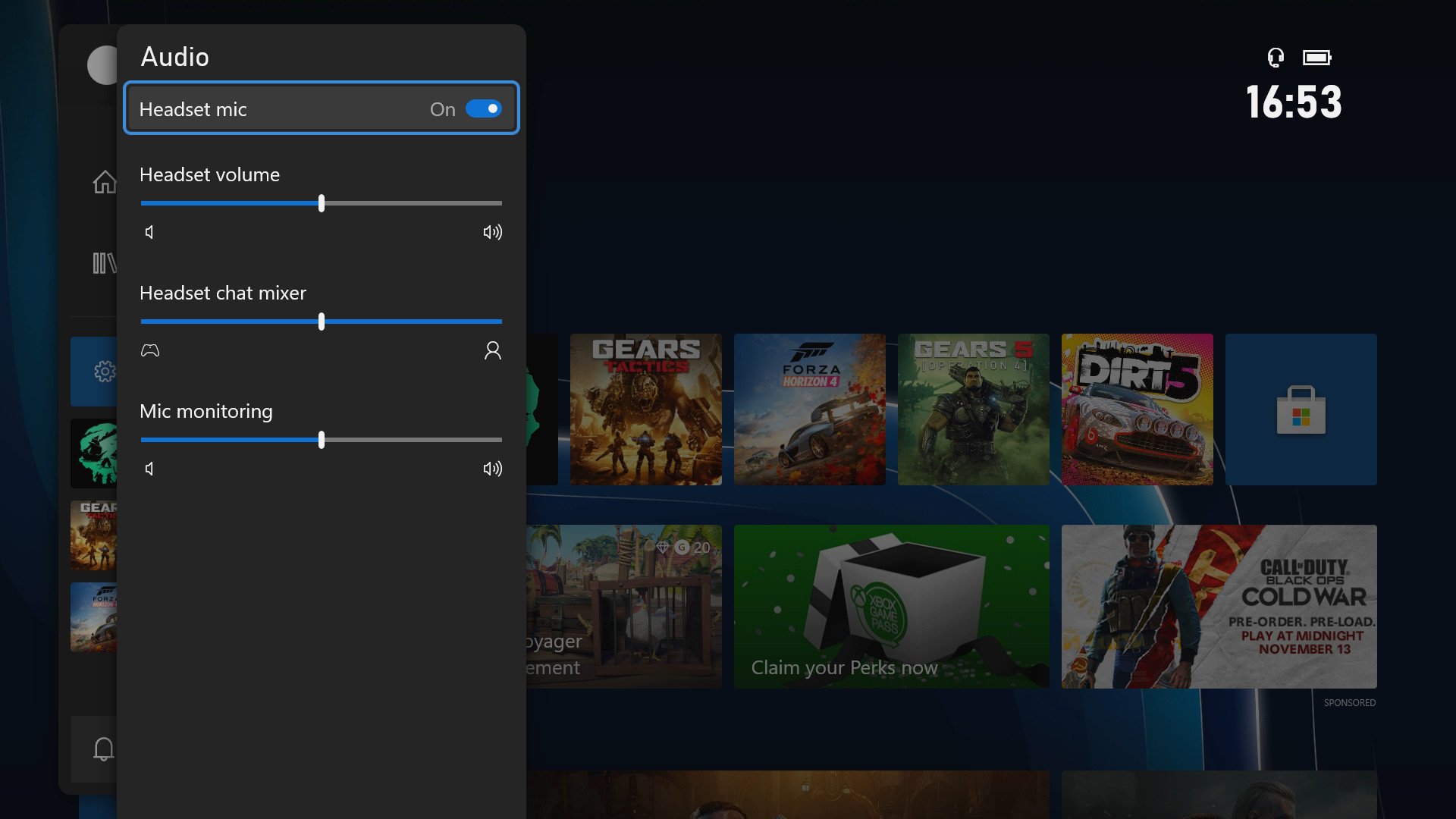




0 comments:
Post a Comment