While most people know that you shouldn't reuse the same password across different websites and services, it's still fairly common. Using a password generator can help you not reuse passwords and generate strong passwords for every one of your apps and services. With websites requiring more and more complex passwords these days, having a generator makes things easy. Just make sure you remember all of your passwords! If you need help managing all the passwords you generate, make sure to check out our collection of the Best Windows 10 password managers.
Best Overall: LastPass
LastPass has a free password generator that's easy to use. With it, you can create passwords up to 50 characters. You can specify if passwords have uppercase or lowercase letters, numbers, and symbols. You can also easily copy passwords with the push of a button.
When you create passwords, a bar appears indicating their strength. The benefit of this is that you can easily tell how strong a password is. The downside is that the generator allows you to create weak passwords.
Pros:
- Straightforward
- Allows you to create passwords with letters, numbers, and symbols
- Allows you to specify uppercase and lowercase letters
Cons:
- Can be used to create weak passwords
Best Overall
LastPass
Easy to use
This free password generator can be used to create passwords with letters, numbers, and symbols up to 50 characters long.
Best for Speed: Dashlane
Dashlane's password generator is incredibly easy to use. You just go to its website and enter in the requirements you need. You can specify the length of a password and if it needs letters, digits, or symbols.
You just click refresh to see a new password on the page. There's a button to copy the password, which makes it easy to enter into websites or apps.
Dashlane password generator is easy to use and has some specificity options, but it doesn't have the same controls as some other entries on this list.
Pros:
- Easy to use
- Can specify length of passwords
- Can choose to include letters, digits, or symbols
- Free
Cons:
- Doesn't have advanced rule settings
Best for Speed
Dashlane
Simple and straightforward
Dashlane's password manager lets you easily create passwords up to 40 characters. You can select if passwords have letters, digits, or symbols.
Best for Long Passwords: Strong Password Generator
40- or 50-character passwords are fine, but what if you need something even longer? If you want an incredibly long password, Strong Password Generator has you covered. You can create passwords thousands of characters long, though we're not sure why you'd want to.
The passwords you create with Strong Password Generator can be long and complex. It allows you to include uppercase letters, lowercase letters, numbers, and symbols in your passwords.
You can also create QR codes for each generated password, which makes it easy to import them to other devices.
Pros:
- Can create long and complex passwords
- Has options for different character types
- Creates QR codes for easy importing of passwords
Cons:
- Not a well-known name
Best for Long Passwords
Strong Password Generator
As long as you'd ever need
With this tool, you can create incredibly long passwords. You can elect to have characters, numbers, or symbols in passwords and import them to other devices with QR codes.
Best Built-in: Enpass
Enpass doesn't have a password generator that you can use online, but it has one built into its apps. Enpass' app on Windows 10 is free and includes a handy tool for creating passwords.
You can create random passwords with combinations of letters, numbers, and symbols or create pronounceable passwords for things that don't need to be as secure. There are advanced options that allow you to meet website requirements, such as excluding specific symbols in created passwords.
Pros:
- Can create several types of passwords
- Advanced options let you meet the rules of specific websites
- Free
Cons:
- Does not have a web version
Best Built-in
Enpass
A tool to create the exact password you need
With Enpass, you can create passwords that meet specific guidelines and rules for websites. You can use numbers, characters, or symbols, and exclude specific items as well.
Bottom line
A lot of password generators are similar. Many of them allow you to create complex passwords that include numbers, symbols, and characters. A lot of them are also available on the web. That makes it a bit more difficult to recommend specific ones, but a couple especially stand out.
LastPass is a well-known name thanks to its impressive password manager. Its password generator is easy to use and can create complex passwords. It supports using uppercase letters, lowercase letters, symbols, and characters. It also has a bar and text to tell you how strong the password you create is.
Enpass is another reputable name known for its password management. Its password generator is built into the password manager and has some unique features. In addition to using numbers, symbols, and characters, you can enter rules for a password to follow, such as excluding certain symbols.
Credits — The team that worked on this guide
Sean Endicott is a tech lover who has more important things to do than spend time creating passwords, so these tools are a great boost to productivity.






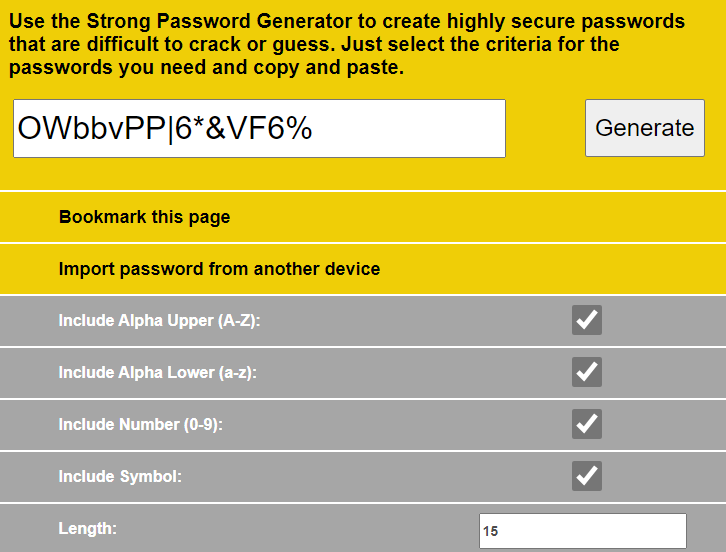








0 comments:
Post a Comment