Microsoft recently started rolling out Teams for personal life in preview. Rather than a separate app, Teams for personal life is what appears when you sign into Teams with your personal Microsoft account on a supported device. Teams for personal life has a more conversational chat view, a dashboard to easily coordinate information with your friends and family, and a shared calendar to coordinate plans. It works with your own personal OneDrive storage and is designed to be a hub for all of your communication in your personal life. It's in preview now and is only available on iOS and Android.
Products used in this guide
- Convenient communication: Microsoft Teams (Free at Microsoft)
How to set up Microsoft Teams for personal life
- Download Microsoft Teams
- Enter a personal Microsoft account to sign in with. If you've already logged into a Microsoft account on your device, that account may show up automatically.
- Enter your password and select sign in.
- Perform two-factor authentication if prompted.
- Choose the name you'd like to use for Teams.
- Select Continue.
- You can choose to sync your contacts if you'd like
You're now set up to use the personal version of Microsoft Teams. It has a lot in common with the free and paid version of Teams designed for businesses, but it will take some time to get used to the differences that it does feature. For example, chatting within the personal version acts more like text messaging than the threads you'll see in the other versions of Teams.
Microsoft Teams
Microsoft Teams allows you to collaborate with colleagues, upload files, send messages, and chat through video. It integrates with Office 365 and several other cloud services.

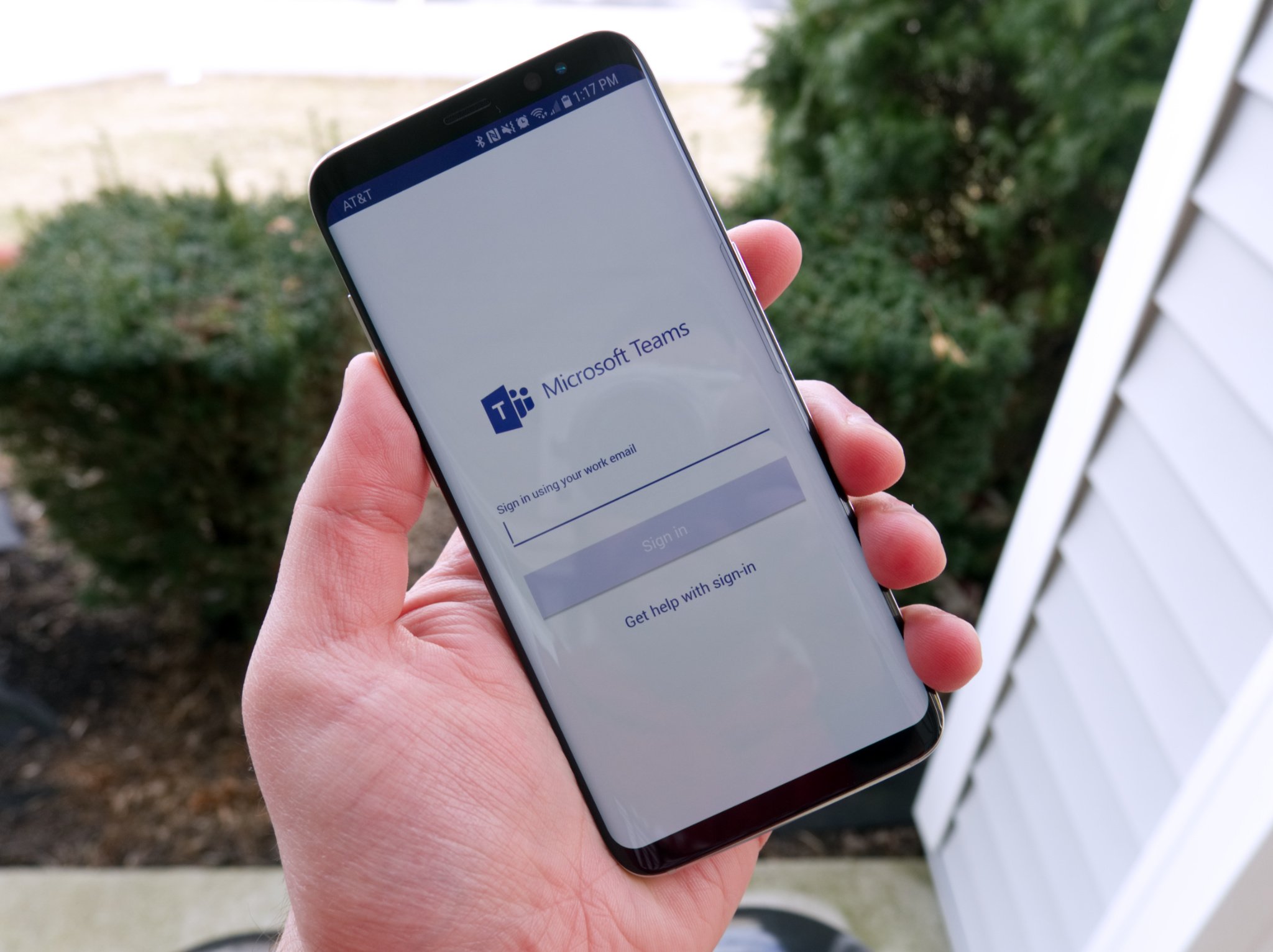




0 comments:
Post a Comment