The gradual rollout of the Windows 10 May 2020 Update has begun, and in this guide, we help you get started with the new version.
Windows 10 May 2020 Update (version 2004) is now available for compatible devices known to have a smooth upgrade experience, and it's another major refresh with a slew of tweaks, improvements, and a small set of new features.
This is the ninth feature update that Microsoft is rolling out for Windows 10 since the original release, and even though it's a small incremental update, you're still getting some welcome enhancements. For example, you can now download a fresh image from the cloud to reset Windows 10. You can control more mouse and cursor options from the Settings app. There's a new version of Cortana that splits from the OS and becomes a regular app. The Settings app gets a bunch of tweaks, and a lot more.
More on the update
Windows 10 May 2020 Update
The May 2020 Update (version 2004) brings a number of improvements to Windows 10, including a new Cortana experience, tweaks to Settings, recovery enhancements, and much more.
In this Windows 10 guide, we'll highlight everything you need to know to upgrade and start using the new improvements available with the May 2020 Update.
Windows 10 May 2020 Update resources
Here's everything you need to know to start using the new features and enhancements in the latest version of Windows 10.
- How do I install the Windows 10 May 2020 update?
- Why isn't the Windows 10 May 2020 Update available for my device?
- Can I block the Windows 10 May 2020 Update on my device?
- Can I reclaim storage after upgrading to the Windows 10 May 2020 Update?
- Are there any problems with the Windows 10 May 2020 Update?
- What's new with the Settings app starting with the May 2020 Update?
- What's new with system recovery with the May 2020 Update?
- What happened with the Data Usage settings on the May 2020 Update?
- What's new with Cortana with the May 2020 update
How do I install the Windows 10 May 2020 update?
The May 2020 Update for Windows 10 is now ready for anyone to download and install through Windows Update on any device known to be fully compatible.
If you're planning to perform an in-place upgrade or a clean installation of the latest version, you can download the Media Creation Tool to complete the task.
If the device is already using an earlier release of Windows 10, you can also use the Update Assistant to perform an in-place upgrade when the current installation is having problems with Windows Update and you know the hardware configuration is compatible with the May 2020 Update.
Why isn't the Windows 10 May 2020 Update available for my device?
Although the new version of Windows 10 became available on May 27, 2020, Microsoft is first rolling out the new update only to compatible devices running version 1909 and 1903, and it's placing a temporary block on systems known to have issues with the May 2020 Update. For example, the Surface Laptop 3 and Surface Pro 7 are among the devices currently not getting the update.
If you have a computer that's not receiving the first semi-annual update of 2020, it's likely that the hardware or software configuration is not yet compatible, and there's a temporary compatibility hold. If this is the case, you should not force the May 2020 Update using alternative methods as there's a good chance that you'll run into problems.
Can I block the Windows 10 May 2020 Update on my device?
The Windows 10 May 2020 Update is available as an optional update, which means that once you receive the notification, you'll have to initiate the installation manually from Windows Update.
However, the option to install new feature updates manually is only available for devices running newer versions of Windows 10. If your installation is nearing the end of service, Windows Update will eventually try to install the May 2020 Update automatically to keep the device supported.
If you want to make sure the new version doesn't download automatically, you can delay version 2004 up to 18 months on your device using various options available in the Settings app.
Can I reclaim storage after upgrading to the Windows 10 May 2020 Update?
When you start an in-place upgrade using one of the supported tools or Windows Update, the process creates a copy of the previous installation in case there's an issue and the system needs to revert the changes.
The only caveat is that even if the upgrade completed without problems, Windows 10 will keep the previous installation inside the "Windows.old" folder for some time in case that for any reason you need to downgrade.
Although, after 10 days, the system will delete the previous installation files automatically. If you have a device with limited storage, after the upgrade, you can delete the files manually using these steps.
Are there any problems with the Windows 10 May 2020 Update?
Yes, even though the update was finalized several months ago and Microsoft has been proactively working to resolve bugs and many other problems before the official launch, the May 2020 Update qas released with a number of issues. For example, there have been reports of users unable to complete the installation due to conflicts with the memory integrity feature, which resulted in the "Your PC settings need to be adjusted before upgrading to the latest version of Windows 10. Turn off memory integrity protection to continue" error message.
Some NVIDIA graphics drivers are also causing a Blue Screen of Death (BSoD) during or after the installation.
There's a new version of Cortana with version 2004, and a small number of users have reported issues closing the application. Some other people have been complaining about the service not being available in their region when it was supported before.
After upgrading to the May 2020 Update, a small number of users have noticed compatibility issues with Intel Octane memory modules.
In addition to these problems, Microsoft is investigating several known issues available in the initial rollout, including problems with integrated graphics cards, DISM command tool, audio drivers, Thunderbolt docks, and more.
If you're having any issues with Windows 10 version 2004, check our comprehensive guide, where you'll find instructions to resolve almost anything that can cause problems with the new version.
What's new with the Settings app starting with the May 2020 Update?
Starting with version 2004, Windows 10 is introducing a slew of tweaks and new options to the Settings app.
In this new release, the app to customize the experience is adding new mouse settings, including options to enable a new text indicator to find the cursor anywhere on the screen. Also, you can now control the mouse-pointer speed from the Settings app instead of using Control Panel.
The "Notifications & actions" settings have been updated with a new option to disable the "Get even more out of Windows" prompt to finish setting up new features on Windows 10.
The "Reset This PC," in the "Recovery" settings, is getting a new "Cloud Download" feature that allows you to grab a fresh installation image from the cloud to reinstall Windows 10.
In the "Networking & Internet" settings, the "Status" page has been tweaked to show your current active connection as well as data usage information, and the "Data usage" page is no longer available from the left pane.
Also, the "Backup" page now ships with an option to set up a file backup using OneDrive. You can now enable an option to ditch your password in favor of a Windows Hello authentication method, and much more.
You can learn more about the new enhancements with the Settings app on Windows 10 version 2004 in this guide.
What's new with system recovery with the May 2020 Update?
Windows 10 includes a recovery feature known as "Reset This PC," which in the event of problems, you can use it to rollback your device to the factory default settings. However, if the locally available image becomes corrupted, the reset option won't complete successfully One solution to this problem is the addition of a new cloud download option.
In version 2004, "Cloud Download" is a new option designed to download the installation files from the Microsoft servers to reinstall Windows 10, instead of using the image locally available on your device.
However, the new option isn't meant to upgrade the device to the latest release of Windows 10. When you use the cloud download option, the recovery feature will download the same edition and version already installed on your computer.
What happened with the Data Usage settings on the May 2020 Update?
On Windows 10, the "Data usage" page is where you can monitor data consumption and configure limits to receive warnings if you get closer to your data limit and prevent overcharges.
Although you'll no longer find the "Data Usage" page within the "Network & Internet" settings, the feature hasn't been removed. Instead, it's now part of the "Status" page, and it's where you'll now see the current option along with an option to view more granular information and the option to set data limits.
What's new with Cortana with the May 2020 update?
Perhaps one of the biggest surprises with this feature update is the new version of Cortana. Starting with the May 2020 Update, the digital assistant no longer shares a deep integration with Windows 10. Instead, it's an app that updates through the Microsoft Store and focuses exclusively on productivity features.
As a result, you now get a chat-based interface primarily for typing questions, opening apps and managing calendar events, but you can always use voice commands (currently not available).
Also, you can now drag it around and resize like a regular app, and because of the new changes, all the settings are available through the app rather than from the Settings app.
Furthermore, since Cortana is now an app, you can repair and reset the experience through the Settings app. You can even use PowerShell commands to remove the experience from your Windows 10 installation.
For even more information, you can check our dedicated Windows 10 May 2020 Update page.
More Windows 10 resources
For more helpful articles, coverage, and answers to common questions about Windows 10, visit the following resources:


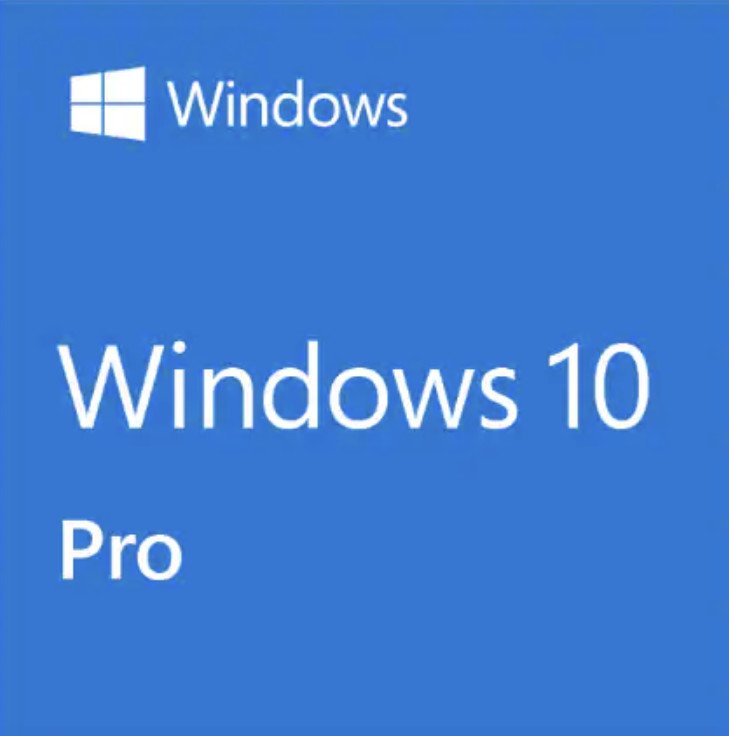













0 comments:
Post a Comment