Do you know that on Focal Fossa today the software center is switched to Snap instead of the traditional Deb we normally used? Do you notice the difference? If you dislike Snap, you can turn back Ubuntu 20.04 free from Snaps and switch the software center into the original one we used on previous releases.
Subscribe to UbuntuBuzz Telegram Channel to get article updates directly.
About Snap
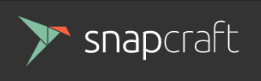 In the diverse GNU/Linux world, Snap is new technology from Ubuntu to deliver software and automate security updates universally to multiple distros. With Snap, one software can be downloaded and got automatically updated by diverse users which before this was impossible. We use it as alternative way to install software aside from the one, APT, we used for years. Snap eases everyone in same way APK eases Android users and developers, that is, everything is bundled inside one file per application. Learn more about Snap in Ubuntu Explanation, Wikipedia, and UbuntuBuzz. In 20.04, Snap becomes the default underlying method replacing the standard Deb in the Software Center and this makes some users uneasy they wish to get back the previous one.
In the diverse GNU/Linux world, Snap is new technology from Ubuntu to deliver software and automate security updates universally to multiple distros. With Snap, one software can be downloaded and got automatically updated by diverse users which before this was impossible. We use it as alternative way to install software aside from the one, APT, we used for years. Snap eases everyone in same way APK eases Android users and developers, that is, everything is bundled inside one file per application. Learn more about Snap in Ubuntu Explanation, Wikipedia, and UbuntuBuzz. In 20.04, Snap becomes the default underlying method replacing the standard Deb in the Software Center and this makes some users uneasy they wish to get back the previous one.1. Checking
You can see for sure your software center now is not your usual software center. It has been changed from ubuntu-software package into snap-store package, they are not the same thing. Check that by pressing TAB twice after typing on terminal snap:
snap snap-storeMake sure that packagekit service is enabled and started:
snapctl snap-store.ubuntu-software
snapfuse snap-store.ubuntu-software-local-file
$ sudo systemctl enable --now packagekit
$ sudo systemctl start --now packagekit
2. Remove Snap Store
Invoke the command line:
$ sudo apt-get remove snap-store
2. Install Software Center
Invoke the command line:
$ sudo apt-get install gnome-software
$ sudo apt-get install gnome-software-flatpak-plugin #if you want Flatpak support
$ sudo apt-get install gnome-software-snap-plugin #if you want Snap support
3. Get Applications
Now you can browse Software Center like what we experienced before 20.04. Enjoy!
See Also
This article is licensed under CC BY-SA 3.0.
Originally posted here: https://ift.tt/3dGK1RX






0 comments:
Post a Comment