Now that Microsoft's Mixer is no more, Xbox One streamers might well be looking for a new home. Microsoft and Facebook have partnered up to make transitioning to Facebook Gaming from Mixer a painless process and it's a good platform to stream on. The biggest difference is that you can't stream directly from the console so you will need a PC, a capture card and some software. In this guide we'll walk you through setting up in two of the most popular apps, OBS and XSplit.
Products used in this guide
- Console: Xbox One X ($399 at Newegg)
- Capture card: AVerMedia Live Gamer Ultra ($250 at Dell)
- Great software: OBS Studio (Free at OBS Project)
- More great software: XSplit (From $25 at XSplit)
Before you begin
Before you get going you'll need to make sure you have a Facebook Gaming creator page all set up. It's not a difficult process, but in order to make sure your streams are in the right place on Facebook, and build your community, it needs to be done.
Luckily, you can follow our full guide to getting started on Facebook Gaming to help you through it.
How to connect your Xbox One to your PC
To get going on Facebook Gaming you'll need your PC and a capture card like the AVerMedia Live Gamer Ultra.
Setting up is a doddle though and you'll get everything extra you need in the box with your capture card.
- Connect the HDMI output from your Xbox One to the HDMI input on your capture card.
- Connect the HDMI output from your capture card to the HDMI input on your TV.
- Connect the capture card to your PC with the included USB cable.
You'll also need to make sure you've installed the relevant drivers for your particular capture card which you'll be able to get from the support sections on the manufacturer's website.
How to stream on Facebook Gaming using OBS
OBS is a free, open-source piece of broadcast software that's as powerful as it is popular. It acts as the middle-ground between your Xbox One and Facebook Gaming, taking video from your console, passed into a capture card, and then encoding it for broadcast. Getting set up is a pretty straightforward process.
- Go to your streamer dashboard.
-
Under the latest stream section, click on go live.
- Click the connect tab.
-
Check the box next to use a persistent stream key.
You can now copy your stream key (and DO NOT give it to anyone else.)
That's what you need to do on the Facebook Gaming website. Next, you should fire up your broadcasting software, in this case, OBS Studio.
- Select Settings in OBS Studio.
-
Select the Stream tab on the left sidebar.
- Select Facebook Live from the drop-down box for desired streaming service.
-
In the box below paste the stream key you copied from your dashboard.
Our full guide to streaming with OBS will help you with more specifics and advanced features. Additionally, there's Streamlabs OBS, which is a similar program, but it's integrated with the Streamlabs platform.
How to stream on Facebook Gaming using XSplit
XSplit is another popular piece of broadcasting software, though unlike OBS, it isn't free. It's very powerful, though, and very easy to use for newcomers and experienced streamers alike.
The first thing to do is to ensure you have the Facebook Live extensions added to XSplit.
- In XSplit Broadcaster select Extensions.
- Scroll down and select Get more extensions.
- In the Plugin Store, click on the Show Outputs button.
- Select Facebook Live.
You now have native support for streaming to Facebook Gaming added to XSplit. From here it's straightforward to set up your stream:
- In XSplit Broadcaster, go to the Outputs menu.
- Scroll down to Set up a new output, and then select Facebook Live.
- In the window that appears, click Authorize.
- You'll now be taken through the login process.
-
Next, in the first drop down box, ensure you select page to make sure XSplit streams to your Facebook Gaming page.
-
If you wish, you can change resolution, bitrate and your encoder here, too.
That's all there is to it. These basic steps will help you set up your Facebook Gaming account for streaming. You'll need to set things like resolution and bitrate manually based on a few different factors, including your PC and your broadband connection. Facebook does handle 1080p60 streams, but in most cases 720p60 with a bitrate of 4000 is currently recommended.
XSplit does also allow you to test your bandwidth against your stream settings before going live, which is handy. Our full guide can help you work through getting the best from your XSplit powered streams.
Our favorite gear
Streaming is a lot of fun, and it's important to remember that you and your enjoyment is more important than the gear you use. But good gear makes some elements easier, and these are some of our favorite products for streaming Xbox One games.
Xbox One X
The best Xbox console ever made. Nay, the best console ever made. Period.
AVerMedia Live Gamer Ultra
Capable of up to 4K capturing and streaming, this is the external capture card to get for the Xbox One X.
OBS Studio
A powerful and free piece of software to broadcast with, and the latest version has some serious performance improvements for NVIDIA users.
XSplit Broadcaster
XSplit requires a subscription, but it's very easy to use, has a bunch of plugins, and supports Facebook chat and reaction overlays as well.

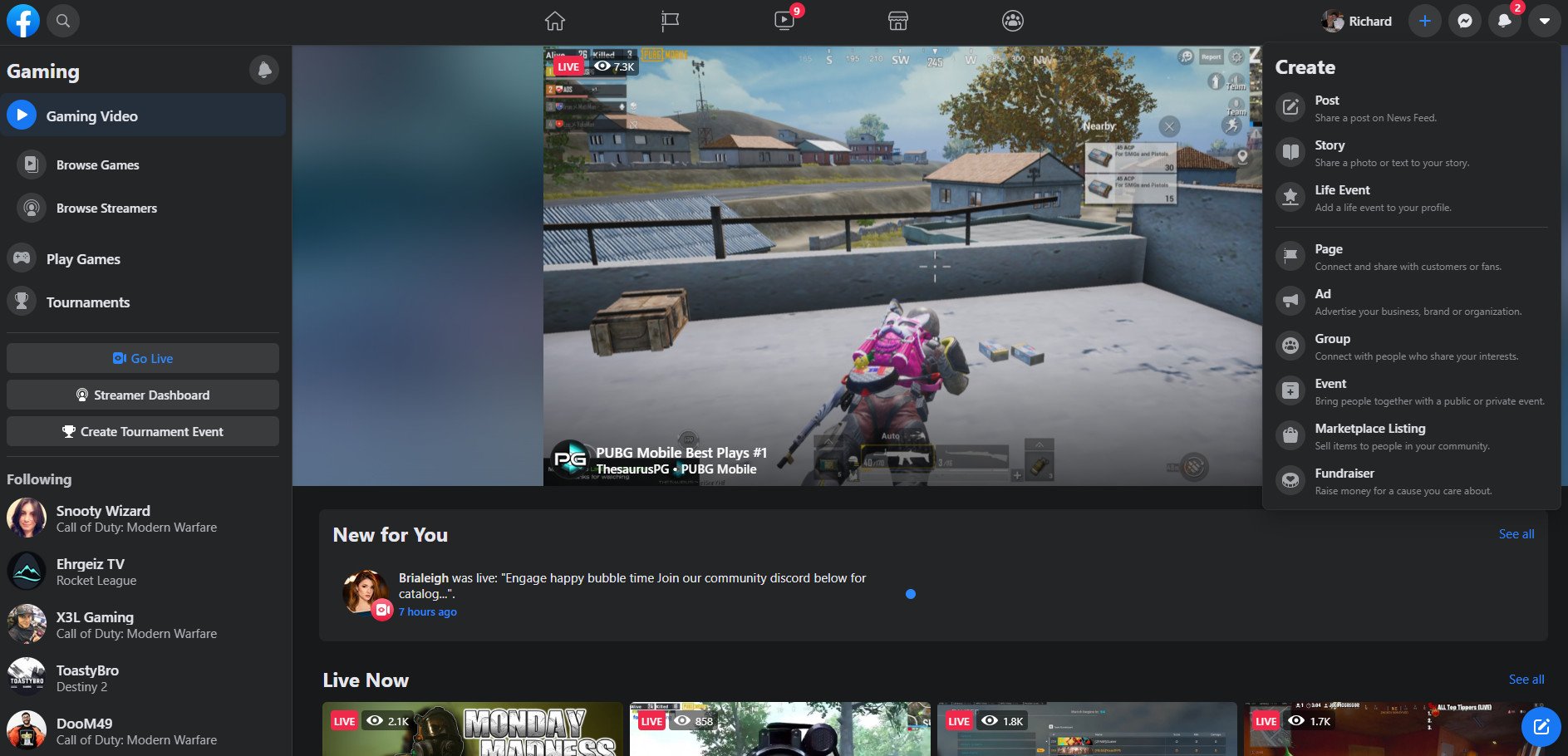
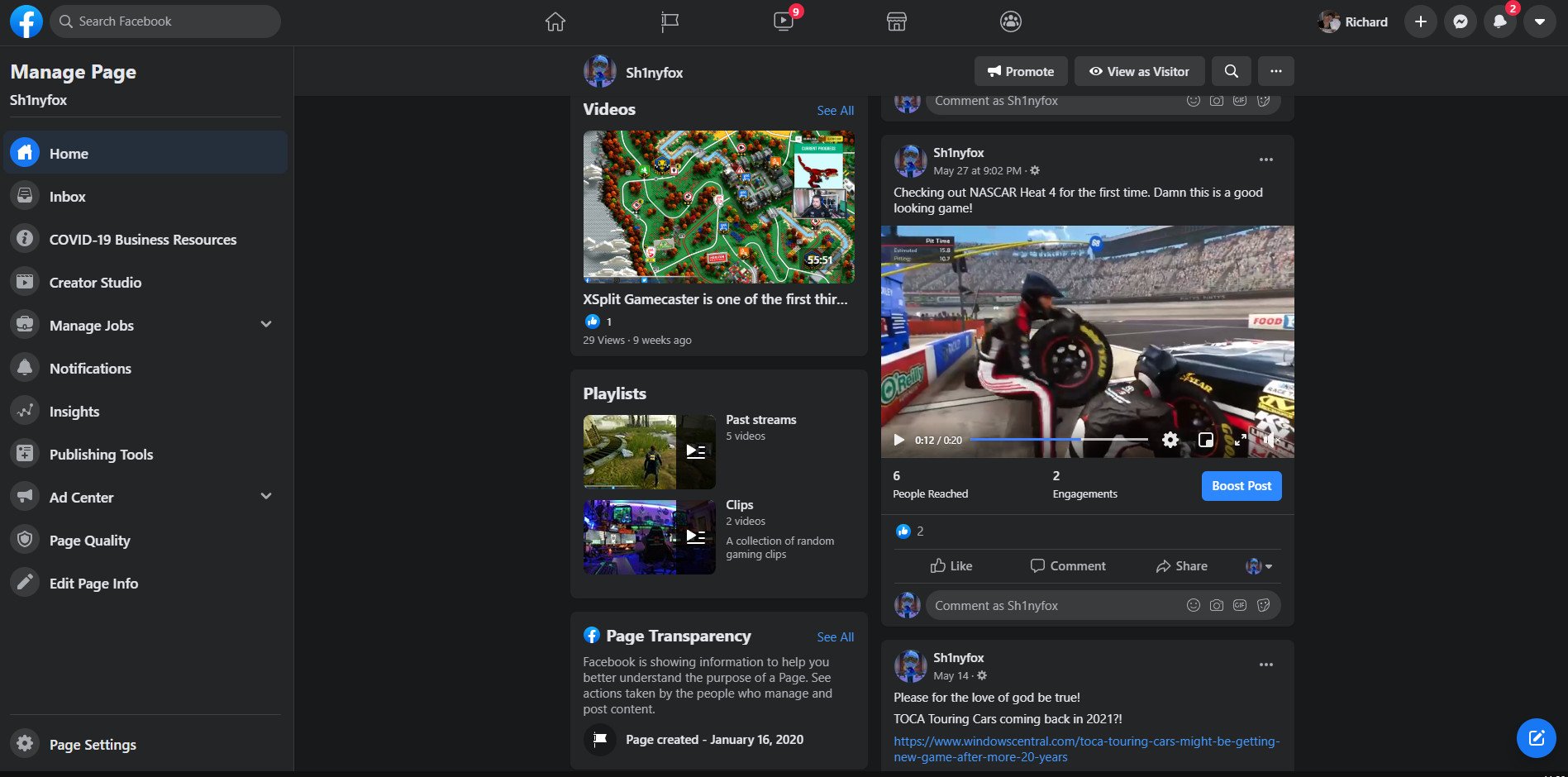

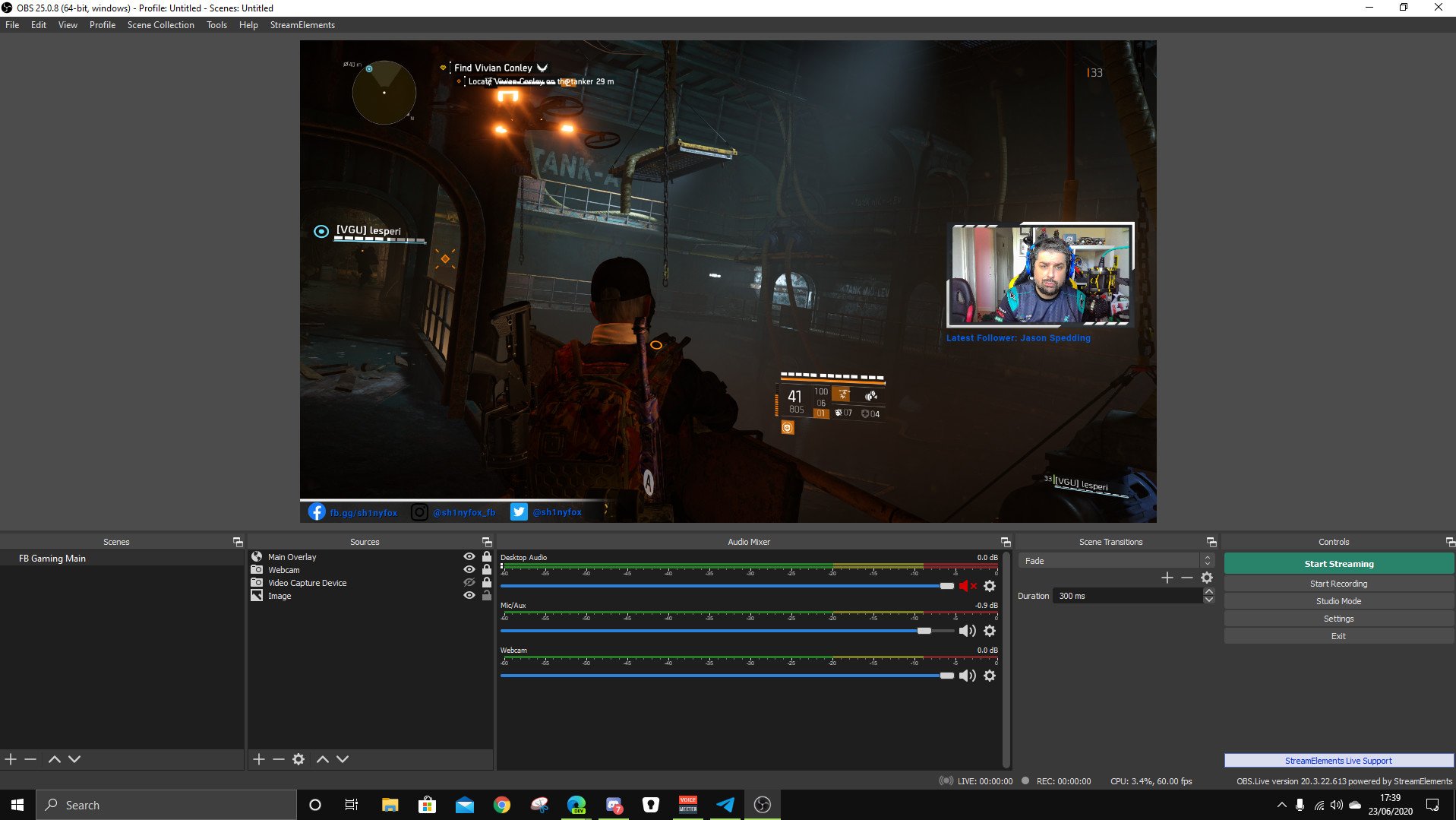
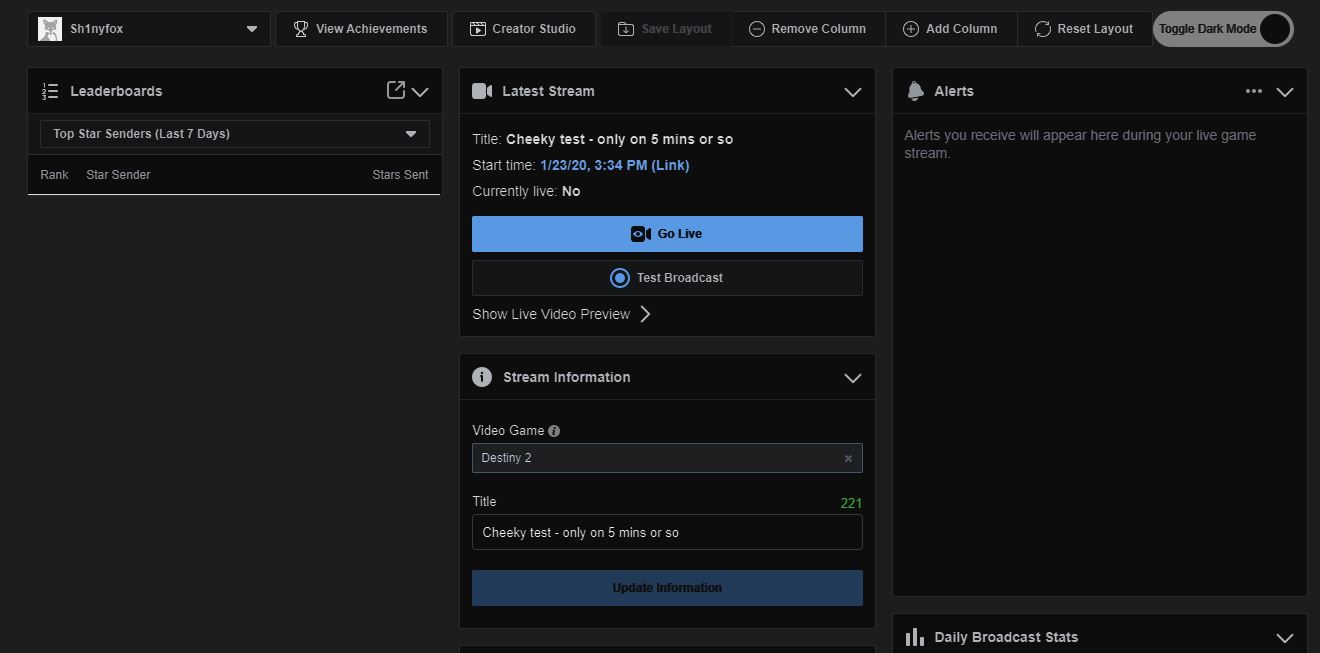
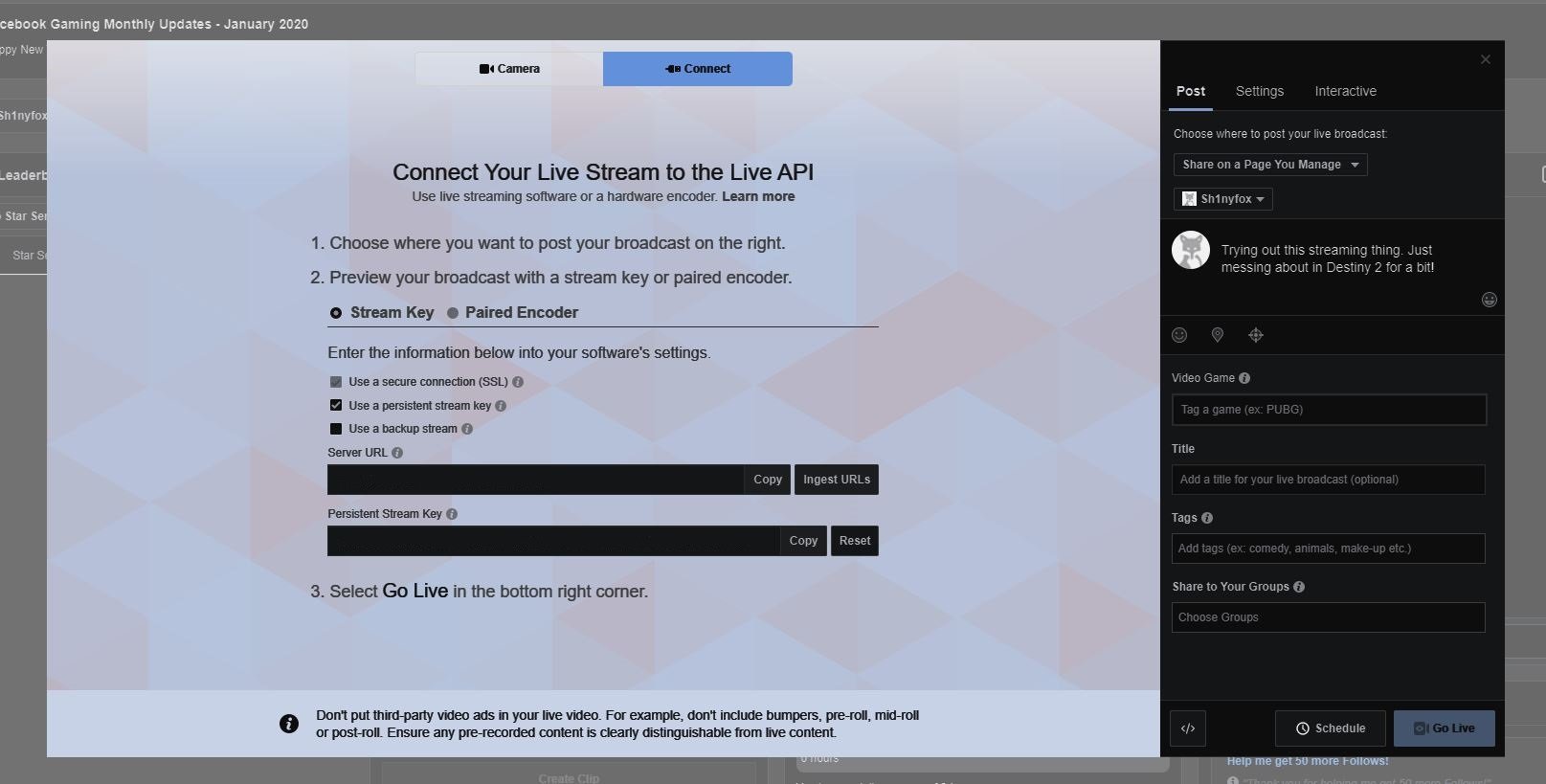













0 comments:
Post a Comment