Microsoft made it easier to get rid of Cortana, and here are the steps to complete the task on the Windows 10 May 2020 Update.
On Windows 10, Cortana has been undergoing a lot of changes in the past several years. Starting with the May 2020 Update (version 2004), you're now getting a new version that leaves behind many of its functionalities and shifts focus to help you be more productive. The new chat-based interface will interact primarily using the keyboard, but you can continue to use voice.
In addition to removing many non-productive features (such as Skills and Notebook), one of the most significant changes with Cortana is that it's no longer part of Windows 10. Instead, it's a regular app that you can move around and update through the Microsoft Store. More importantly, it opens the option to uninstall it.
Although Windows 10 allows you to remove system apps (such as Mail, Weather, and Voice Recorder) through the Settings app, Microsoft isn't making it a straight forward process to uninstall Cortana. However, if the digital assistant isn't for you, it's possible to remove the app using PowerShell commands.
In this Windows 10 guide, you'll learn the steps to uninstall the Cortana app on the Windows 10 May 2020 Update and higher. In addition, we even show you steps to install the app again if you change your mind.
How to uninstall Cortana on Windows 10
To remove Cortana from Windows 10, use these steps:
- Open Start.
- Search for PowerShell, right-click the top result, and select the Run as administrator option.
-
Type the following command to uninstall Cortana from Windows 10 and press Enter:
Get-AppxPackage -allusers Microsoft.549981C3F5F10 | Remove-AppxPackage
Once you complete the steps, Cortana will be removed from Windows 10. The button on the taskbar will remain, but you can right-click the taskbar and clear the Show Cortana button option.
How to install Cortana on Windows 10
Want to reinstall Cortana? Follow these steps:
- Open the Cortana app page.
-
Click the Get button.
- Click the Open button.
-
Click the Install button.
After you complete the steps, the Microsoft digital assistant will install on Windows 10.
Will you be removing Cortana on Windows 10? Let us know in the comments.
More Windows 10 resources
For more helpful articles, coverage, and answers to common questions about Windows 10, visit the following resources:




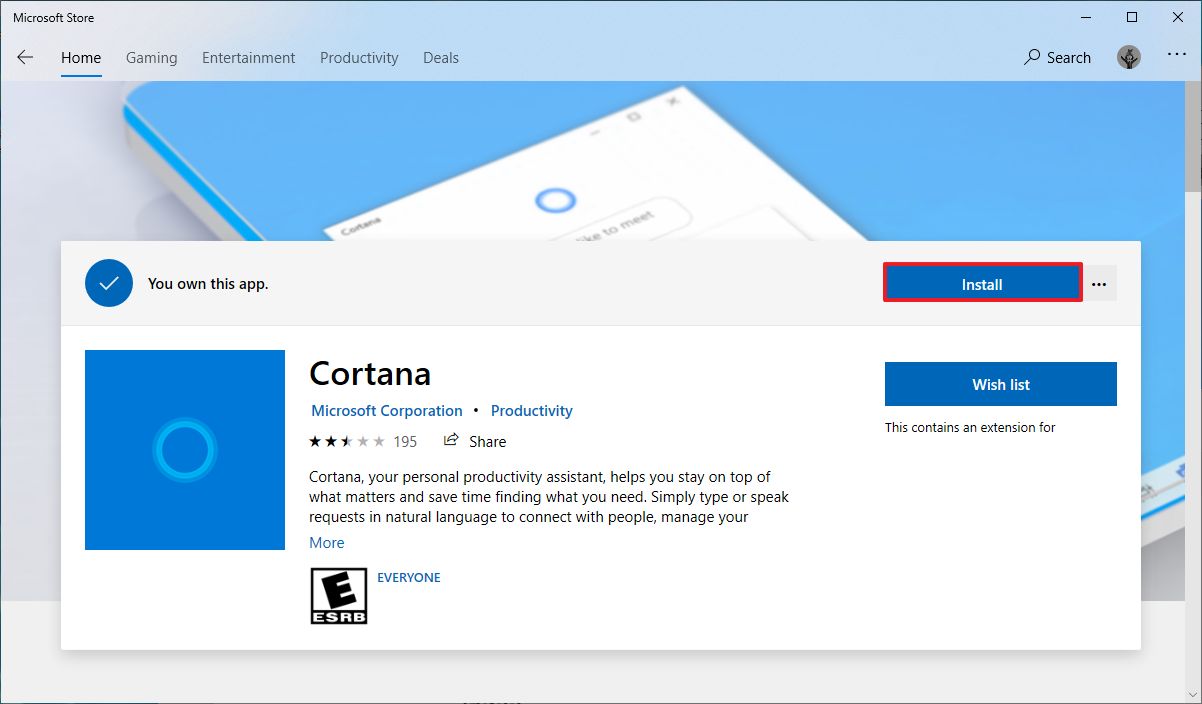





0 comments:
Post a Comment