Microsoft continues to improve the Settings app, and in this guide, we dive into the changes available with the Windows 10 May 2020 Update.
The Windows 10 May 2020 Update (version 2004) is now available for compatible devices. Alongside the new features and changes, the first semi-annual release includes a bunch of tweaks and improvements for the Settings app.
In version 2004, the Settings experience is getting some incremental changes, such as reorganization and tweaks for several settings. For instance, you can now customize more mouse settings, including pointer speed and text cursor indicator. The "Reset this PC" feature now includes an option to download a fresh image from the cloud to reinstall Windows 10. The Status page has a new view of the active connection and data usage. There's an option to make it easier to backup files to OneDrive and much more.
In this Windows 10 guide, we'll show you the improvements and significant changes with the Settings app shipping with the May 2020 Update.
What's new in the Settings app
On Windows 10 version 2004, the Settings app isn't changing significantly. Still, you'll find some cosmetic tweaks, new options, some existing settings have been reorganized, and the homepage header introduces a new notification to complete the setup after an upgrade.
Full review: May 2020 Update brings welcome improvements to everyday essentials
Also, the Cortana settings are no longer available since it is now a separate app that focuses only on productivity, and some of its support (music controls, smart home, and third-party skills) will soon be removed.
These are all the new improvements you'll find in the Settings app in more detail:
- System
- Devices
- Network & Internet
- Apps
- Accounts
- Time & Language
- Ease of Access
- Search
- Privacy
- Update & Security
System
On Settings > System > Sounds, in the App volume and device preferences section, the settings are getting some minor tweaks to make sure the experience is more usable.
On Settings > System, the Notifications & actions settings page includes a new Suggest ways I can finish setting up my device to get the most out of Windows option, which allows you to continue with the post-upgrade process of Windows 10.
On Settings > System > Focus assist, the Customize your priority list has been updated to include options to manage notifications for calls, texts, and reminders.
On Settings > System, the Storage settings page doesn't introduce additional options, but you can now access the backup settings with a new View backup options link under the "More Storage settings" section.
Devices
On Settings > Devices, the Mouse settings now includes a slider option to configure the cursor speed of the mouse.
Network & Internet
On Settings > Network & Internet, the Status page is getting some important design changes. Starting with Windows 10 version 2004, the Status page not only shows if you're connected to the internet, but it now includes a new view of the active connection with an option to access the interface properties.
If you have multiple network interfaces, the one currently connected to the internet will show up on the page.
You'll also notice that the "Data usage" page is no longer available from the left pane, and this is because Windows 10 is relocating the feature under the new connection view.
If you're concern about the data that you're using, you can always access the stats from the Status page, where you can also restrict data usage for a particular network to get a warning when you're getting close to your allowance limit. Also, the page displays the amount of data that apps have been using from a particular network.
Finally, the Status page no longer includes the option to access the "Network and Sharing Center" in Control Panel, and the "Show available networks" option is now a button with a description instead of a plain link.
Apps
On Settings > Apps > Apps & features, the Optional features settings page is getting a bunch of improvements starting with the May 2020 Update. For example, you can use the new box to search through the installed apps, and there's even a "Sort by" menu to sort the listing by name, install date, and install size. Also, the page now shows the features that you recently installed, uninstalled, or canceled within the optional features history page.
Also, beginning with this release, you can select and install multiple features at once.
The Notepad, WordPad, and Paint apps become optional features, which means that you can now remove them from this page. And Windows 1o now includes feature dependencies for the description of each feature available for installation.
Accounts
On Settings > Accounts, the Sign-in page has been updated on version 2004 with a new option called "Require Windows Hello sign-in for Microsoft account," which is a new feature that removes the need to sign in using a traditional password.
When you enable the new feature, the ability to sign in using a password will be removed from the device, and you'll need to use one of the available Windows Hello authentication methods like PIN, face recognition, fingerprint, or security key.
Also, with the May 2020 Update, Windows 10 is splitting the "Use my sign-in info to automatically finish setting up my device after an update or restart" setting into two options. As a result, you'll see a new Restart apps toggle switch to decide whether apps can restart automatically after signing in.
Time & Language
On Settings > Time & Language, the Language page is getting some visual tweaks to make it easier to understand the settings. Starting with the Windows 10 May 2020 Update, you'll see a summary of your current language configuration, including the default display language for Windows 10 as well as for apps and websites, and the ongoing regional format, keyboard layout, and speech language.
If something doesn't look correct, you can click each icon to adjust the settings.
Finally, when adding a new language package, you can hover over a feature to view its description.
Ease of Access
On Settings > Ease of Access, the Cursor & pointer page has now been divided into two pages, including Mouse pointer and Text cursor.
The Mouse pointer includes the same settings as previously available in the "Cursor & pointer" page, but without the cursor settings.
On Settings > Ease of Access, the Text cursor is a new page in the app with Windows 10 version 2004, and it includes the setting to make the text cursor appear thicker and a new option to enable the new text cursor indicator.
If you enable the indicator, you can also use the slider to scale it up or down as needed. Also, you can change the color scheme using one of the suggested colors, or you can create a color using the "Pick a custom color" button.
On Settings > Ease of Access, the Magnifier page has been updated with a new option to keep the text cursor centered or within the edges of the screen.
Also, there's a new "Reading" section that includes an option to change the configuration of the Magnifier modifier key to "Control + Alt," "Caps Lock," "Insert," and "Caps Lock or Insert." Also, you'll no longer find the "Collapse Magnifier window to a floating transparent magnifying" option on this page.
Microsoft is even shipping some changes to the Magnifier interface. For instance, with the May 2020 Update, the experience now includes support for the system dark theme, remembers the window position after closing, and there are three ways to start reading, including "play," "select next," and "read from here."
Finally, the menu (gear) button now gives you direct access to control the speed and voice rather than jumping directly to the Magnifier settings.
On Settings > Ease of Access, the Narrator is receiving new changes, including a setting to change how capitalized text is read (options available include "Don't announce," "Increase pitch," and "Say cap").
Under the "Change what you hear when reading and interacting" section, there's a new experimental Have Narrator be more efficient in Outlook option. And in the "Change what you hear when typing" section, this version of Windows 10 removes the Change when you receive Caps lock warnings while typing setting.
At the bottom of the page, you'll notice that the "Sync my settings" section now is called Manage your data and services, and it includes an option to sync your Narrator configuration to the cloud.
Also, there is a new option to get image descriptions, page titles, and popular links. Once the feature is enabled, the system will send images and links to Microsoft to analyze them so you can see their information.
Search
On Settings > Search, the Permissions & History page, under the "History" section, the option to improve search suggestions, "My device history," has been renamed to Search history on this device. And at the bottom of the page, you'll find links to view and delete your search history on the web as well as a link to view your Bing search history to include or exclude web searches from search suggestions.
Finally, beginning with the Windows 10 May 2020 Update, the "More details" page is no longer available.
Privacy
On Settings > Privacy, the Diagnostic & feedback page isn't getting new settings, but you'll no longer find the option to adjust the settings for "Recommended troubleshooting."
Update & Security
On Settings > Update & Security > Delivery optimization, the Advanced settings page introduces new options to limit bandwidth for background or foreground downloads using absolute values.
On Settings > Update & Security, the Backup page is getting updated with a new option to configure a file backup using OneDrive.
When using the new "Back up files" option, the OneDrive file backup settings will open, allowing you to select the local folders (Desktop, Documents, and Pictures) you want to upload and keep secure in the cloud service.
On Settings > Update & Security, the Troubleshooting settings page removes the troubleshooters to fix an internet connection, printer, Windows Update, and other problems on the main page. However, you can still find them under the new "Additional troubleshooter" page.
Also, the page now includes the "Recommended troubleshooting" settings previously available in the "Diagnostics & feedback" page.
On Settings > Update & Security, the Recovery page includes an updated version of the "Reset this PC" feature that includes a new Cloud Download option, which has been designed to download a clean image of Windows 10 from the Microsoft servers to perform a reset, instead of using the local image stored on the computer.
The "Cloud Download" option is not meant to upgrade your device to a new release of Windows 10. Instead, it's to reinstall the same version, edition, and build running on your device.
If you need to reset your computer using "Cloud Download," then all the apps will be removed, and you'll have to reinstall them later, and if you select the "Remove Everything" option, then it'll delete your apps as well as files.
The new option is to complement the recovery feature. If you don't have an internet connection or you prefer using the existing image, you can use the "Local reinstall" option.
On Settings > Update & Security, the For developers page with the May 2020 Update is not getting a lot of changes. However, you'll notice that the "Use developer features" option now becomes Developer Mode, and the setting has been simplified with a single toggle switch to choose whether to install apps from any source.
What do you think on the changes the May 2020 Update brings to the Settings app? Let us in the comments.
More Windows 10 resources
For more helpful articles, coverage, and answers to common questions about Windows 10, visit the following resources:

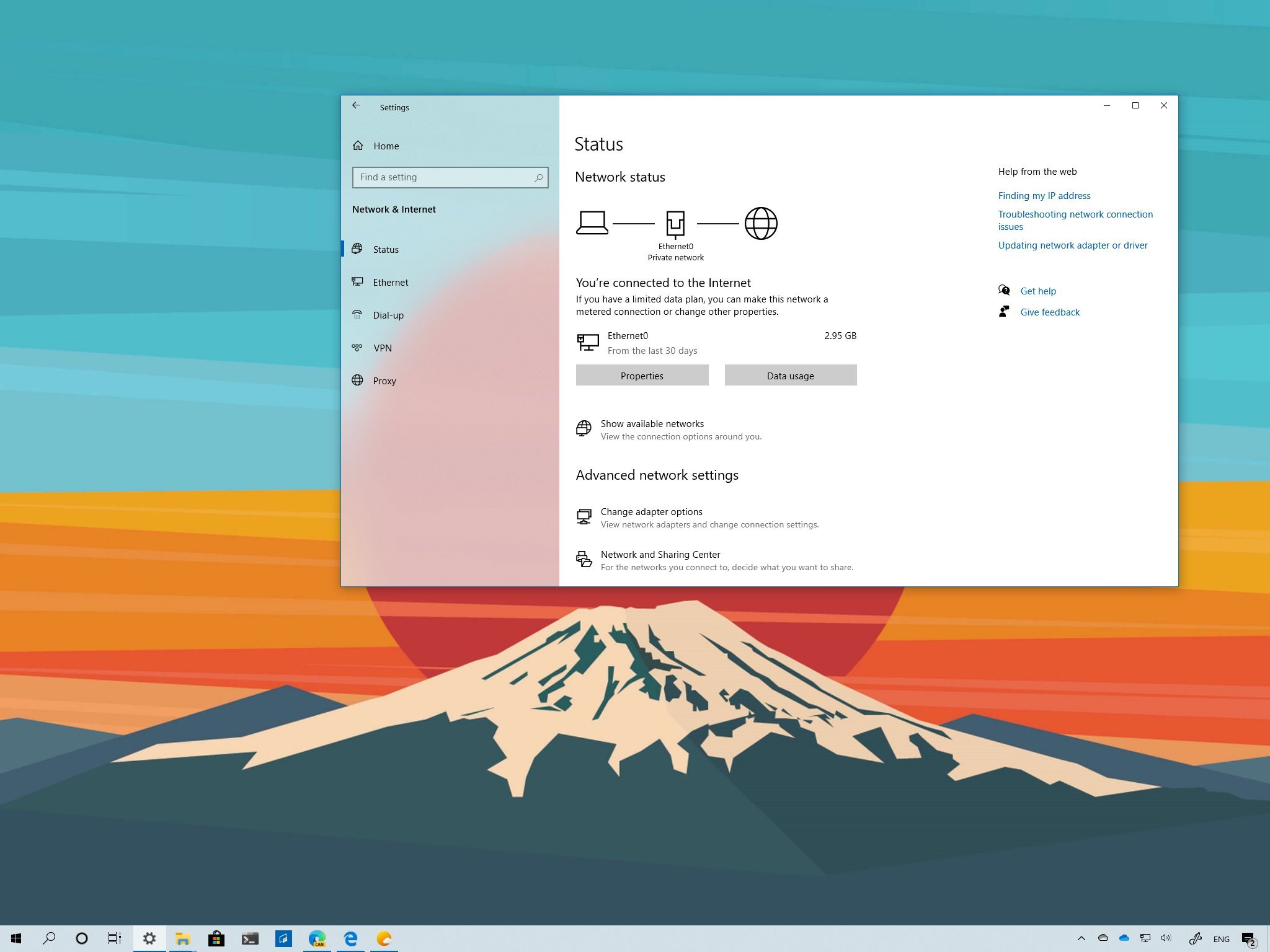
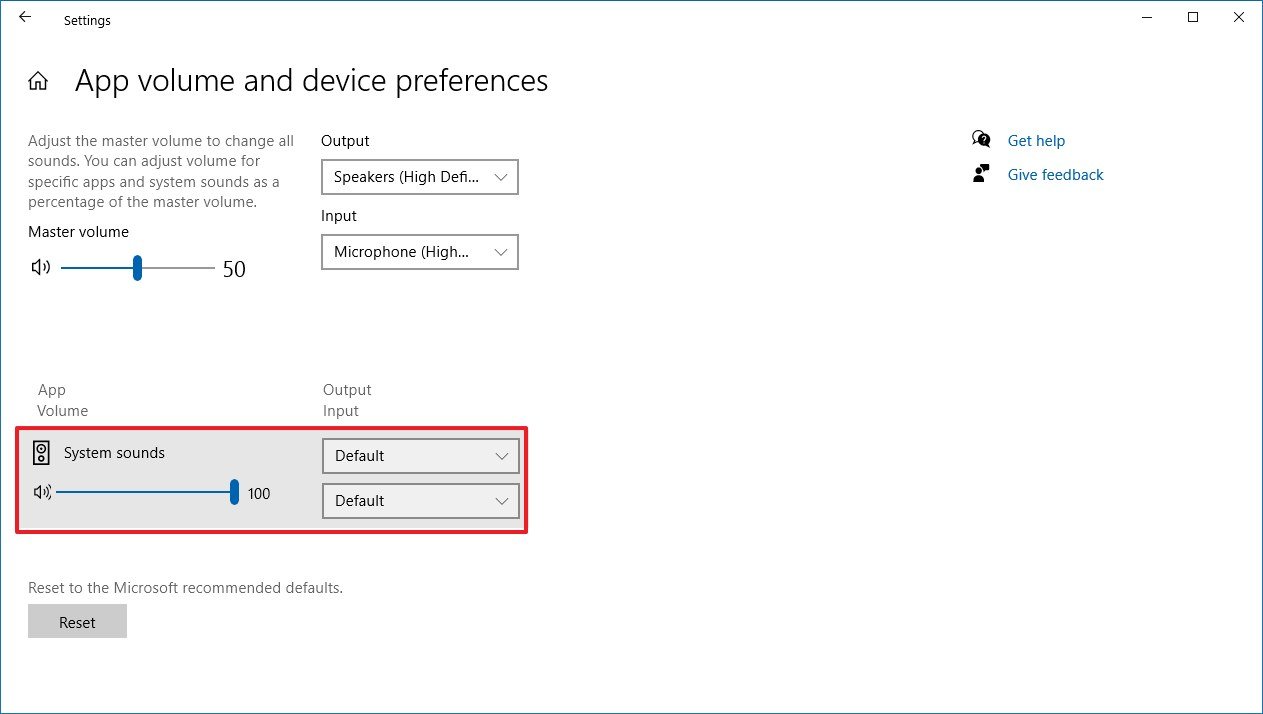
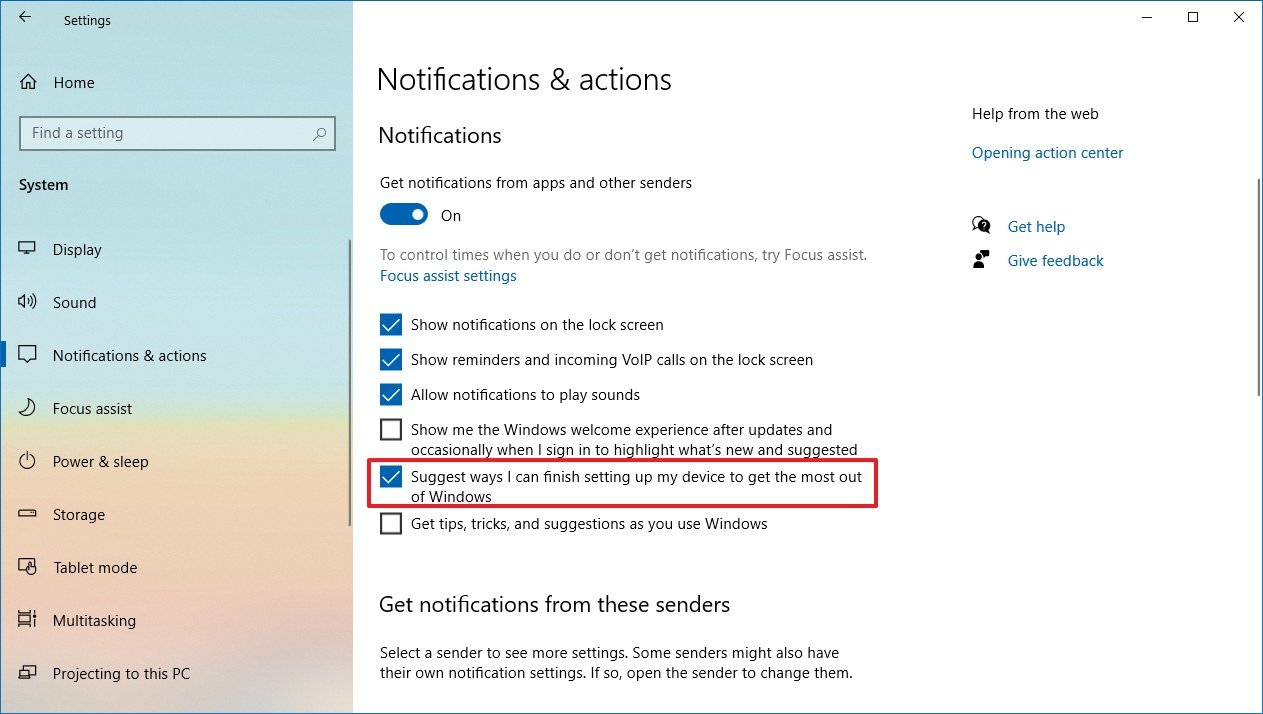
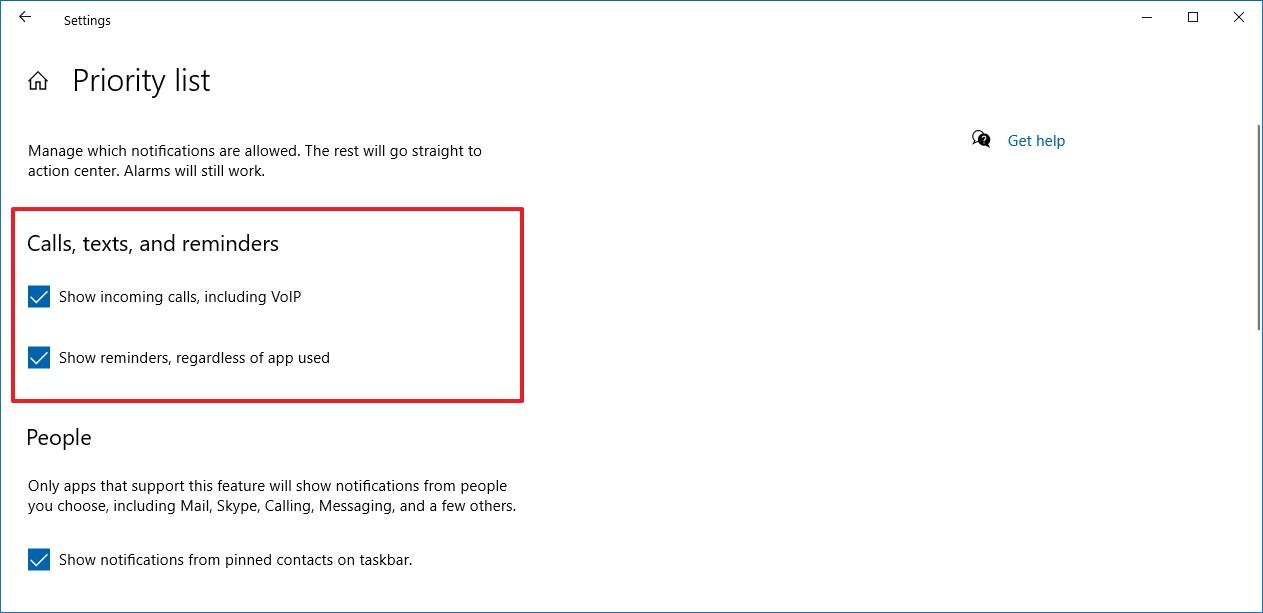
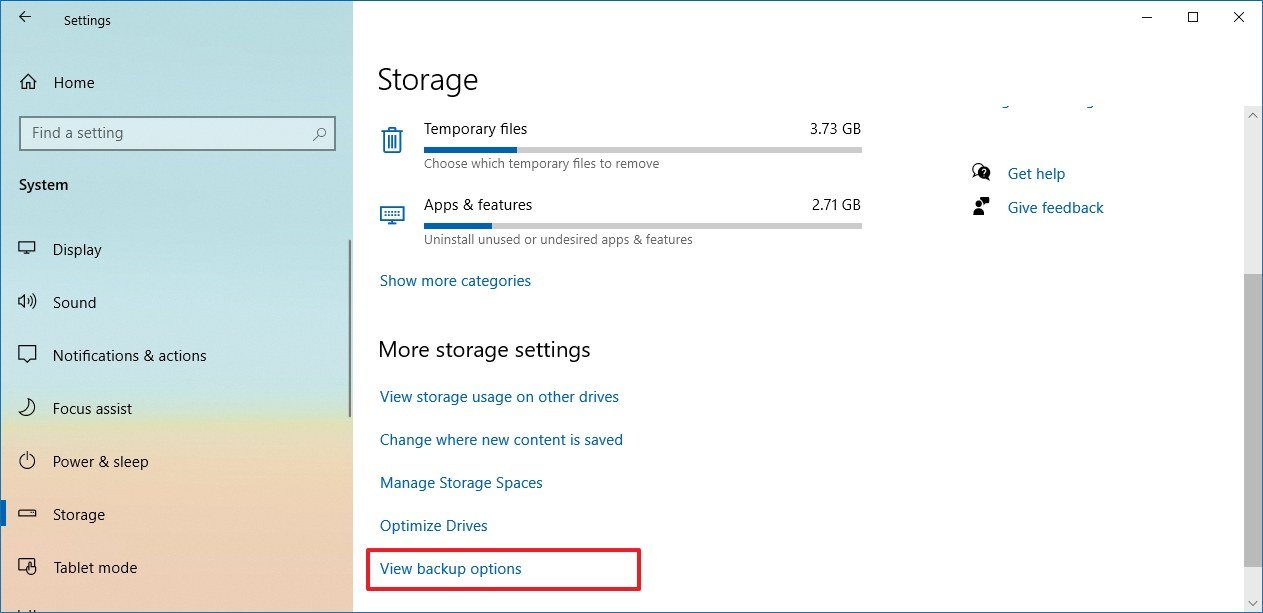
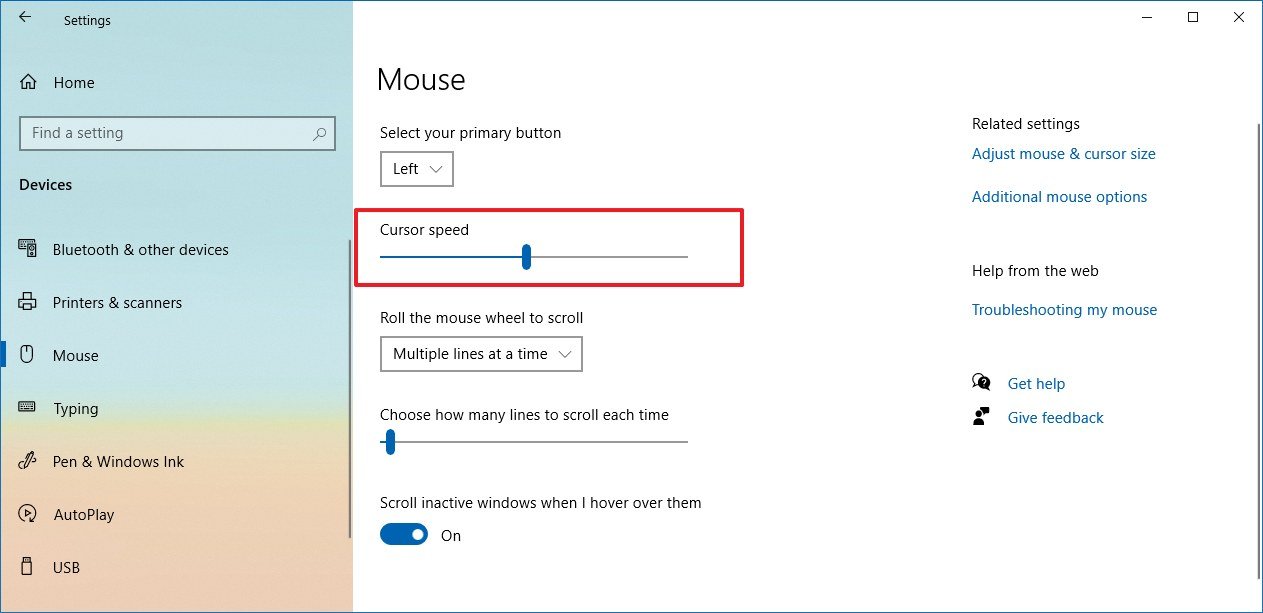
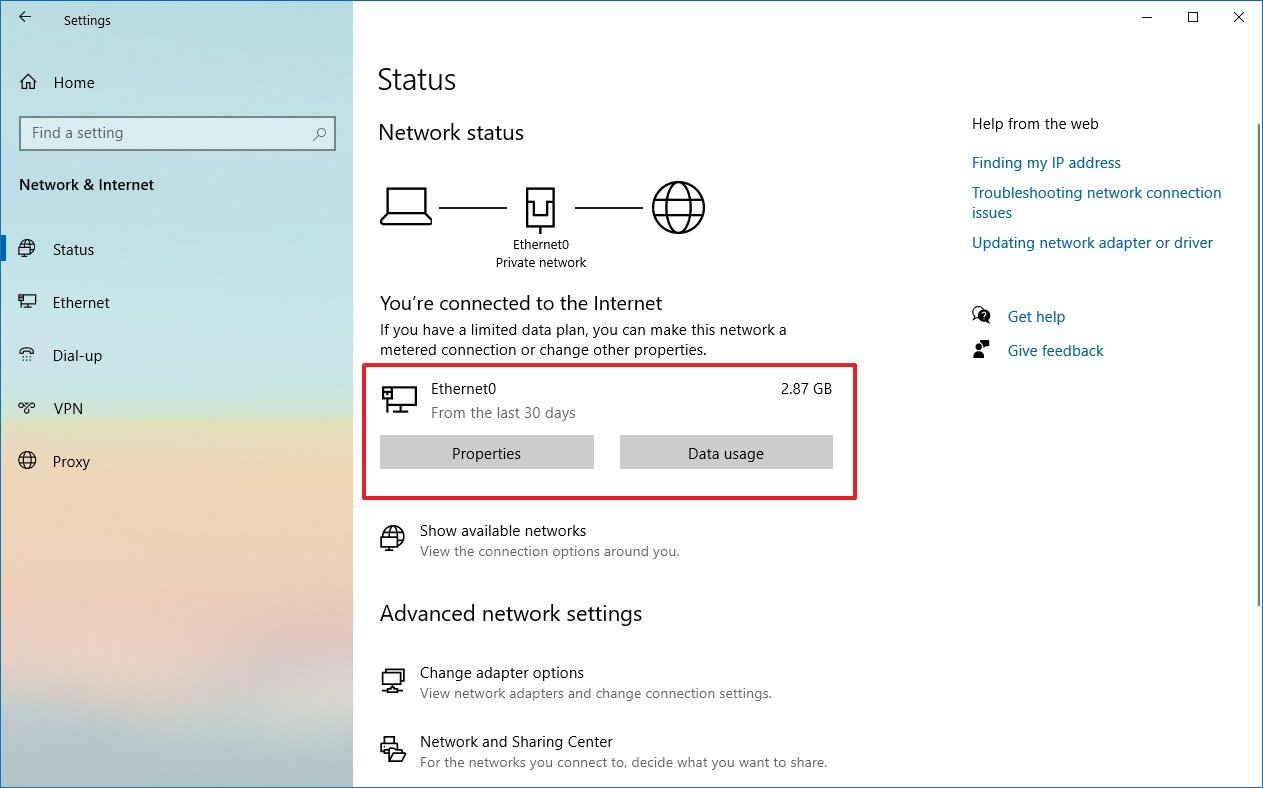
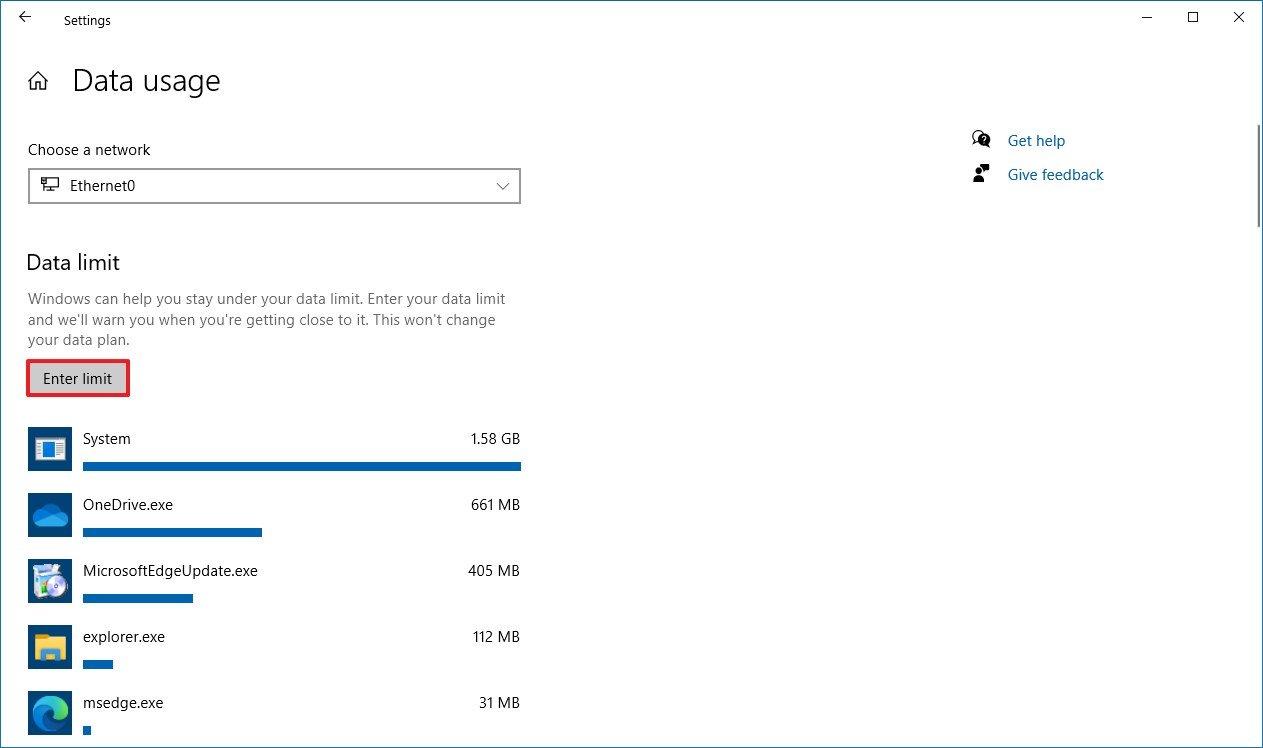
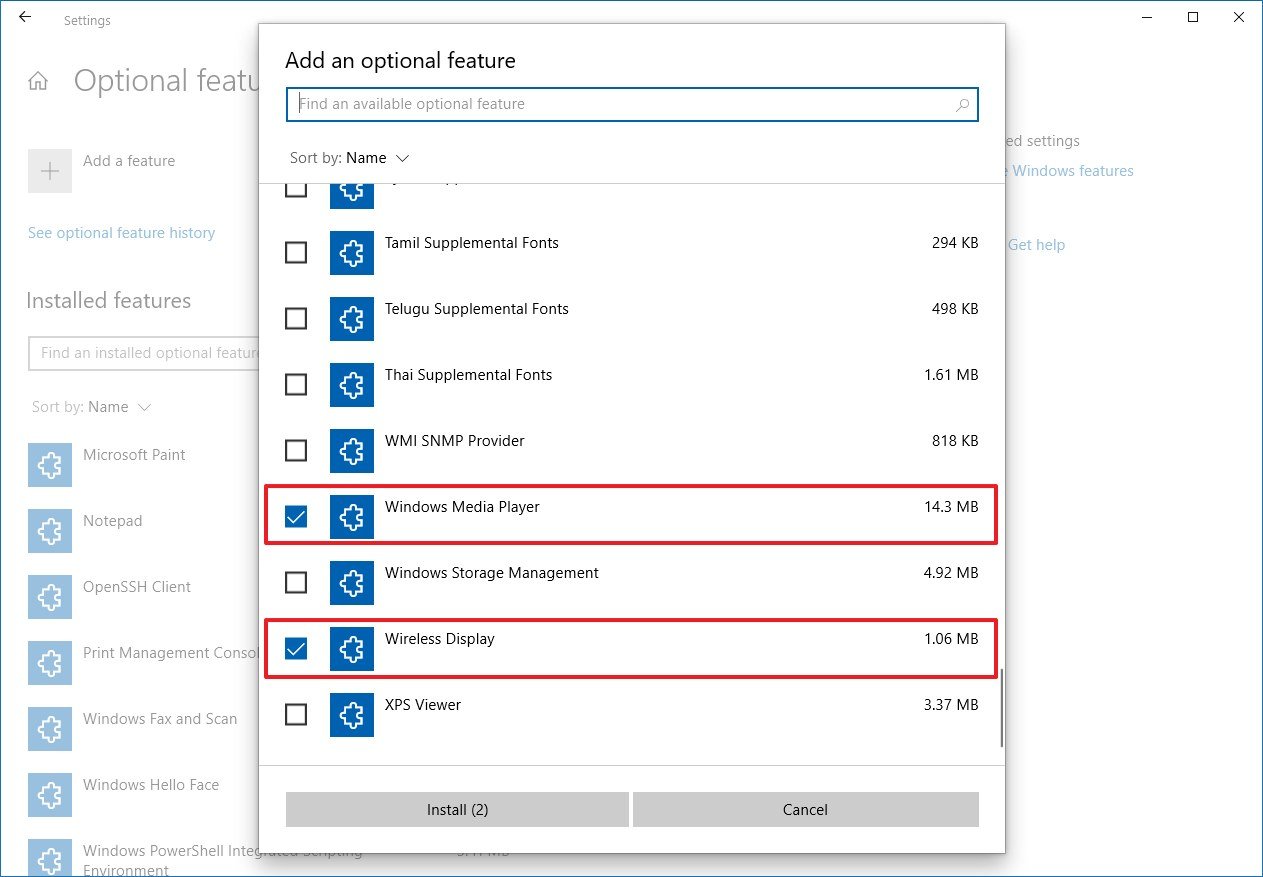
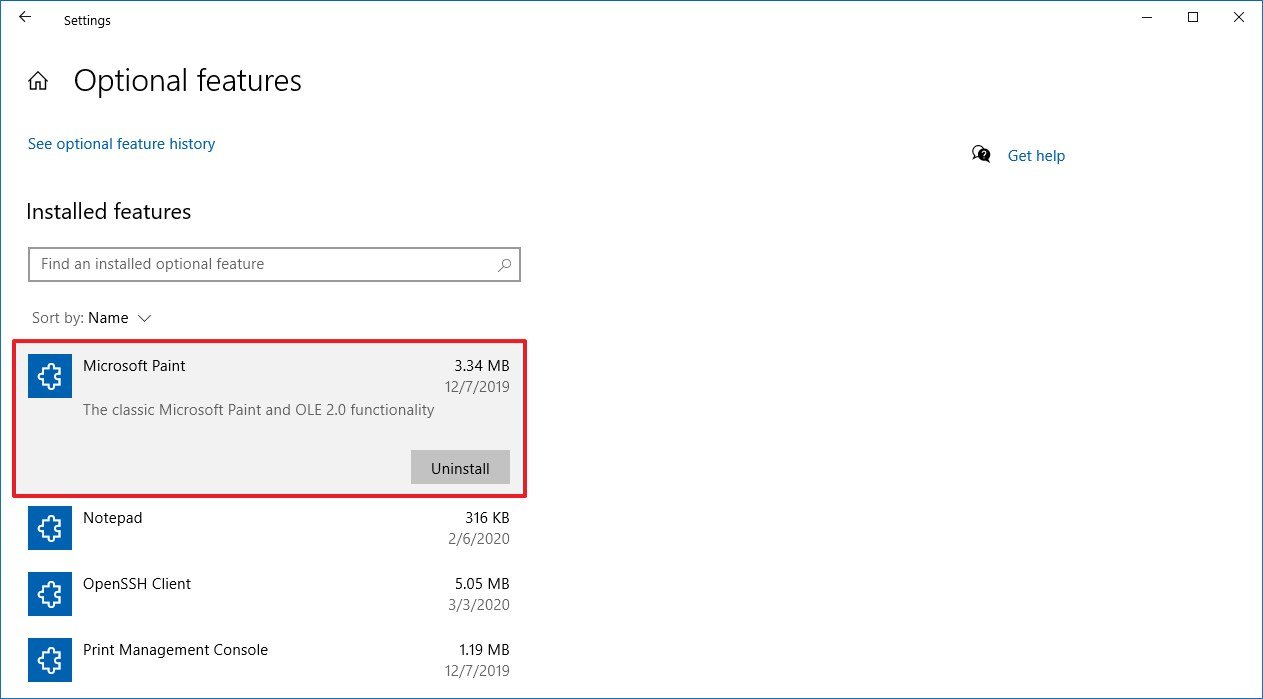
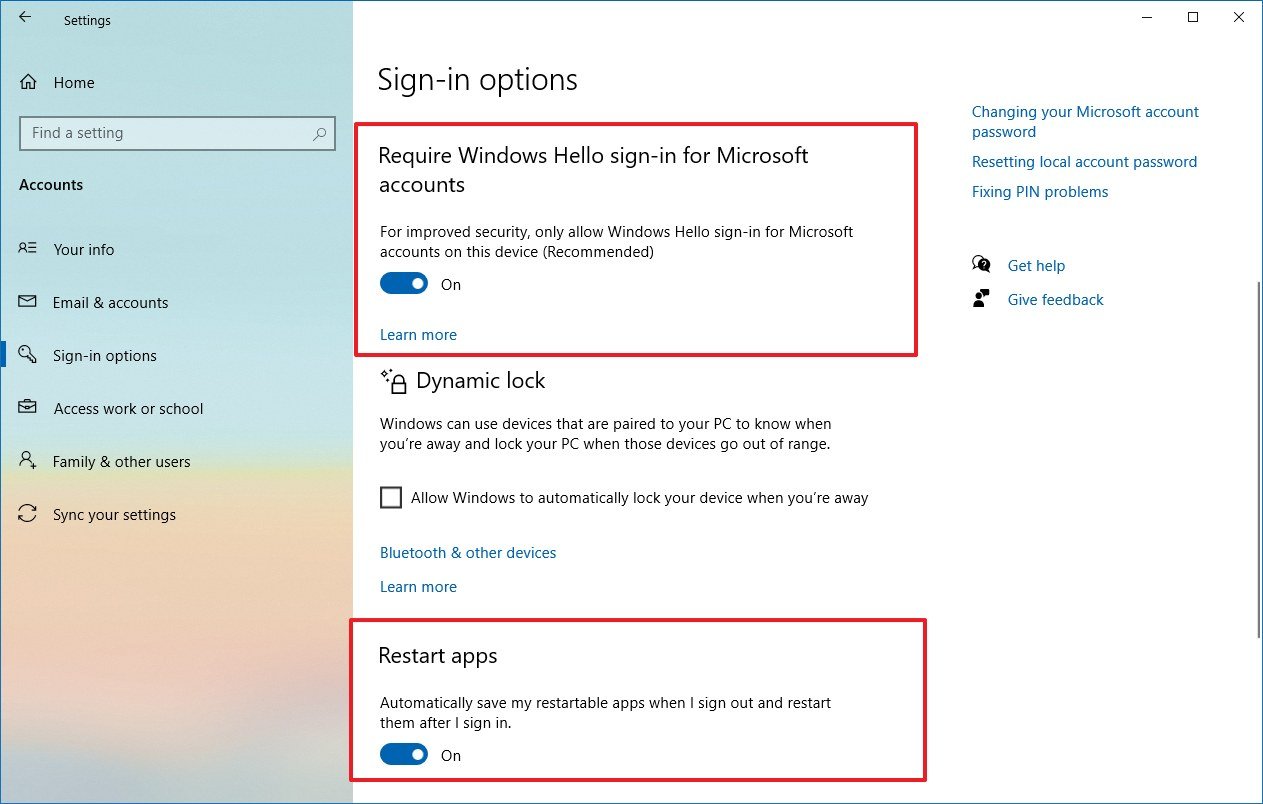
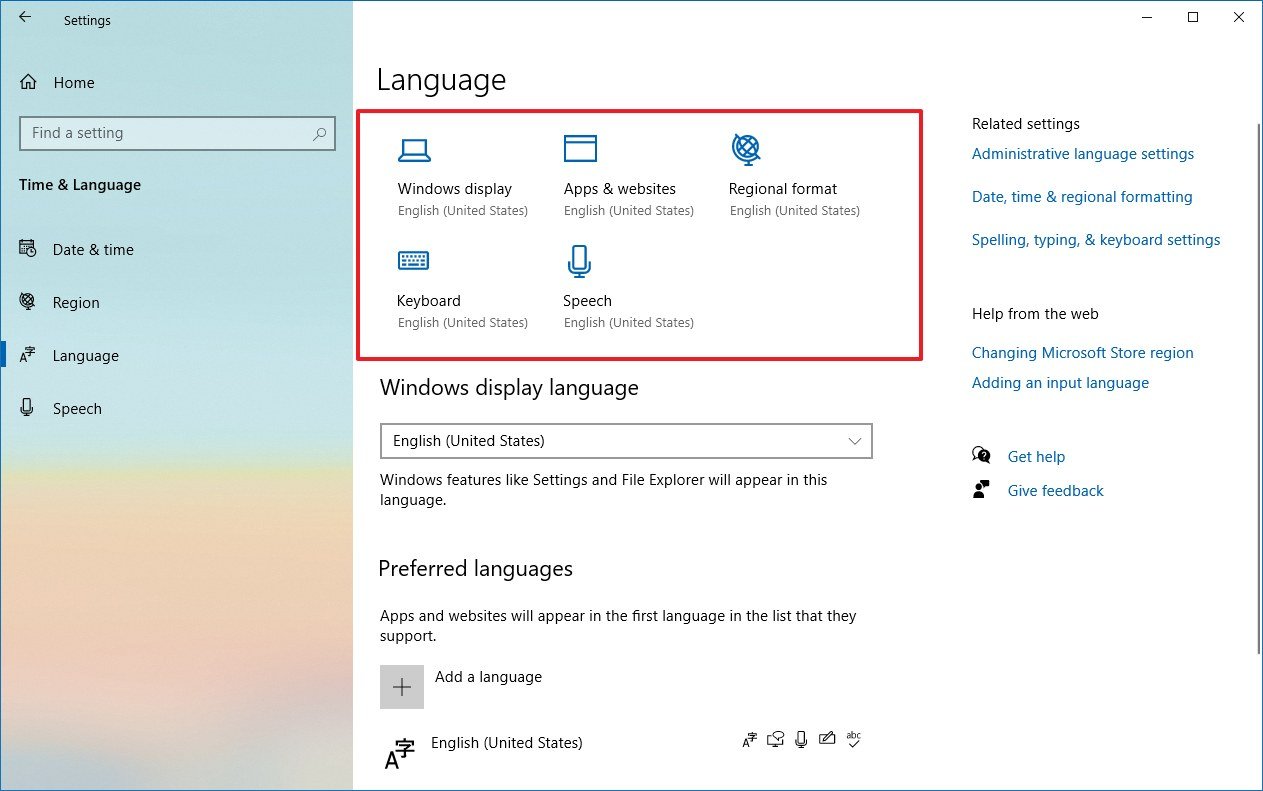
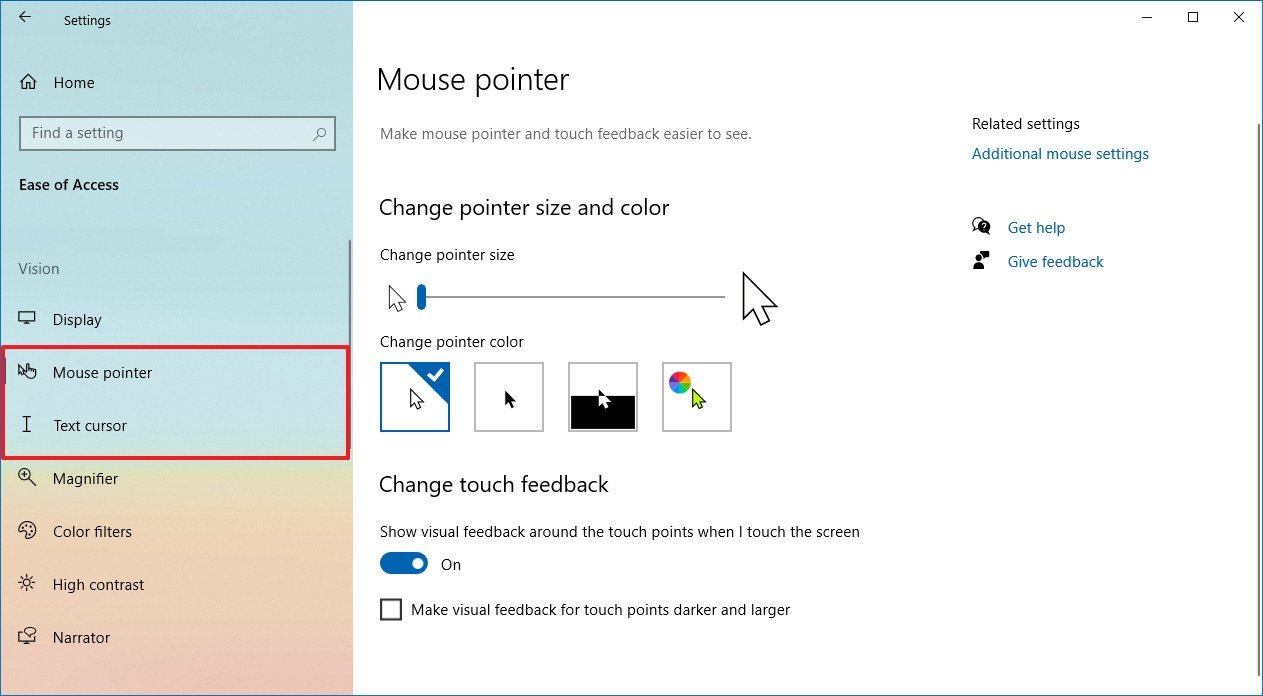
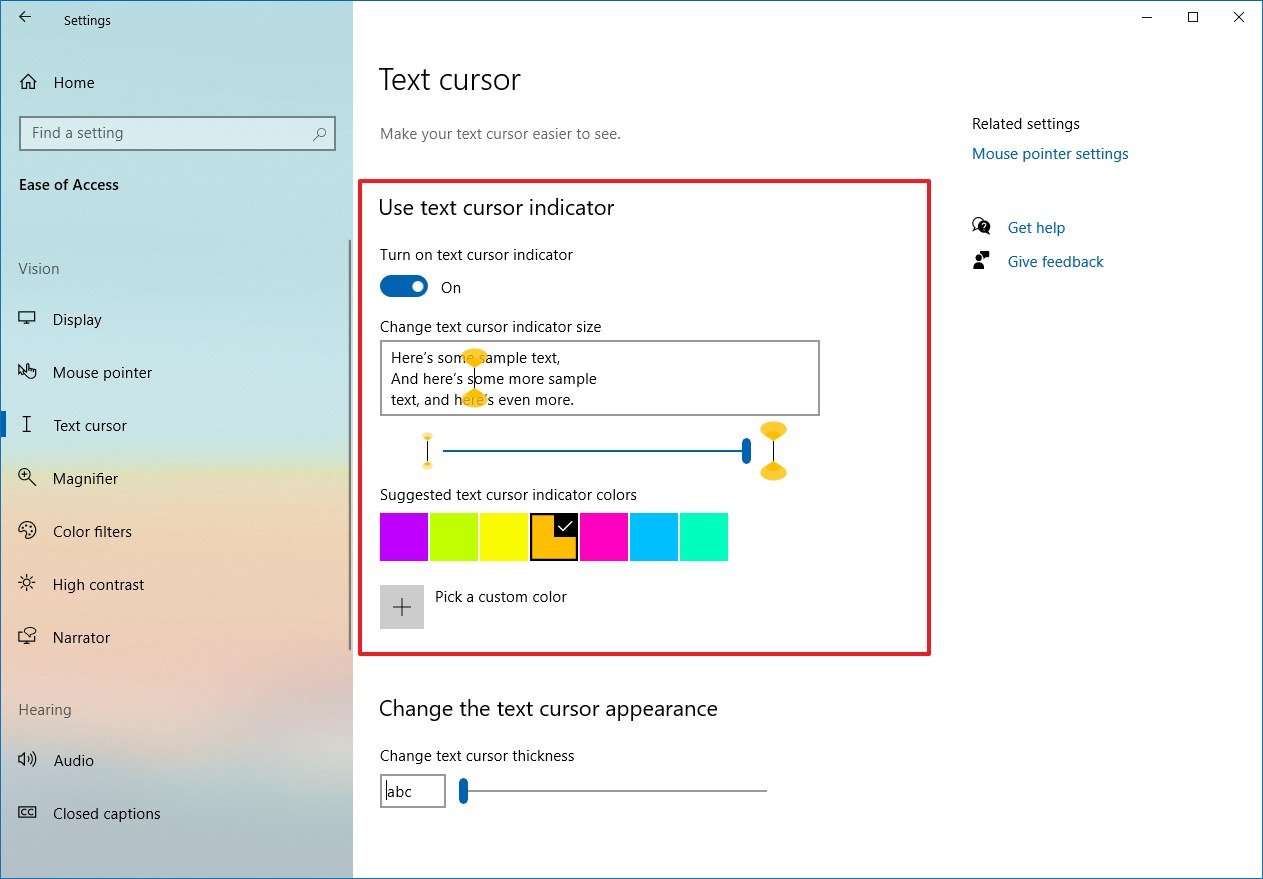
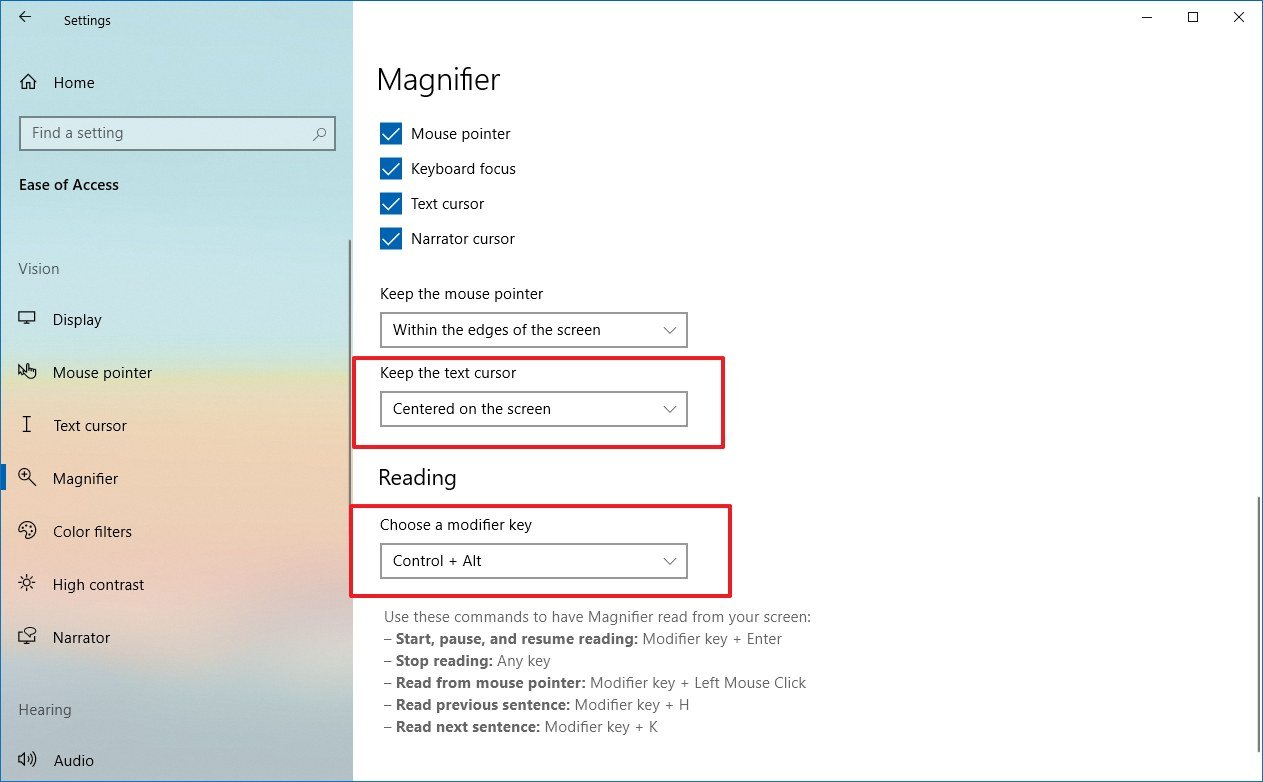
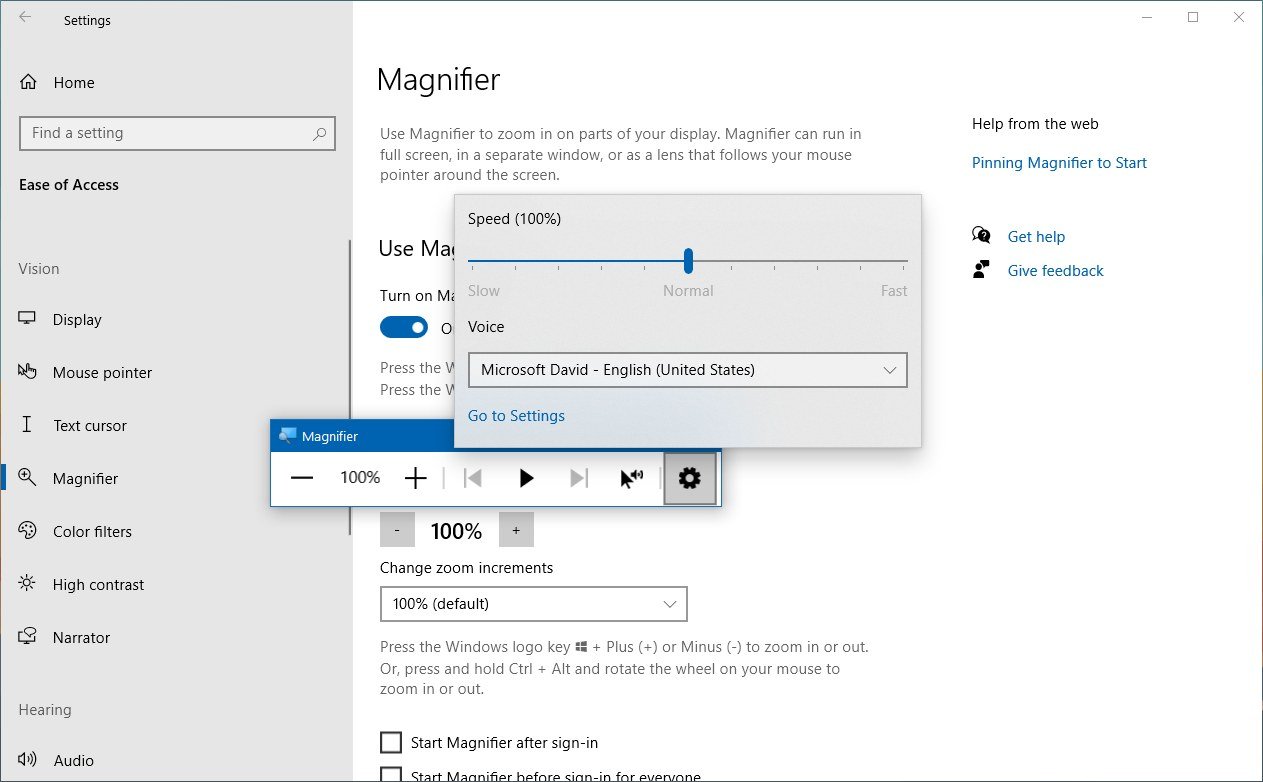
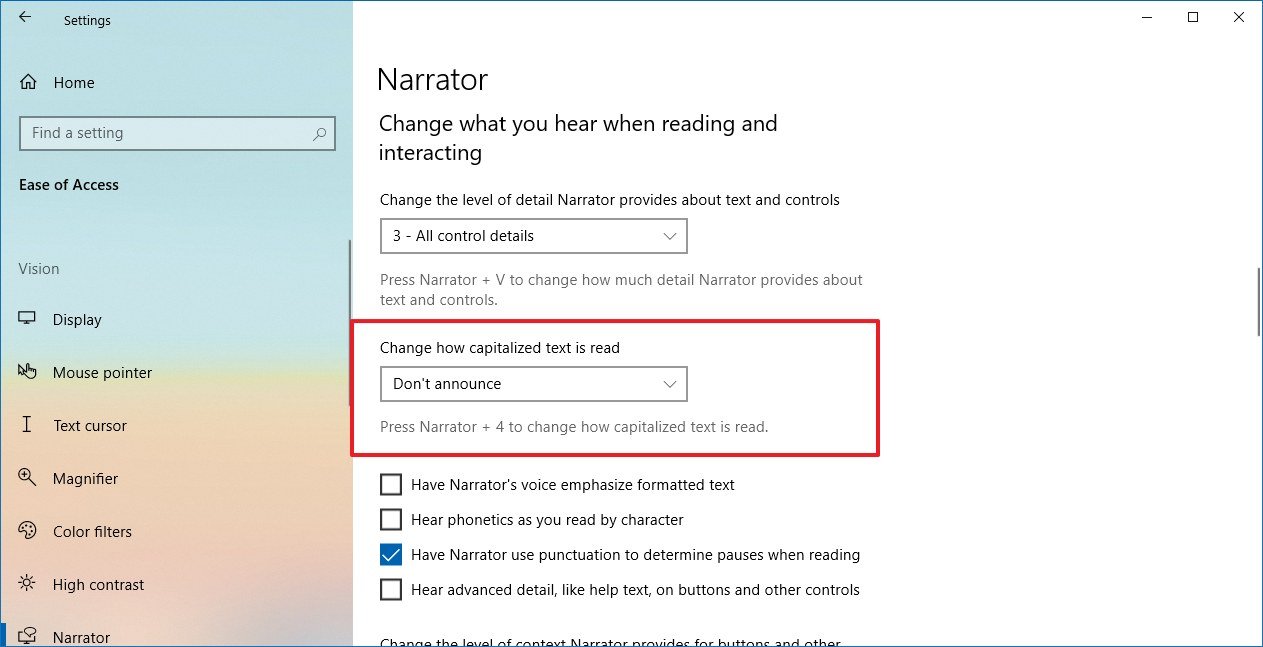
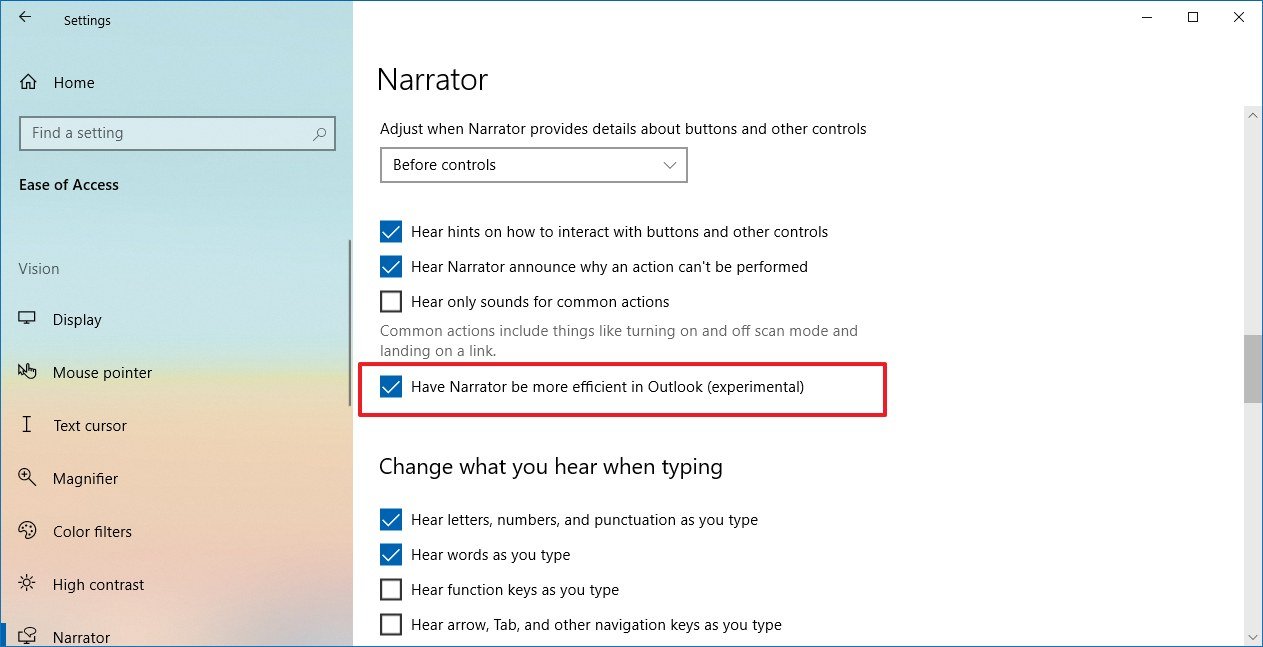
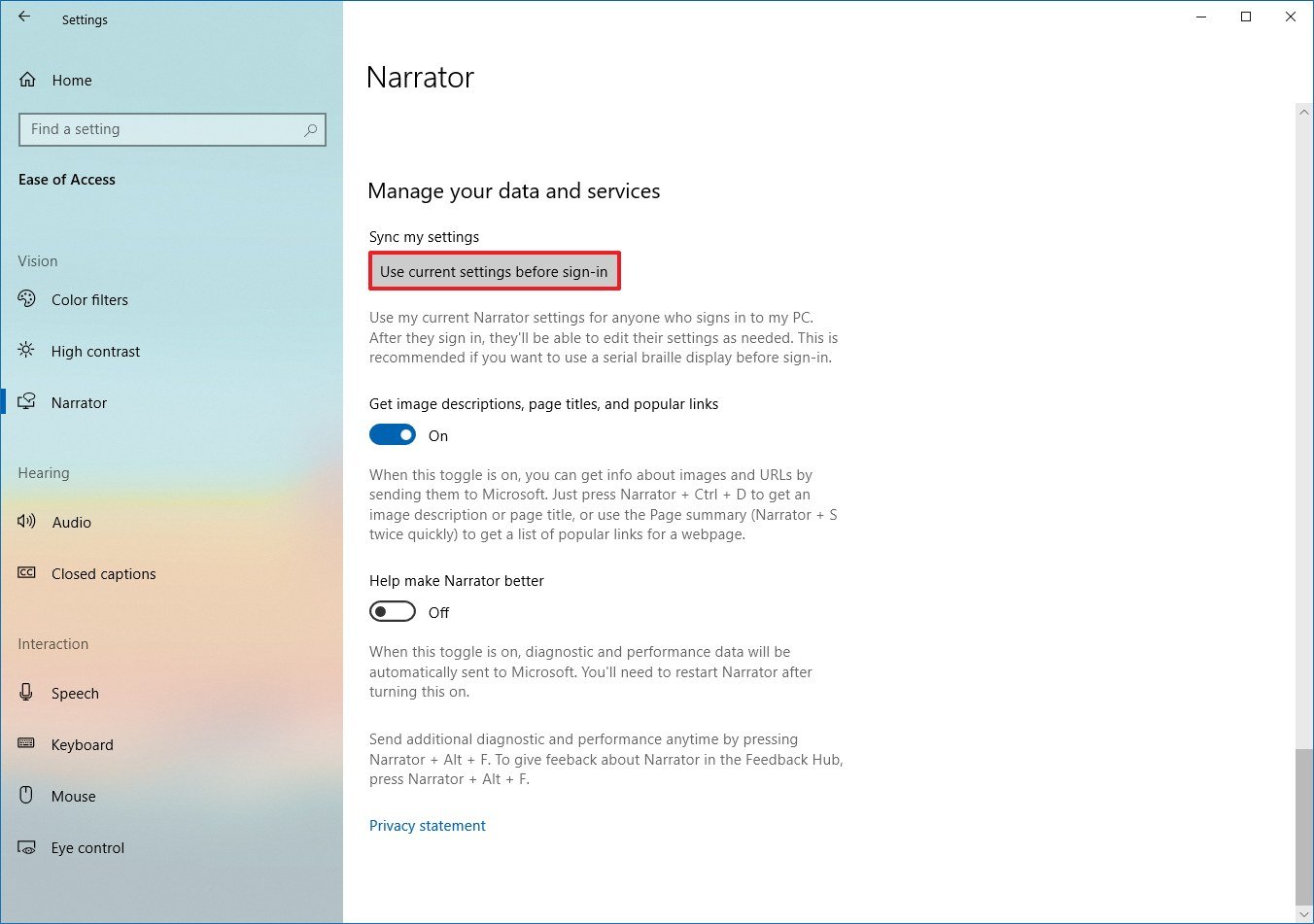
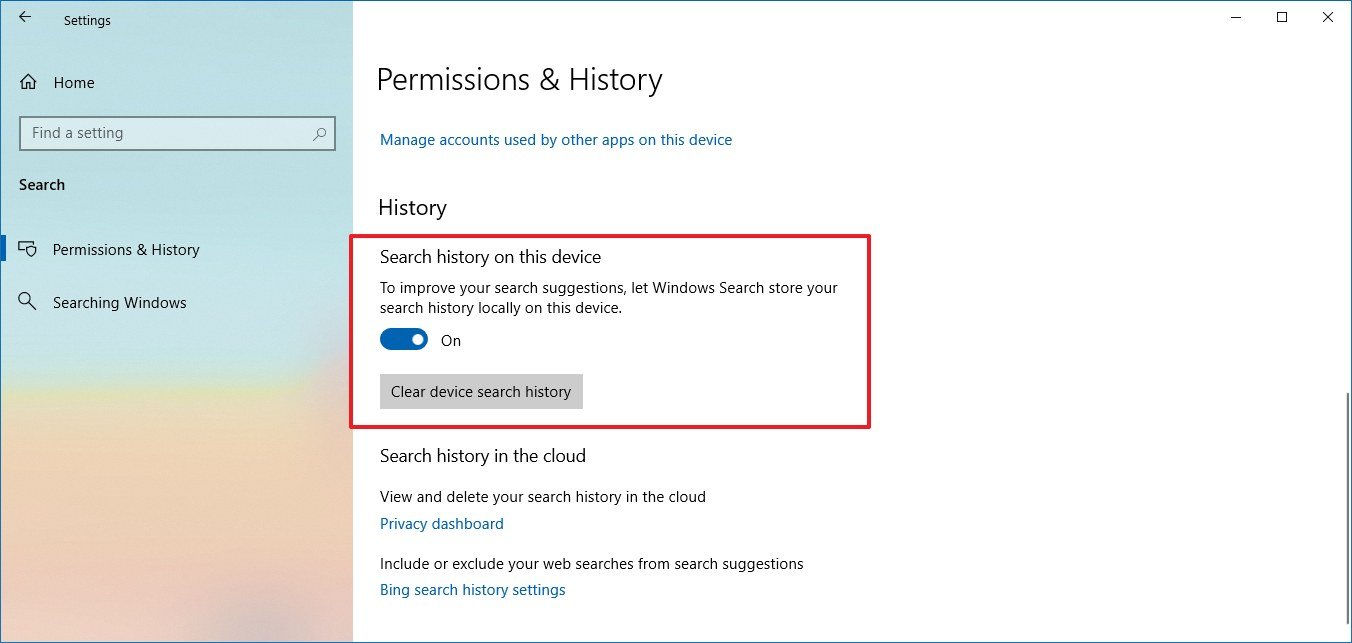
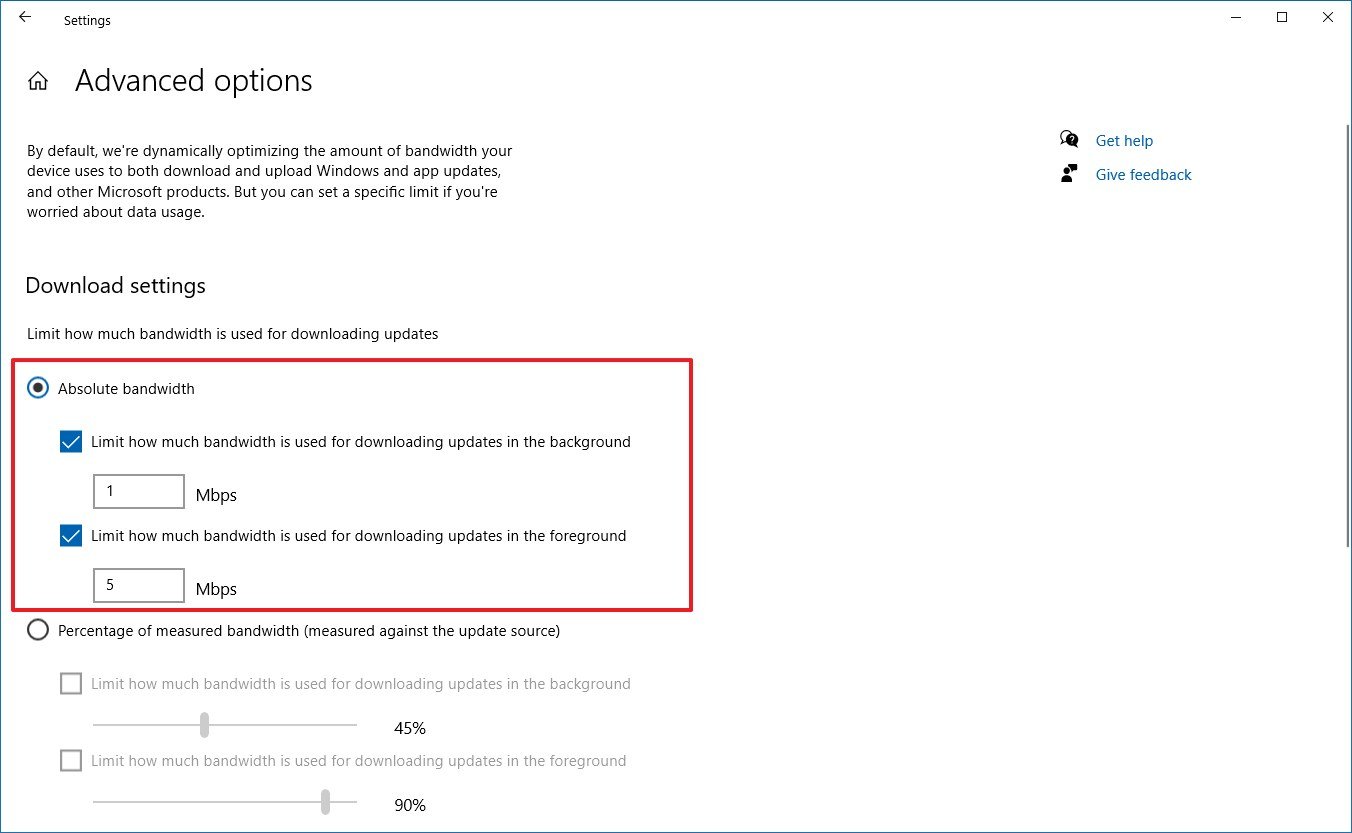
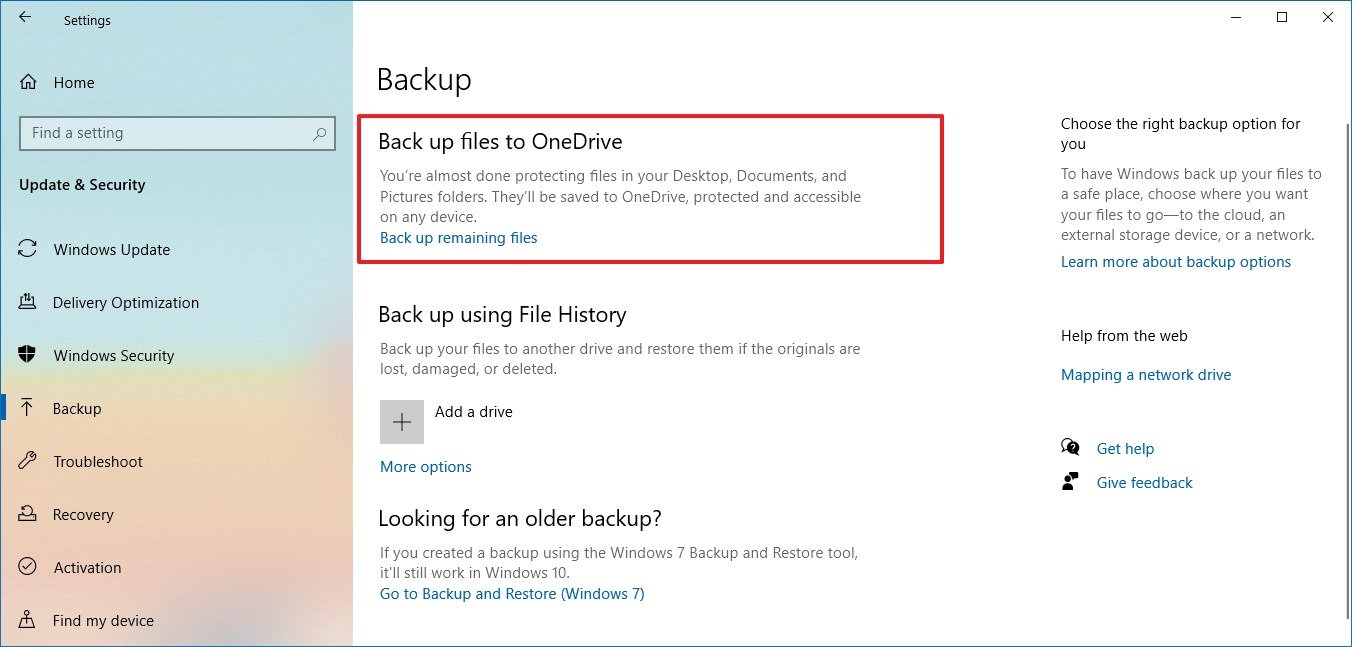


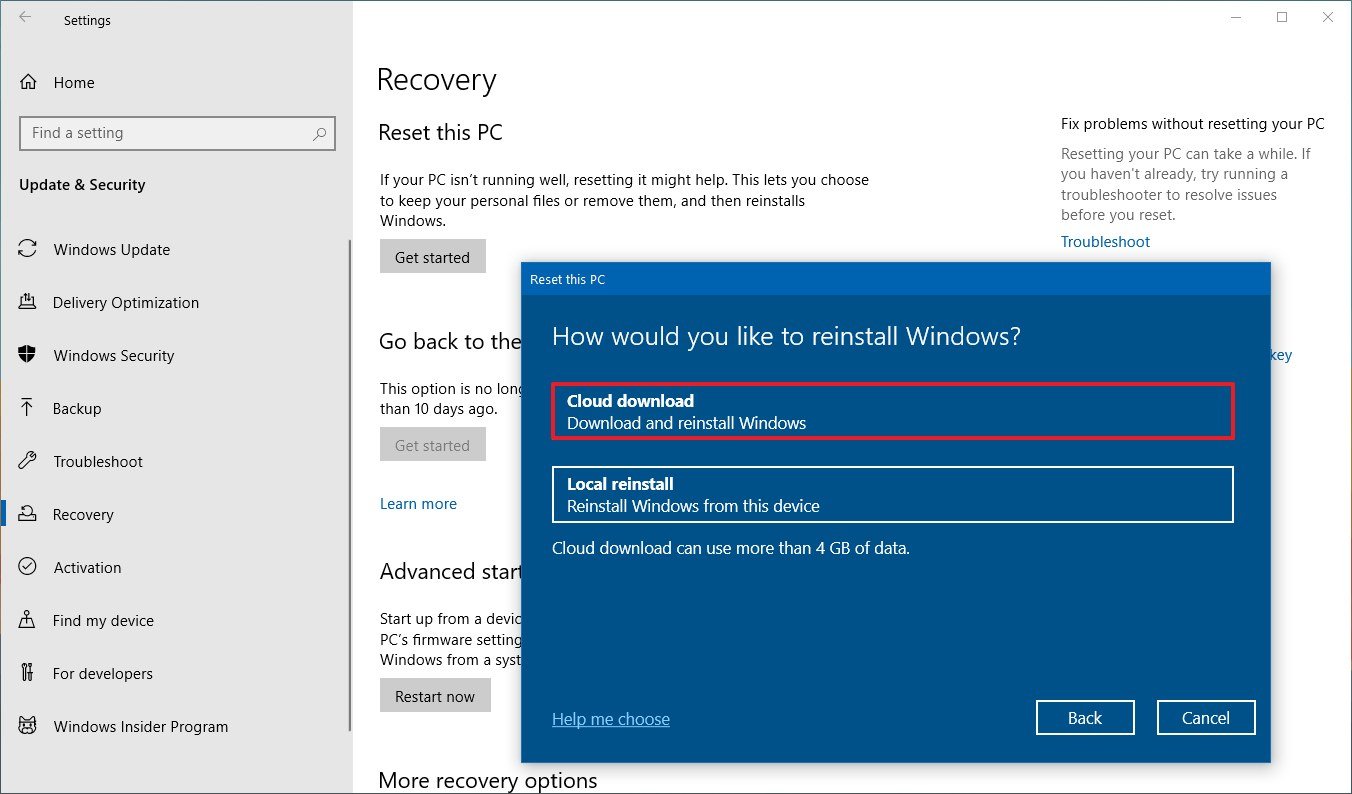
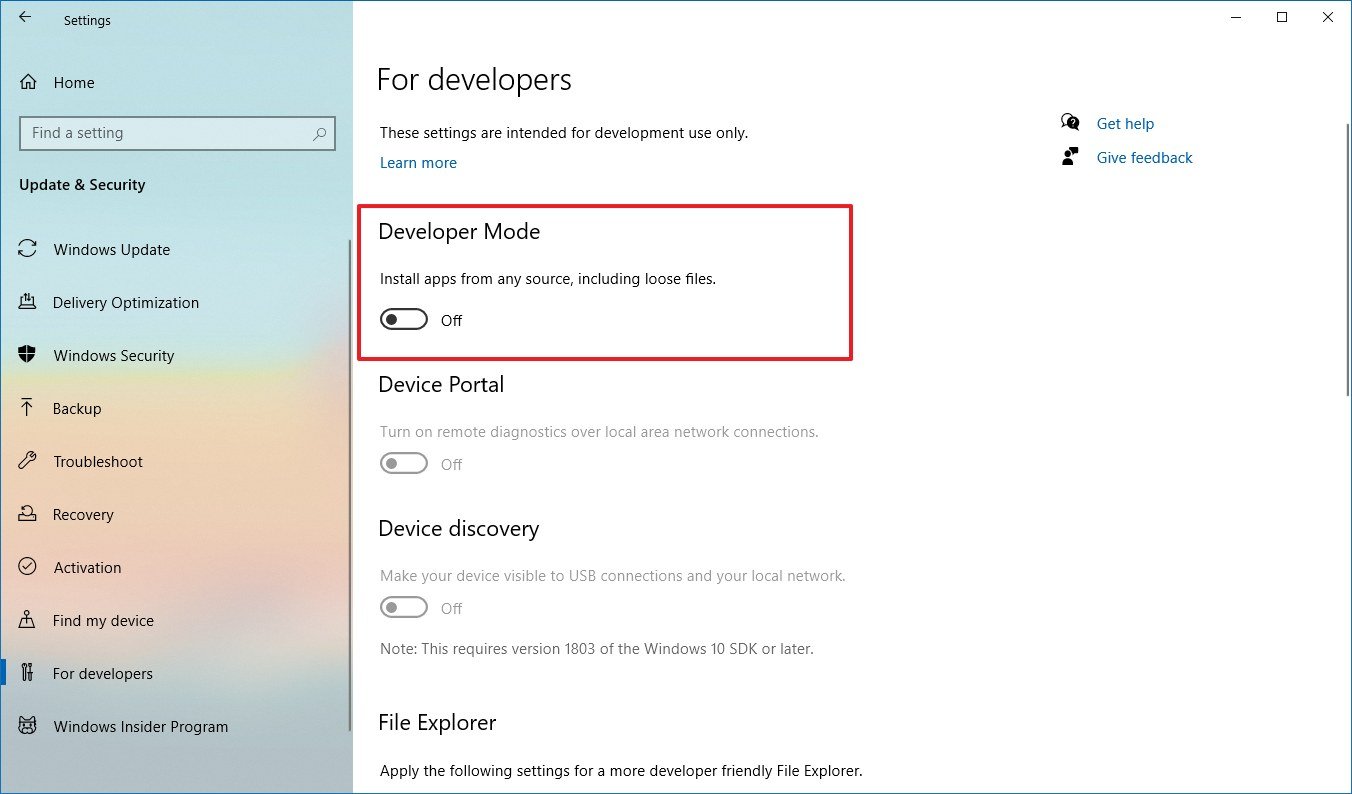




0 comments:
Post a Comment